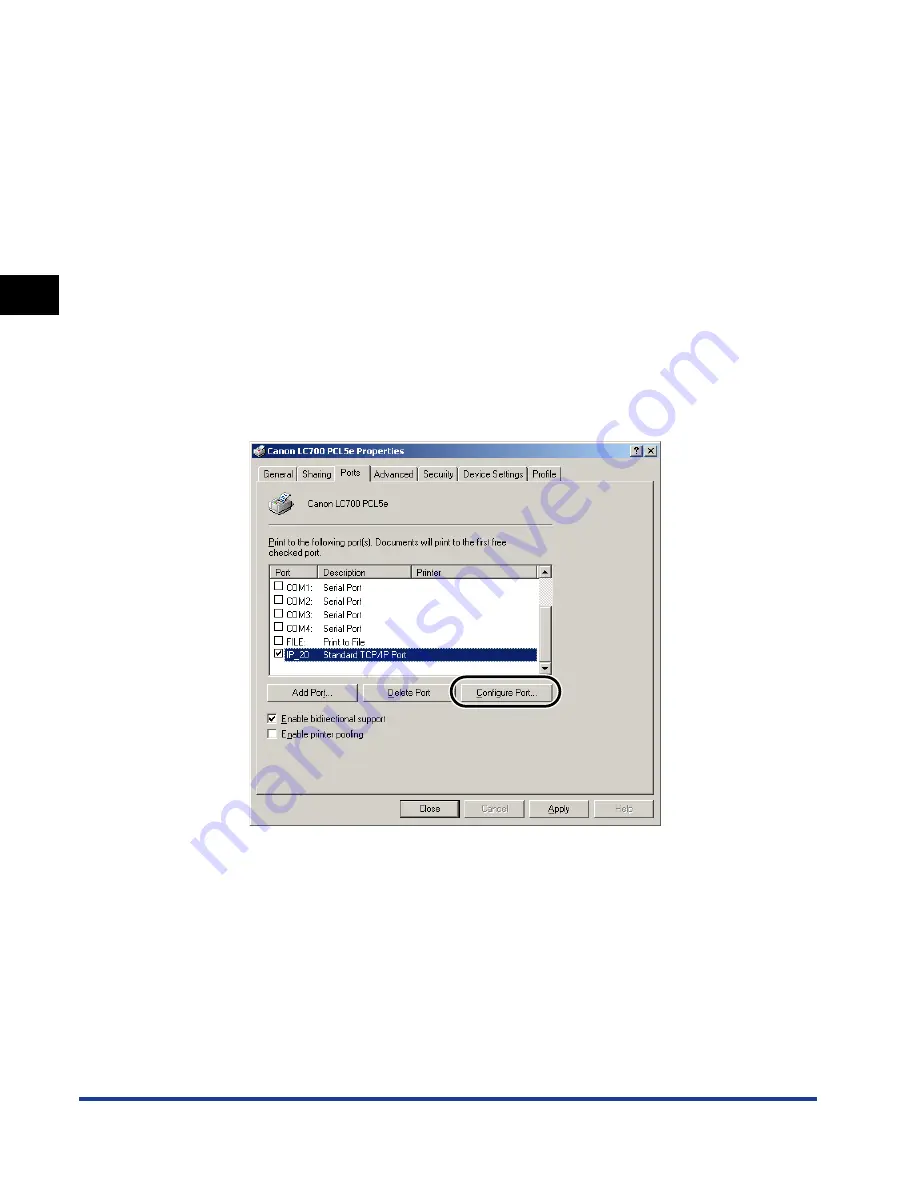
Setting Up a Computer for Printing
2-30
Using a
TCP/IP Netw
o
rk
(Windo
ws/UNIX)
2
❑
Click [Next].
❑
In [Printer Name or IP Address], enter the printer’s IP address or host name
➞
click [Next].
After the computer has confirmed that there is a printer at the IP address you entered,
the Completing the Add Standard TCP/IP Printer Port Wizard window appears.
If the dialog box displays <Additional Port Information Required>, follow the instructions
on the screen to search again, or select [Standard-Canon Network Printing Device with
P9100] from the Device Type drop-down list
➞
click [Next] to exit the Wizard.
❑
Click [Finish].
❑
Click [Close] to close the [Printer Ports] dialog box.
4
If you want to use Raw, change the port configuration
information.
If you are using LPR, this step is not required.
❑
Click [Configure Port].






























