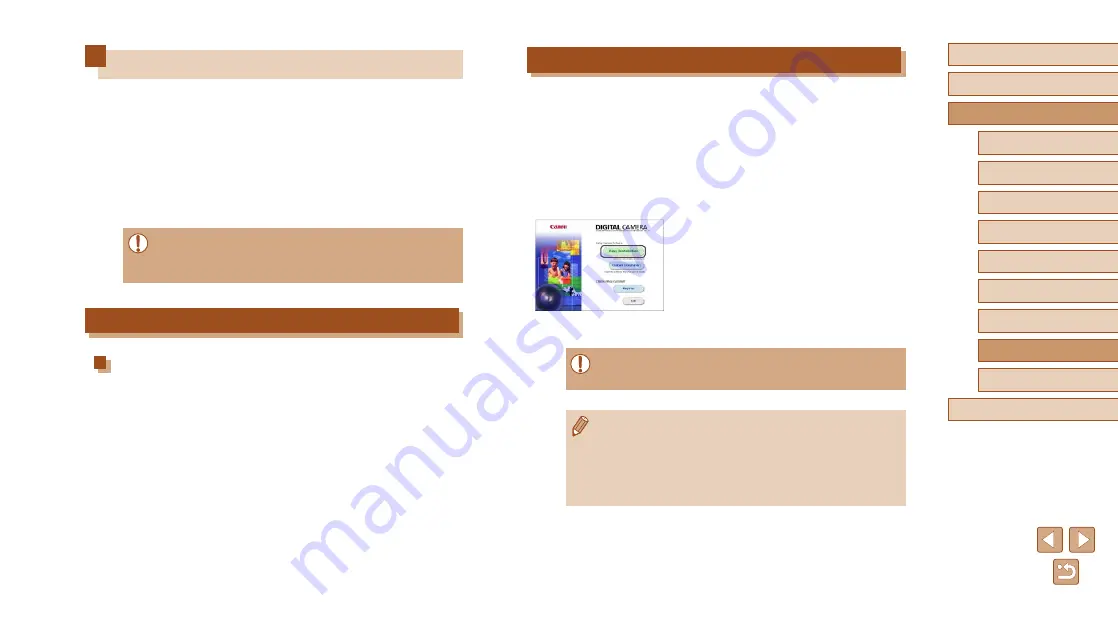
125
Before Use
Basic Guide
Advanced Guide
Accessories
Camera Basics
Auto Mode /
Hybrid Auto Mode
Other Shooting Modes
P Mode
Playback Mode
Wi-Fi Functions
Setting Menu
Appendix
Index
Installing the Software
Windows 7 and Mac OS X 10.8 are used here for the sake of illustration.
1
Download the software.
●
With a computer connected to the
Internet, access http://www.canon.com/
●
Access the site for your country or region.
●
Download the software.
2
Install the software.
●
Click [Easy Installation] and follow the
on-screen instructions to complete the
installation process. Installation may
take some time, depending on computer
performance and the Internet connection.
●
Click [Finish] or [Restart] on the screen
after installation.
●
Internet access is required, and any ISP account charges and
access fees must be paid separately.
●
To uninstall the software, follow these steps.
-
Windows: Select [Start] menu ► [All Programs] ► [Canon
Utilities], and then choose the software for uninstallation.
-
Mac OS: In the [Canon Utilities] folder within the [Applications]
folder, drag the folder of the software for uninstallation to the
Trash, and then empty the Trash.
Using the Software
To utilize the features of the following software, download the software
from the Canon website and install it on your computer.
●
CameraWindow
-
Import images to your computer
●
Image Transfer Utility
-
●
Map Utility
-
Use a map to view GPS information that has been added to images
●
To view and edit images on a computer, use preinstalled or
commonly available software compatible with images captured by
the camera.
Computer Connections via a Cable
Checking Your Computer Environment
For detailed software system requirements and compatibility information
(including support in new operating systems), visit the Canon website.






























