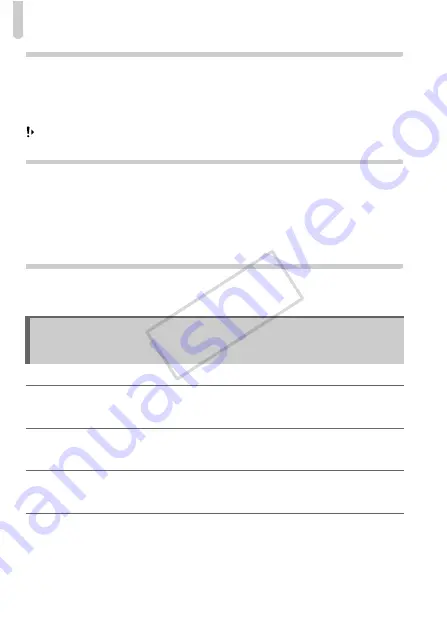
List of Messages That Appear on the Screen
180
Screen
Touch operations do not work as expected.
•
Since the camera uses a pressure sensitive touch panel, try touching the screen slightly
harder or use the toggle attached to the strap (p. 14).
•
Calibrate the touch panel (p. 161).
appears on the upper right of the screen.
•
You are touching the upper right part of the screen. Take your finger off the screen.
Computer
Cannot transfer images to a computer.
It may be possible to solve the problem when the camera is connected to a computer via
cable by reducing the transfer speed.
•
Turn off the camera. Keep the shutter button pressed fully and move the zoom lever
toward
i
, then press the
1
button. Now move the zoom lever toward
j
. Touch [B]
in the screen that appears, then touch it again.
Eye-Fi Card
Cannot transfer images (p. 175).
If error messages appear on the screen, try one of the following solutions.
No memory card
•
The memory card is not installed in the correct direction. Install the memory card in the
correct direction (p. 19).
Memory card locked
•
The SD memory card, SDHC memory card, SDXC memory card or Eye-Fi card’s write
protect tab is set to “LOCK”. Unlock the write protect tab (p. 19).
Cannot record!
•
You attempted to shoot an image without a memory card. Insert the memory card in the
correct direction to shoot (p. 19).
Memory card error (p. 155)
•
If the same message appears even when a formatted memory card is inserted in the
correct direction, contact a Canon Customer Support Help Desk (p. 19).
List of Messages That Appear on the
Screen
COP
Y
Summary of Contents for IXUS 1100 HS
Page 12: ...12 COPY ...
Page 40: ...40 COPY ...
Page 60: ...60 COPY ...
Page 208: ...208 MEMO COPY ...
Page 209: ...209 MEMO COPY ...
















































