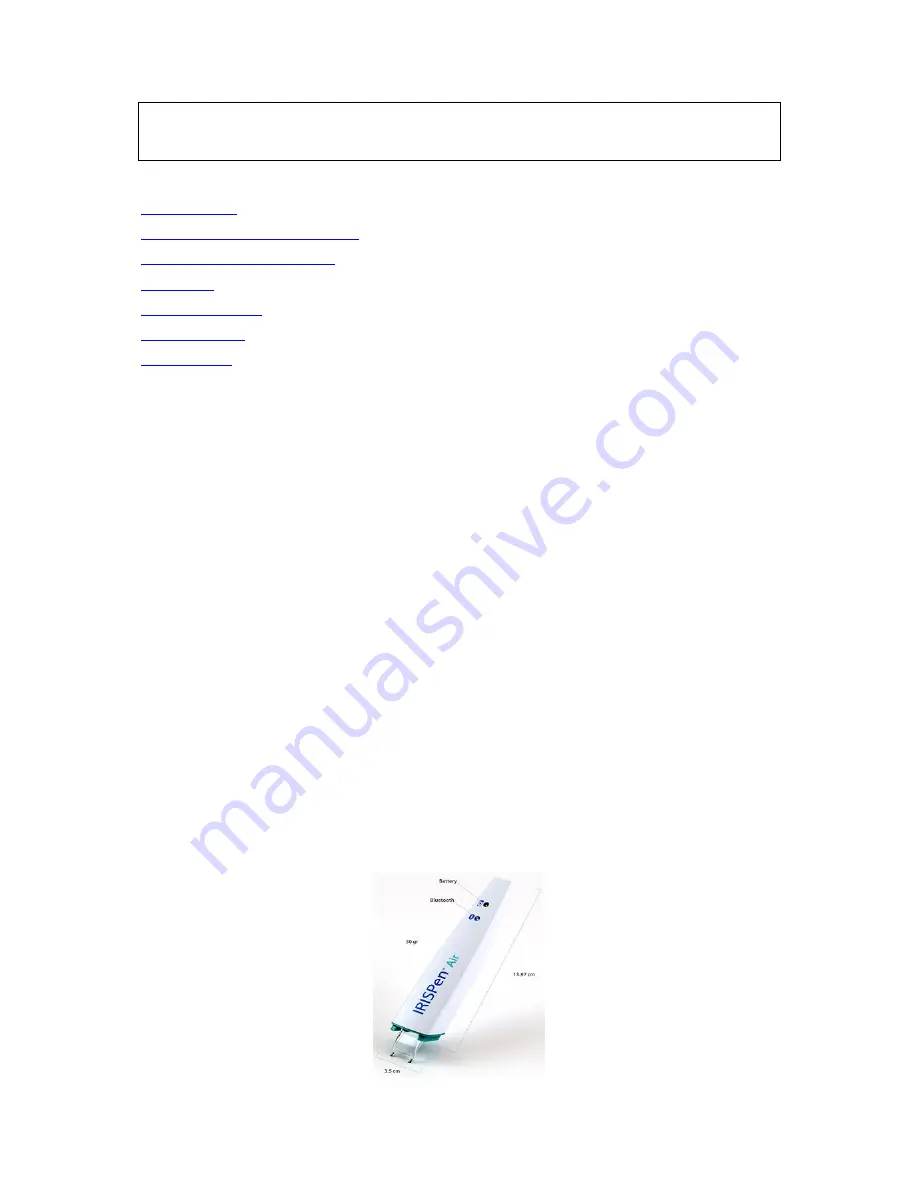
This Quick User Guide helps you get started with the
IRISPen Air
TM
7
.
Please read this guide before operating this scanner and its software. All information is subject to
change without prior notice.
Table of Contents
1. Introduction
2. Installation of the IRISPen
TM
app
3. Quick Setup of the IRISPen
TM
4. Scanning
5. Troubleshooting
6. Specifications
7. Compliance
1. Introduction
IRISPen Air
TM
7 is a Smart wireless pen scanner that allows you to scan lines of text to the IRISPen
TM
app on your Android device. In the app the scans can be edited, translated, read out loud and shared
through your favorite Cloud accounts.
Thanks to I.R.I.S.' OCR technology (Optical Character Recognition) IRISPen Air
TM
7 recognizes 130
languages*, barcodes and CMC7 fonts in Online mode. When using the IRISPen
TM
in Offline mode,
not all languages are supported. A message is displayed when a language requires Online mode.
You can also have the application automatically translate the scanned text and read it out loud.
Note that with IRISPen Air
TM
7 you scan one line at a time.
*130 languages will be supported in the final version of IRISPen Air
TM
7, which clients will be able to download through the
Update
feature in the current application.
Before you begin:
Charge the IRISPen
TM
for 5 hours. To do so, plug it into a computer using the provided USB cable and
power on the computer, or plug the IRISPen
TM
into a power outlet. The green battery led blinks slowly
when the battery is being charged. When the battery led stays on, the battery is fully charged.
Note:
charging the IRISPen
TM
by connecting it to a USB port on your Android device (should it
have one) is not supported.
Note
:
the battery life in usage is about 4 hours. When the battery is almost dead, the battery
led starts blinking fast. The recharge time is about 2.5 hours. Note that the battery status is
also indicated within the IRISPen
TM
app.




























