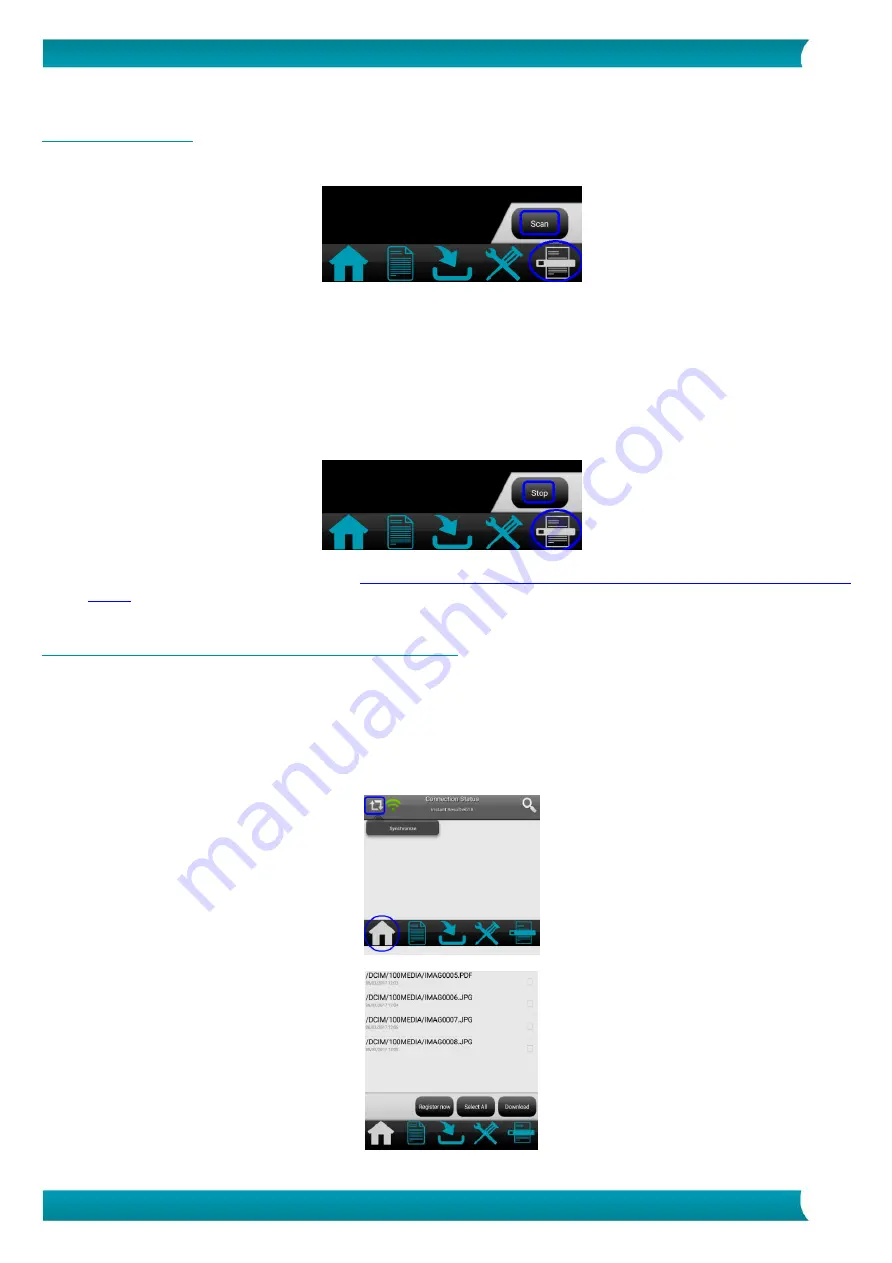
19
Quick User Guide
–
IRIScan
TM
Book 5 Wifi
9.2 Scan images
1.
Go to the
Scan
tab and tap the
Scan
button on your mobile device.
NOTE:
to change the scan resolution, go to the
Settings
tab, tap
Scan,
and then, choose
Low
(300
DPI) or
Medium
(600 DPI).
2.
The word
Scan
appears on the display of the scanner.
3.
Start scanning your page(s).
4.
To stop scanning, tap the
Stop
button on your mobile device.
You can, then, edit your scans (see
Edit your scanned images and save them to a new or an existing
9.3 Access and download the scanned images
You can access all the scanned images of the scanner's microSD card and select those you want to
download for editing, saving, sharing, etc.
Note that you can select manually the scanned images or tap the
Select All
button.
1.
Go to the
Home
tab, tap the
Synchronize
icon and then, tap the button corresponding to the
action you want to perform.




























