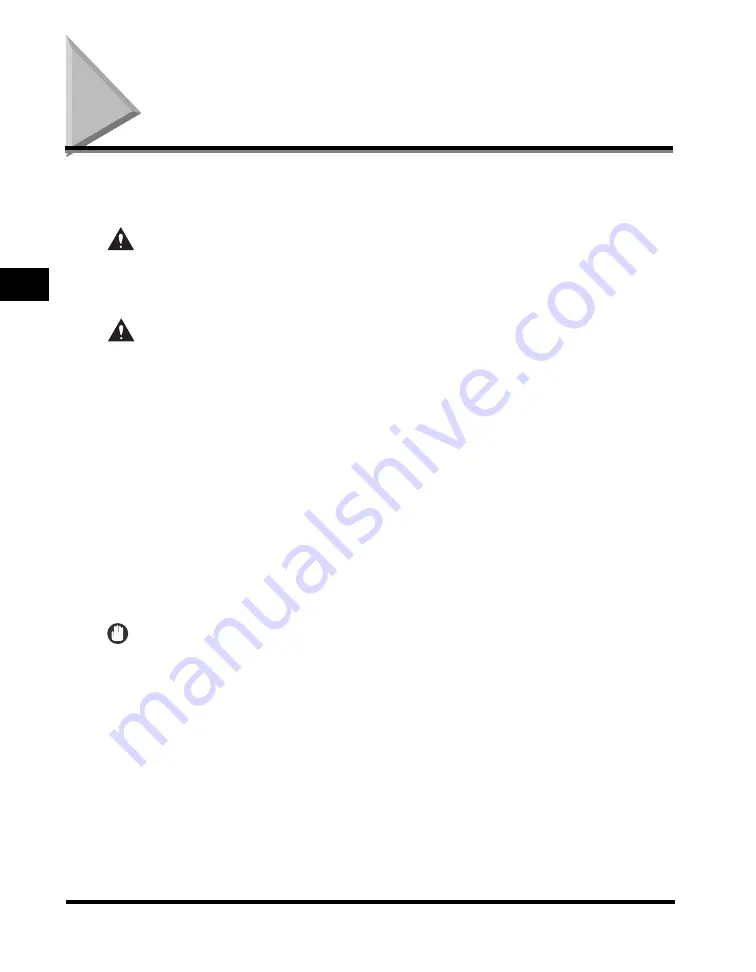
Clearing Paper Jams
3-2
T
roub
lesh
oot
ing
3
Clearing Paper Jams
WARNING
The screen indicating the location of the paper jam and instructions on how to clear the paper
jam appears on the touch panel display. This screen repeatedly appears on the touch panel
display until the paper jam is entirely cleared.
There are some areas inside the machine which are subject to high-voltages. When removing
jammed paper or when inspecting the inside of the machine, do not allow necklaces,
bracelets, or other metal objects to touch the inside of the machine, as this may result in
burns or electrical shock.
CAUTION
•
When removing jammed originals or paper, take care not to cut your hands on the edges of
the originals or paper.
•
When removing jammed originals or paper, take care not to cut your hands on the inside of
the machine. If you cannot remove the paper, contact your local authorized Canon dealer.
•
When removing paper which has become jammed inside the machine, take care not to allow
the toner on the jammed paper to come into contact with your hands or clothing, as this will
dirty your hands or clothing. If they become dirty, wash them immediately with cold water.
Washing them with warm water will set the toner, and make it impossible to remove the toner
stains.
•
When removing paper which has become jammed inside the machine, remove the jammed
paper gently to prevent the toner on the paper from scattering and getting into your eyes or
mouth. If the toner gets into your eyes or mouth, wash them immediately with cold water and
immediately consult a physician.
•
The fixing unit and its surroundings inside the machine may become hot during use. When
removing jammed paper or when inspecting the inside of the machine, do not touch the fixing
unit and its surroundings, as doing so may result in burns or electrical shock.
•
After clearing all paper jams, remove your hands from the machine immediately. Even if the
machine is not in operation, your hands, hair, or clothing may get caught in the feed rollers,
which could result in personal injury or damage if the machine suddenly starts printing.
IMPORTANT
•
If a paper jam occurs in the optional feeder, you cannot continue operating the machine. Follow the
directions on the touch panel display to clear the paper jam.
•
If the MEAP screen is displayed, a message appears in the Job/Print Monitor area. Press [System
Monitor]
➞
follow the procedures that appear on the touch panel display to help you remove the jammed
paper.
Summary of Contents for iRC2880
Page 2: ......
Page 3: ...iR C3380 iR C3380i iR C2880 iR C2880i User s Guide ...
Page 30: ...Periodic Inspection of the Breaker xxviii ...
Page 93: ...iR C3380 iR C3380i iR C2880 iR C2880i Guide de l utilisateur ...
Page 120: ...Contrôle périodique du disjoncteur xxviii ...
Page 183: ...iR C3380 iR C3380i iR C2880 iR C2880i Anwenderhandbuch ...
Page 210: ...Die regelmäßige Überprüfung des Schutzschalters xxviii ...
Page 273: ...iR C3380 iR C3380i iR C2880 iR C2880i Guida per l utente ...
Page 300: ...Controllo periodico dell interruttore di sicurezza xxviii ...
Page 363: ......
















































