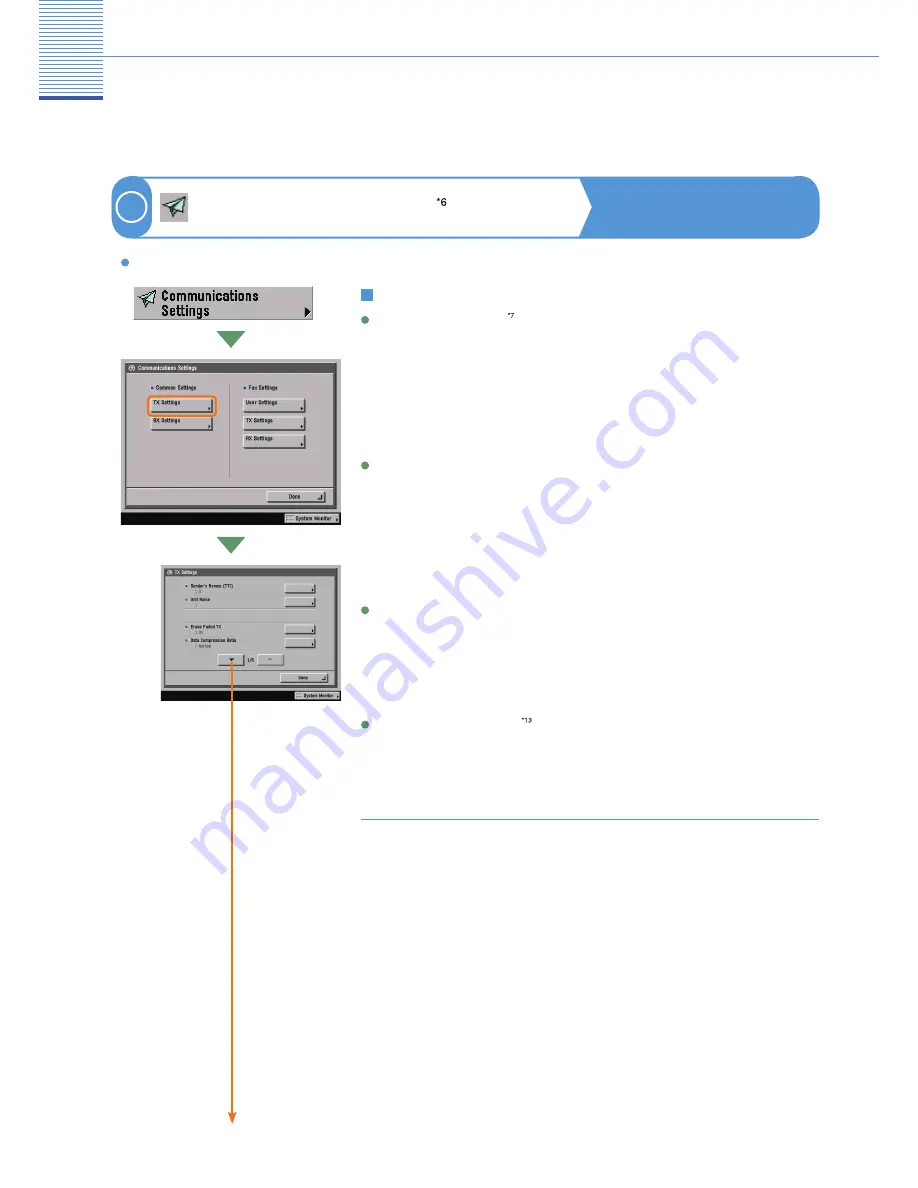
17
18
Additional Functions
*6
Displayed only if the optional Color Universal Send Kit (standard-equipped for the iR C3580i/
iR C3080i/iR C2380i) is activated, or the optional Super G3 FAX Board is installed.
*7
Displayed only if the optional Super G3 FAX Board is installed.
*13 Displayed only if the optional Color Universal Send Kit (standard-equipped for the iR C3580i/
iR C3080i/iR C2380i) is activated.
Sender’s Names (TTI) (see p. 27)
Enables you to register any name as the sender’s name, such as the section or department’s name,
or an individual’s name. The registered sender’s name is displayed on the touch panel display of the
receiving party’s machine and/or printed at the top of the documents that you send as the sender’s
information.
See the Sending and Facsimile Guide Chapter 1
Press to register or edit the default Communications Settings according to your needs.
Unit Name
Enables you to register your name or your company’s name as the unit’s name (a department name
is optional). The unit name is printed at the top of sent documents. For fax, the unit name can be
displayed on the touch panel display of the receiving party’s machine.
See the Sending and Facsimile Guide Chapter 1
Erase Failed TX
Enables you to set the machine to automatically erase a document from memory if transmission
fails.
See the Sending and Facsimile Guide Chapter 9
Data Compression Ratio
Enables you to set the compression ratio for colour scanned data.
See the Sending and Facsimile Guide Chapter 9
Communications Settings
Sending and Facsimile Guide
Chapters 1 & 9
7
Common Settings: TX Settings
(1/5)
TX Settings
Summary of Contents for IRC2380i
Page 32: ...Canon ...





























