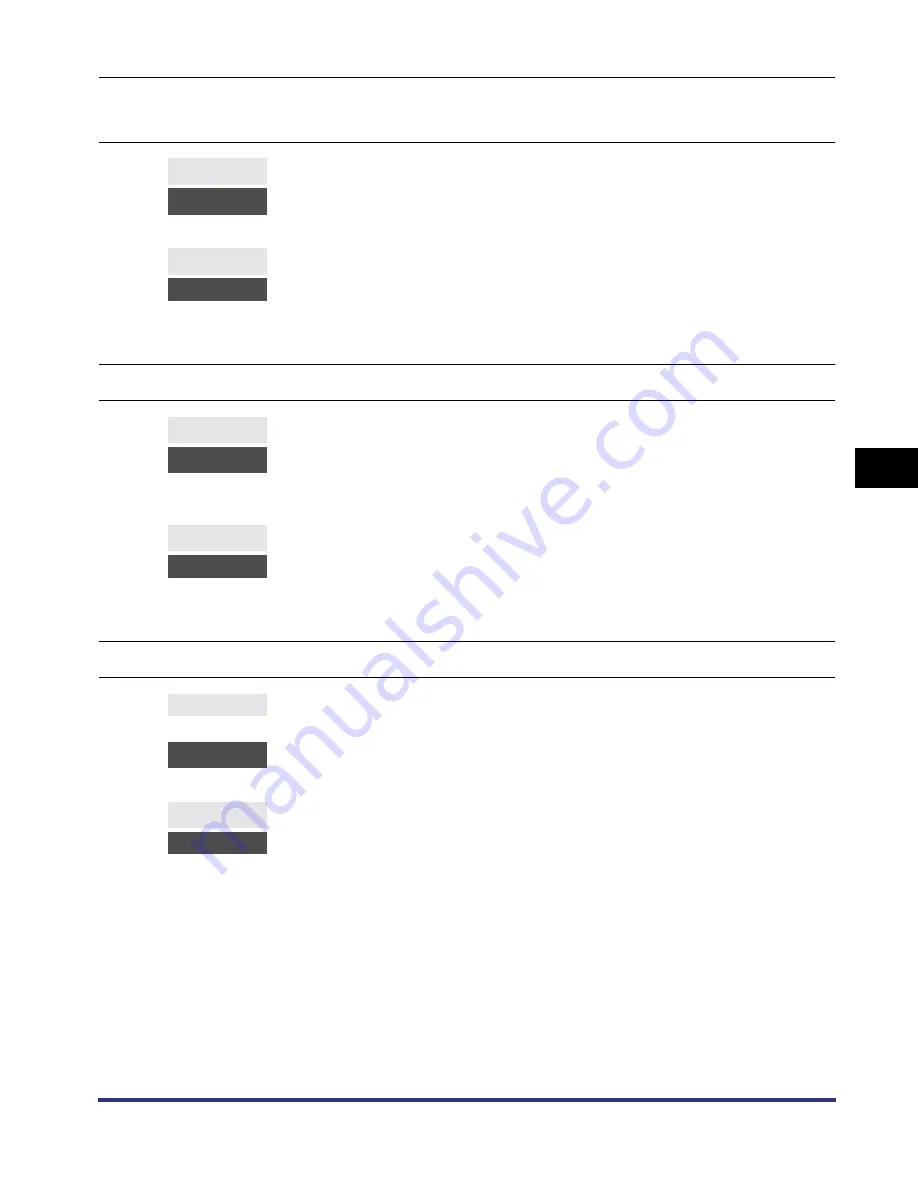
Printing Problems
5-7
T
roub
leshooting
5
The data does not fit on the page properly (All of the data that should be on the
page is not printed)
The printing location has slipped
Data that should be printed on the same page is printed on two separate pages
Cause 1
The paper is not in the correct position.
Solution
Make sure the printer’s set correctly and try printing again.
Reference
See “Loading Paper,” in the
Reference Guide
.
Cause 2
A full page of data, without a border, was printed.
Solution
Insert a border greater than 5 mm (3/16 in.) around the data and print the data again.
(Data cannot be printed in a border area of 5 mm (3/16 in.) around the data.)
Reference
See the application software manual.
Cause 1
Margin, Offset X or Offset Y in the printer settings menu have been changed.
Solution
Set Margin, Offset X and Offset Y to 0.0 and print the data again.
Reference
See “Margin,” on p. 3-8.
See “Offset X,” and “Offset Y,” on p. 3-10.
Cause 2
The application software’s top margin and paper location settings are not correct.
Solution
Set the correct settings for the top margin and the paper location and print the data
again.
Reference
See the application software manual.
Cause 1
The application software’s “Line spacing” and “Number of lines on a page” settings are
not correct.
Solution
Change the settings so that the data fits on one page and print the data again.
Reference
See the application software manual.
Cause 2
The Timeout setting is too short, when the Personality setting is set to Auto.
Solution
Change the Personality setting to a setting other than Auto, or the increase the Timeout
setting.
Reference
See “Personality,” on p. 3-19.
See “Timeout,” on p. 3-12.
iR33/28/22RG.book Page 7 Thursday, May 10, 2001 5:27 PM
Summary of Contents for iR3300 Series
Page 14: ...What the Machine Can Do xii...
Page 26: ...Using the Report Settings Menu 1 12 1 Before You Start Using the Machine...
Page 32: ...Report Settings Menu Functions 2 6 2 Menu Functions and Operation...
Page 56: ...Utility Menu 3 24 3 Printer Settings Menu Functions and Operation...
Page 60: ...PS Menu Printer Kit C1 Only 4 4 Report Settings Menu 4...
Page 98: ...Checking the Font Lists for Available Fonts 6 30 Appendix 6 Symbol Sets ASCII DeskTop...
Page 101: ...Checking the Font Lists for Available Fonts 6 33 6 Appendix ISO French ISO German...
Page 102: ...Checking the Font Lists for Available Fonts 6 34 Appendix 6 ISO Italian ISO Norwegian...
Page 103: ...Checking the Font Lists for Available Fonts 6 35 6 Appendix ISO Spanish ISO Swedish...
Page 104: ...Checking the Font Lists for Available Fonts 6 36 Appendix 6 ISO United Kingdom Legal...
Page 105: ...Checking the Font Lists for Available Fonts 6 37 6 Appendix Math 8 MC Text...
Page 106: ...Checking the Font Lists for Available Fonts 6 38 Appendix 6 Microsoft Publishing PC 1004...
Page 107: ...Checking the Font Lists for Available Fonts 6 39 6 Appendix PC 775 PC 8...
Page 108: ...Checking the Font Lists for Available Fonts 6 40 Appendix 6 PC 8 D N PC 850...
Page 109: ...Checking the Font Lists for Available Fonts 6 41 6 Appendix PC 852 PC Turkish...
Page 110: ...Checking the Font Lists for Available Fonts 6 42 Appendix 6 PI Font PS Math...
Page 111: ...Checking the Font Lists for Available Fonts 6 43 6 Appendix PS Text Roman 8...
Page 112: ...Checking the Font Lists for Available Fonts 6 44 Appendix 6 Symbol Ventura International...
Page 113: ...Checking the Font Lists for Available Fonts 6 45 6 Appendix Ventura Math Ventura US...
Page 116: ...Checking the Font Lists for Available Fonts 6 48 Appendix 6 Windows Baltic Wingdings...
Page 117: ...Checking the Font Lists for Available Fonts 6 49 6 Appendix 3 of 9 Barcode Code 128...
Page 118: ...Checking the Font Lists for Available Fonts 6 50 Appendix 6 Codebar Interleaved 2 of 5...
Page 119: ...Checking the Font Lists for Available Fonts 6 51 6 Appendix MSI Plessey PostNet...
Page 120: ...Checking the Font Lists for Available Fonts 6 52 Appendix 6 UPC EAN barcode OCR A...
Page 121: ...Checking the Font Lists for Available Fonts 6 53 6 Appendix OCR B...






























