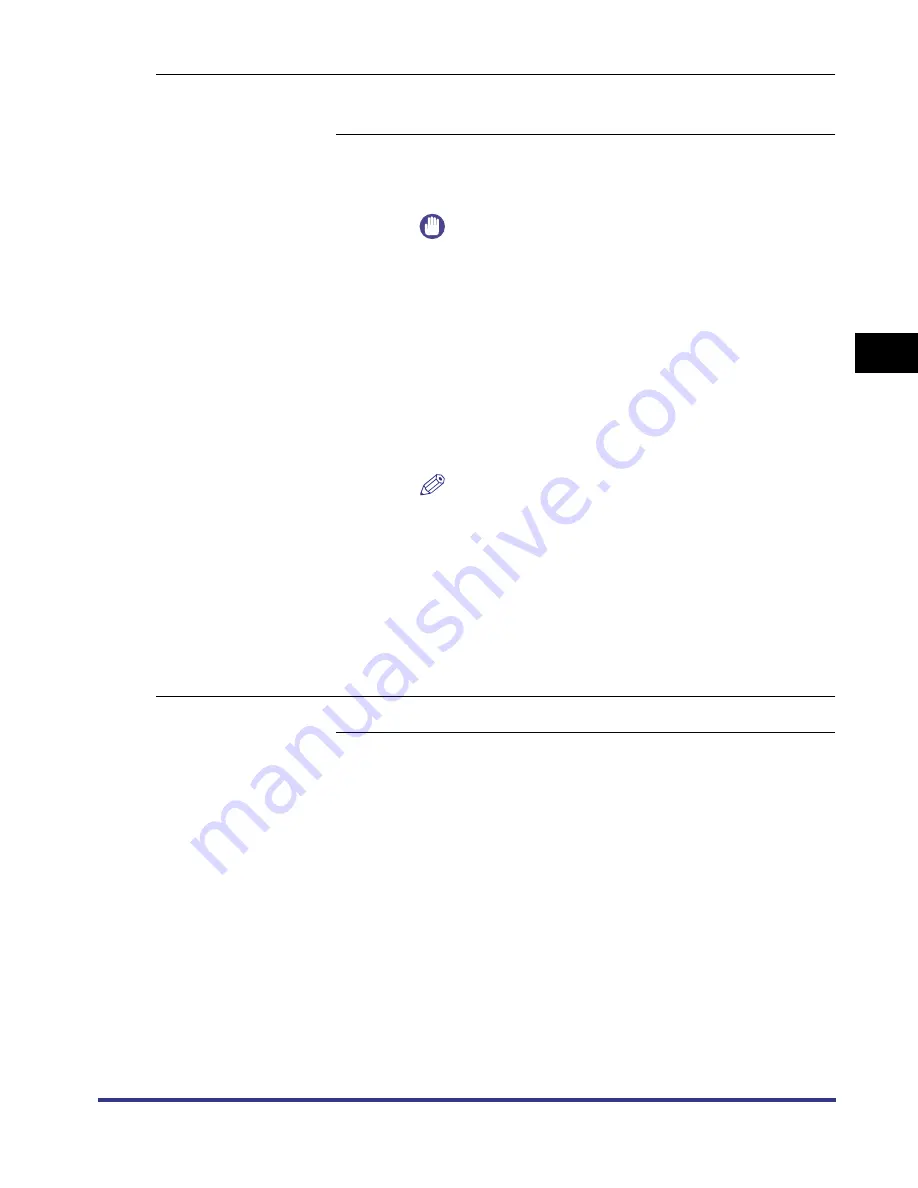
Settings Menu
3-5
3
Pr
inter Settings Men
u Functions and Oper
ation
Default Paper
Type
Plain Paper
, Transparency, Heavy Paper, Recycled, Color,
Letterhead, Tracing Paper, Labels, Bond Paper, Envelope
This parameter sets the default paper type to be used for print job. This
printer has internally defined optimal print modes for each specified paper
type.
IMPORTANT
•
If you are printing from an OS that does not have a printer
driver for the machine (MS-DOS, UNIX, etc.) make sure
that the paper loaded in the paper drawer matches the
paper type specified in this setting. If the paper type
specified in this setting is not available, an error message
will be displayed when the machine tries to print the job
and the machine will stop. In addition, if a paper source
has not been selected through the application, the
machine will automatically select default print settings for
the paper type and size. See “Setting a Paper Drawer for
Auto Paper Selection/Auto Drawer Switching,” in the
Reference Guide
.
NOTE
•
Use the following figures as a guideline to decide whether
paper should be specified as Plain Paper or Heavy Paper.
- Plain Paper:
64 gsm - 90 gsm (64 g/m
2
- 90 g/m
2
)
- Heavy Paper:
Paper heavier than Plain Paper -
128 gsm (128 g/m
2
)
•
Canon transparency film is recommended for printing on
transparencies.
•
Canon label paper is recommended for printing on labels.
•
Transparency, Tracing Paper, and Labels cannot be
printed using two-sided printing.
Paper Size
Override
On,
Off
When paper of the size that is set in the printer driver has not been loaded
in the paper drawer, the paper that is printed will be changed to the
following sizes.
If [On] is selected, the paper size will be changed.
If [Off] is selected, the paper supply message will be displayed and the
paper size will not be changed.
Printer driver setting
Paper that will be printed on
A4
→
Letter
Letter
→
A4
A3
→
11x17
11x17
→
A3
iR33/28/22RG.book Page 5 Thursday, May 10, 2001 5:27 PM
Summary of Contents for iR3300 Series
Page 14: ...What the Machine Can Do xii...
Page 26: ...Using the Report Settings Menu 1 12 1 Before You Start Using the Machine...
Page 32: ...Report Settings Menu Functions 2 6 2 Menu Functions and Operation...
Page 56: ...Utility Menu 3 24 3 Printer Settings Menu Functions and Operation...
Page 60: ...PS Menu Printer Kit C1 Only 4 4 Report Settings Menu 4...
Page 98: ...Checking the Font Lists for Available Fonts 6 30 Appendix 6 Symbol Sets ASCII DeskTop...
Page 101: ...Checking the Font Lists for Available Fonts 6 33 6 Appendix ISO French ISO German...
Page 102: ...Checking the Font Lists for Available Fonts 6 34 Appendix 6 ISO Italian ISO Norwegian...
Page 103: ...Checking the Font Lists for Available Fonts 6 35 6 Appendix ISO Spanish ISO Swedish...
Page 104: ...Checking the Font Lists for Available Fonts 6 36 Appendix 6 ISO United Kingdom Legal...
Page 105: ...Checking the Font Lists for Available Fonts 6 37 6 Appendix Math 8 MC Text...
Page 106: ...Checking the Font Lists for Available Fonts 6 38 Appendix 6 Microsoft Publishing PC 1004...
Page 107: ...Checking the Font Lists for Available Fonts 6 39 6 Appendix PC 775 PC 8...
Page 108: ...Checking the Font Lists for Available Fonts 6 40 Appendix 6 PC 8 D N PC 850...
Page 109: ...Checking the Font Lists for Available Fonts 6 41 6 Appendix PC 852 PC Turkish...
Page 110: ...Checking the Font Lists for Available Fonts 6 42 Appendix 6 PI Font PS Math...
Page 111: ...Checking the Font Lists for Available Fonts 6 43 6 Appendix PS Text Roman 8...
Page 112: ...Checking the Font Lists for Available Fonts 6 44 Appendix 6 Symbol Ventura International...
Page 113: ...Checking the Font Lists for Available Fonts 6 45 6 Appendix Ventura Math Ventura US...
Page 116: ...Checking the Font Lists for Available Fonts 6 48 Appendix 6 Windows Baltic Wingdings...
Page 117: ...Checking the Font Lists for Available Fonts 6 49 6 Appendix 3 of 9 Barcode Code 128...
Page 118: ...Checking the Font Lists for Available Fonts 6 50 Appendix 6 Codebar Interleaved 2 of 5...
Page 119: ...Checking the Font Lists for Available Fonts 6 51 6 Appendix MSI Plessey PostNet...
Page 120: ...Checking the Font Lists for Available Fonts 6 52 Appendix 6 UPC EAN barcode OCR A...
Page 121: ...Checking the Font Lists for Available Fonts 6 53 6 Appendix OCR B...






























