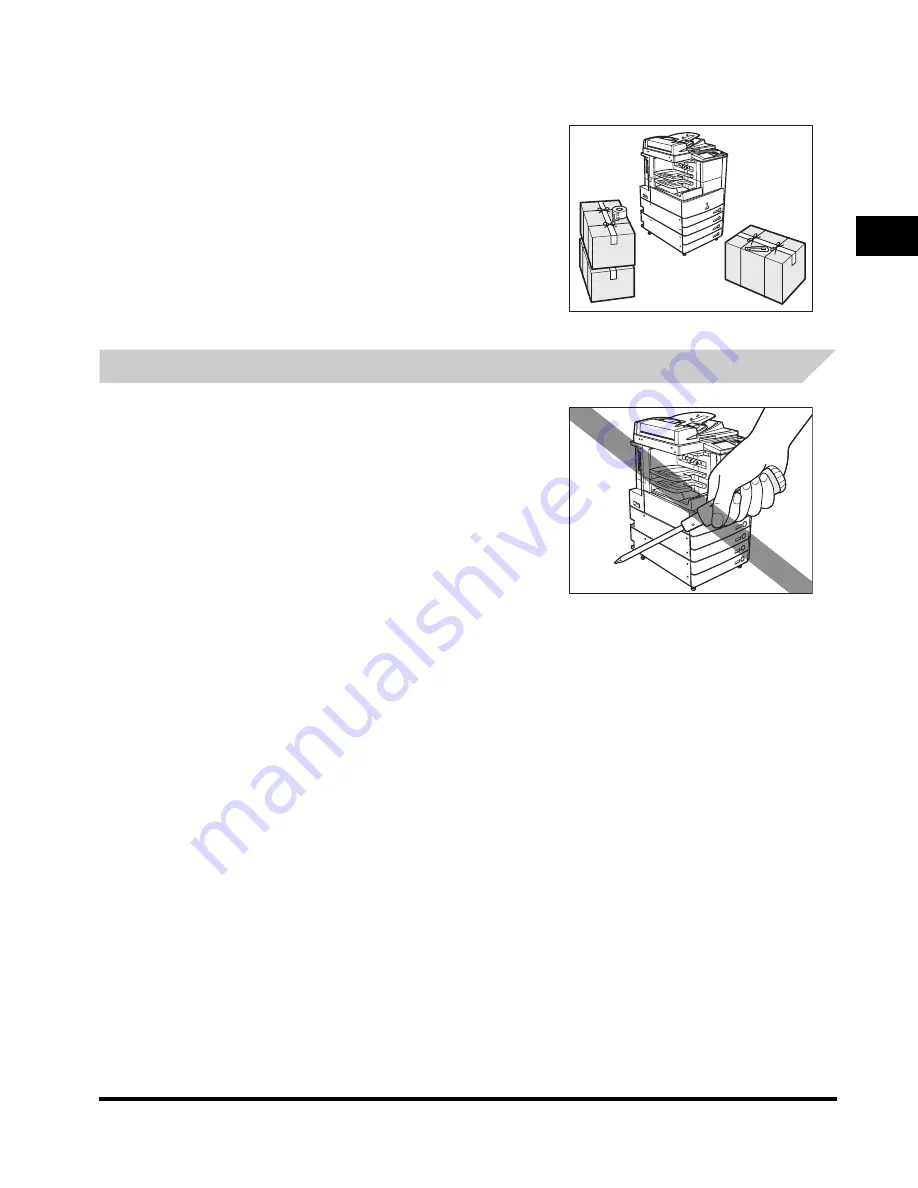
Installation Location and Handling
1-7
Bef
o
re Y
ou Star
t
Us
ing This Mac
h
ine
1
Moving the Machine
■
If you intend to move the machine, contact
your local authorized Canon dealer
beforehand.
Handling Precautions
■
Do not attempt to disassemble or modify
the machine.
■
Some parts inside the machine are subject to high-voltages and
temperatures. Take adequate precautions when inspecting the inside of the
machine. Do not carry out any inspections not described in this manual.
Summary of Contents for iR2270 Series
Page 1: ...iR4570 iR3570 iR2870 iR2270 User s Guide ...
Page 26: ...xxvi ...
















































