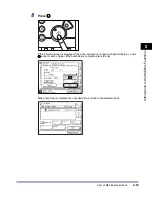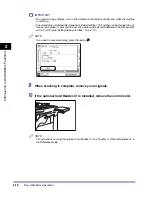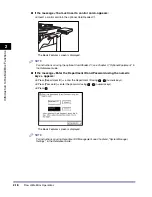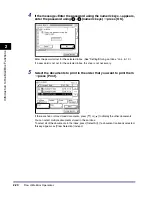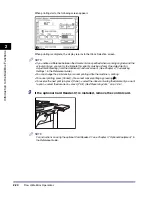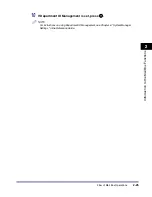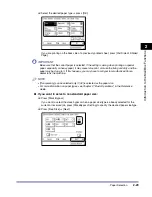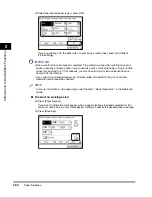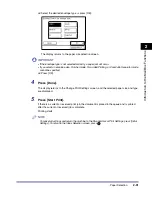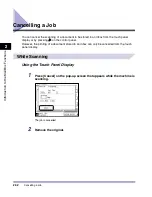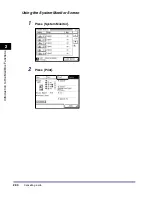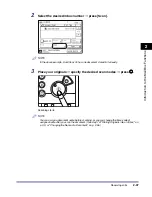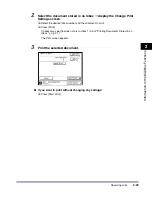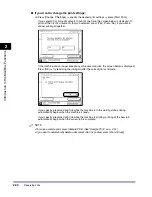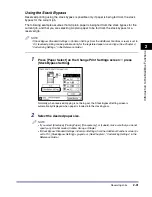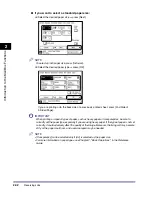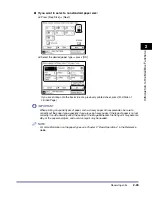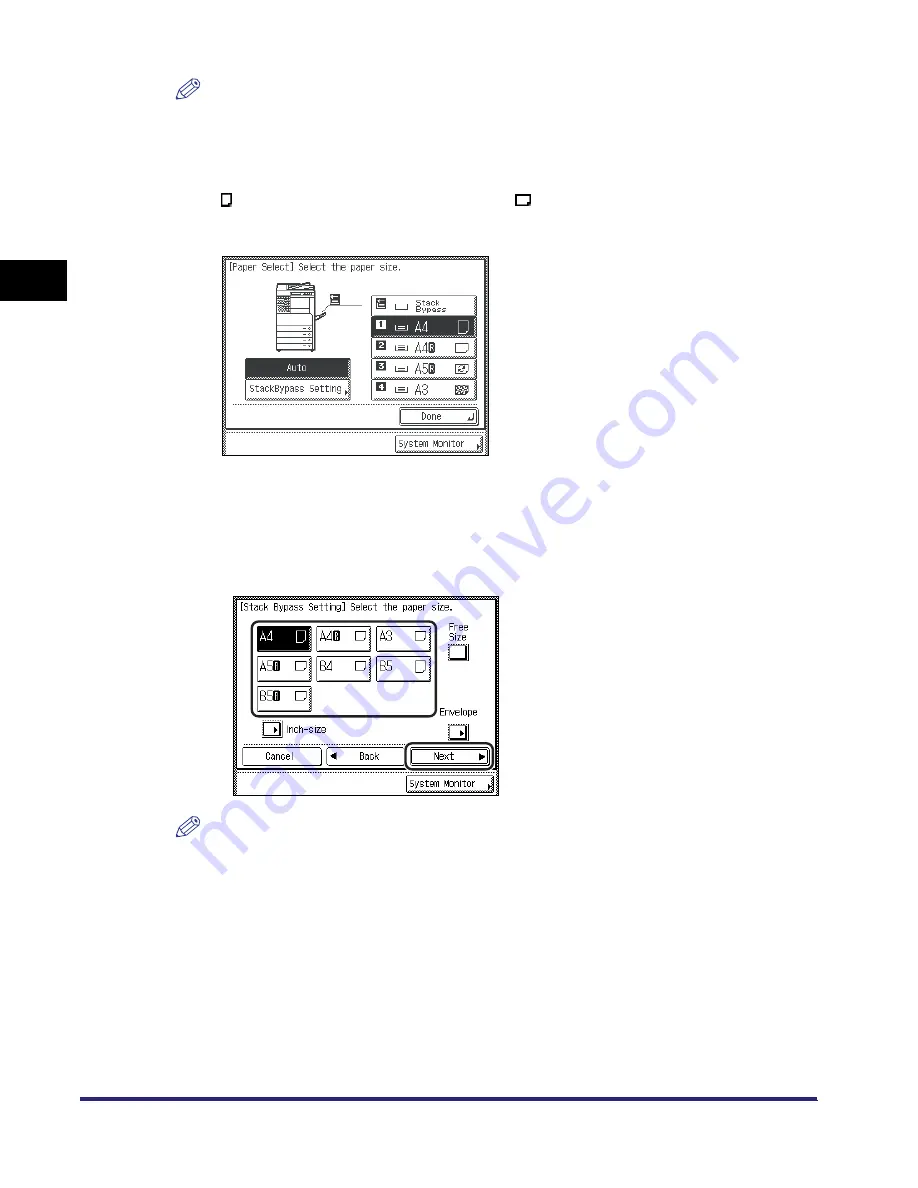
Paper Selection
2-28
2
Introduc
tion
to the M
a
il
Bo
x Functions
NOTE
•
The paper sizes/types are indicated by icons on the touch panel display, in the order in which
they are loaded in the paper drawers.
•
Icons indicating the type of paper loaded in each paper drawer can be displayed on paper
selection screens, if you store that information into the machine beforehand. (See Chapter 4,
"Customizing Settings," in the Reference Guide.)
•
indicates that the paper is set vertically, and
indicates that the paper is set horizontally.
The suffix <R> (such as in A4R) used in paper size designations indicates that the paper is
loaded in a paper drawer or the stack bypass horizontally.
●
If you want to select a standard paper size:
❑
Press [Stack Bypass].
If you want to select the stack bypass when a paper size/type is already selected for the
current or reserved job, press [StackBypass Setting] to specify the desired paper size/type.
❑
Select the desired paper size
➞
press [Next].
NOTE
To select an inch paper size, press [Inch-size].
Summary of Contents for iR2230
Page 2: ......
Page 3: ...iR3530 iR2230 Copying and Mail Box Guide 0 Frontmatter ...
Page 64: ...Confirming Changing Cancelling Selected Settings 1 50 1 Introduction to the Copying Functions ...
Page 184: ...Merging Documents 3 60 3 Basic Copying and Mail Box Features ...
Page 256: ...Memory Keys 5 12 5 Memory Features ...
Page 274: ...Customizing Mail Box Settings 6 18 6 Customizing Settings ...
Page 275: ...7 1 CHAPTER 7 Appendix This chapter provides the index Index 7 2 ...
Page 280: ...Index 7 6 7 Appendix ...
Page 281: ......