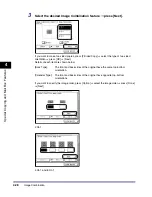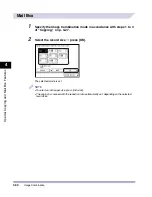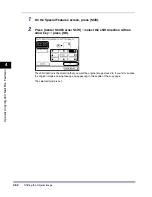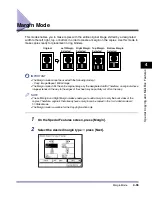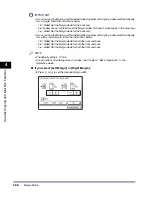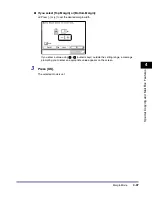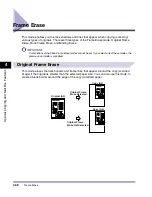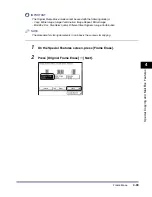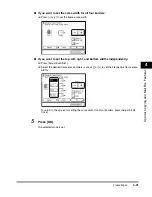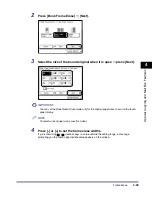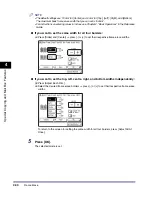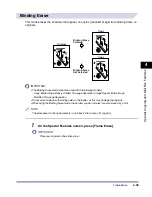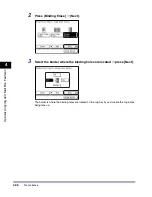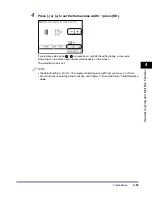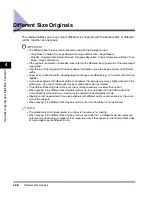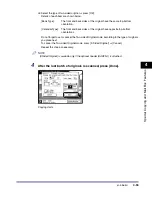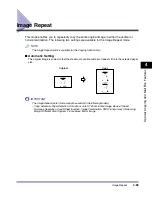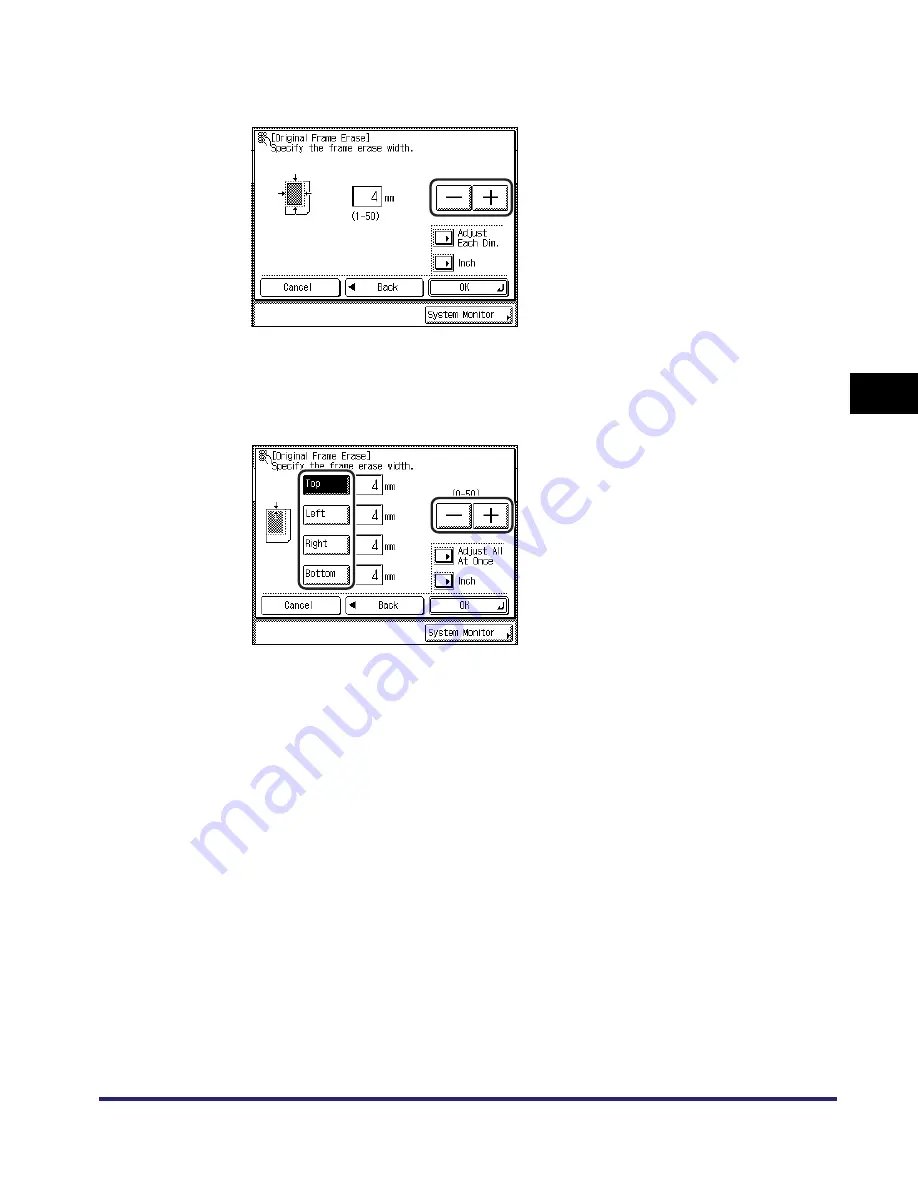
Frame Erase
4-41
4
Spec
ial
Co
p
y
ing and M
a
il Bo
x F
e
atu
res
●
If you want to set the same width for all four borders:
❑
Press [-] or [+] to set the frame erase width.
●
If you want to set the top, left, right, and bottom widths independently:
❑
Press [Adjust Each Dim.].
❑
Select the desired frame erase borders
➞
press [-] or [+] to set their respective frame erase
widths.
To return to the screen for setting the same width for all four borders, press [Adjust All At
Once].
5
Press [OK].
The selected mode is set.
Summary of Contents for iR2230
Page 2: ......
Page 3: ...iR3530 iR2230 Copying and Mail Box Guide 0 Frontmatter ...
Page 64: ...Confirming Changing Cancelling Selected Settings 1 50 1 Introduction to the Copying Functions ...
Page 184: ...Merging Documents 3 60 3 Basic Copying and Mail Box Features ...
Page 256: ...Memory Keys 5 12 5 Memory Features ...
Page 274: ...Customizing Mail Box Settings 6 18 6 Customizing Settings ...
Page 275: ...7 1 CHAPTER 7 Appendix This chapter provides the index Index 7 2 ...
Page 280: ...Index 7 6 7 Appendix ...
Page 281: ......