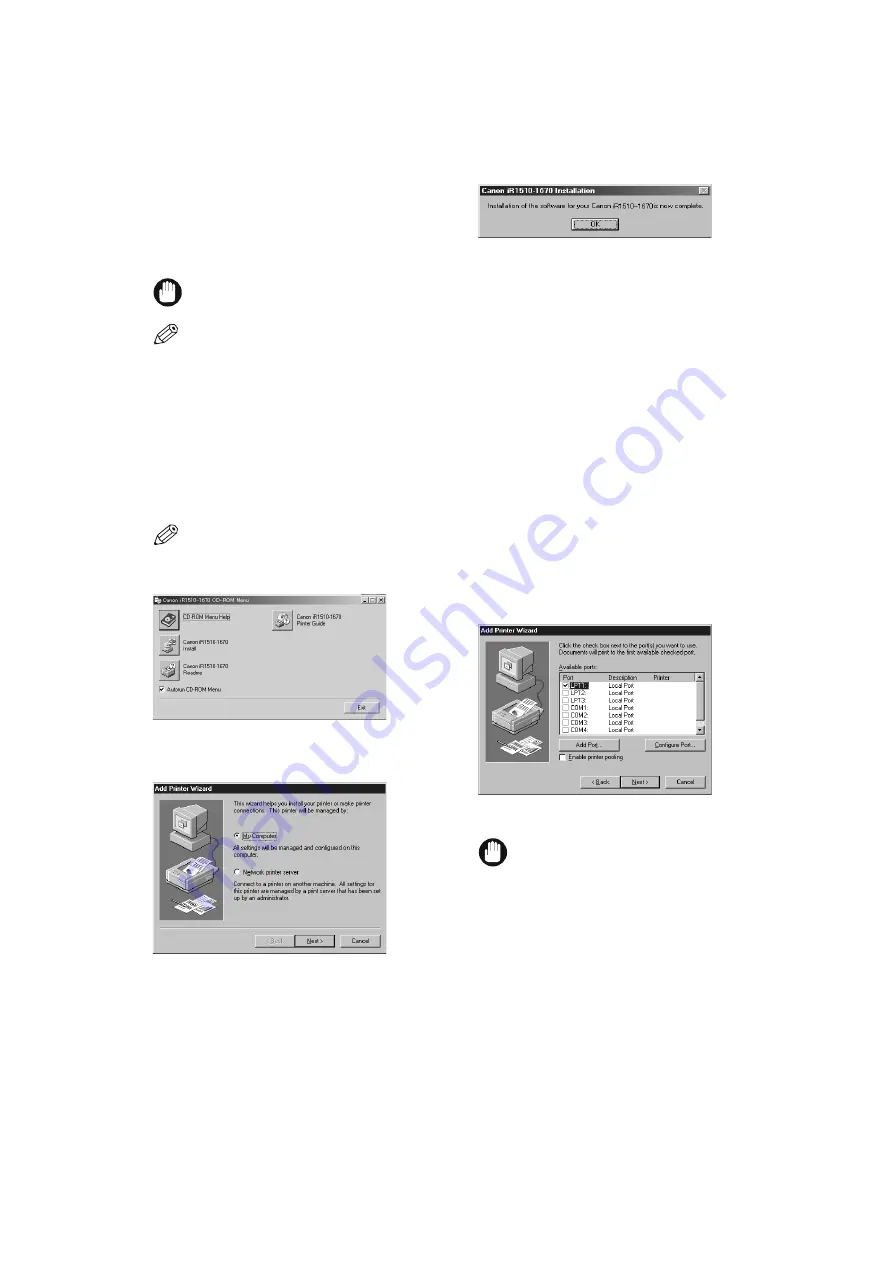
18
12
When the installation is complete, the following
dialog box appears. To close the dialog box, click
OK
.
z
z
z
z
Installing from CD-ROM Menu (Windows NT 4.0)
• If some other printer driver is already installed on your computer for the parallel port (ex.
LPT1:
), before installing Canon
iR1510-1670, be sure to uninstall that driver or set it for file output (
FILE:
).
• For installation instructions using
Add Printer Wizard
for Parallel Port
→
Printer Guide
.
1
Make sure the computer is turned off.
2
Make sure the power cord of the machine is plugged into the power outlet and the machine is connected to your
computer using parallel cable (
→
pp. 7, 8).
3
Turn on the computer. Start up Windows NT 4.0.
4
Set the attached CD-ROM into the CD-ROM drive of your computer.
CD-ROM Menu will appear automatically. If the CD-ROM was already set in at the start up, first eject the CD-ROM, then
insert it again.
• If the CD-ROM Menu does not appear automatically, choose
Run At
from the
Start Menu
→
type
D:\AUTORUN.EXE
(if your
CD-ROM drive is drive D:) in the command line
→
click
OK
.
5
Click
Canon iR1510-1670 Install
button.
Add Printer Wizard
dialog box appears.
6
Select
My Computer
→
click
Next >
.
The printer port selection dialog box appears.
7
Select the check box next to the printer port, the
machine is connected to (usually
LPT1:
)
→
click
Next >
.
Add Printer Wizard
dialog box (
Manufacturers/
Printers
selection) appears.
• If you select a port, other than the port Canon
iR1510-1670 is connected to,
COM:
or
FILE:
port, the
machine will not print.
Summary of Contents for iR1510
Page 1: ...iR1510 iR1530 iR1570F Quick Start Guide...
Page 2: ......

























