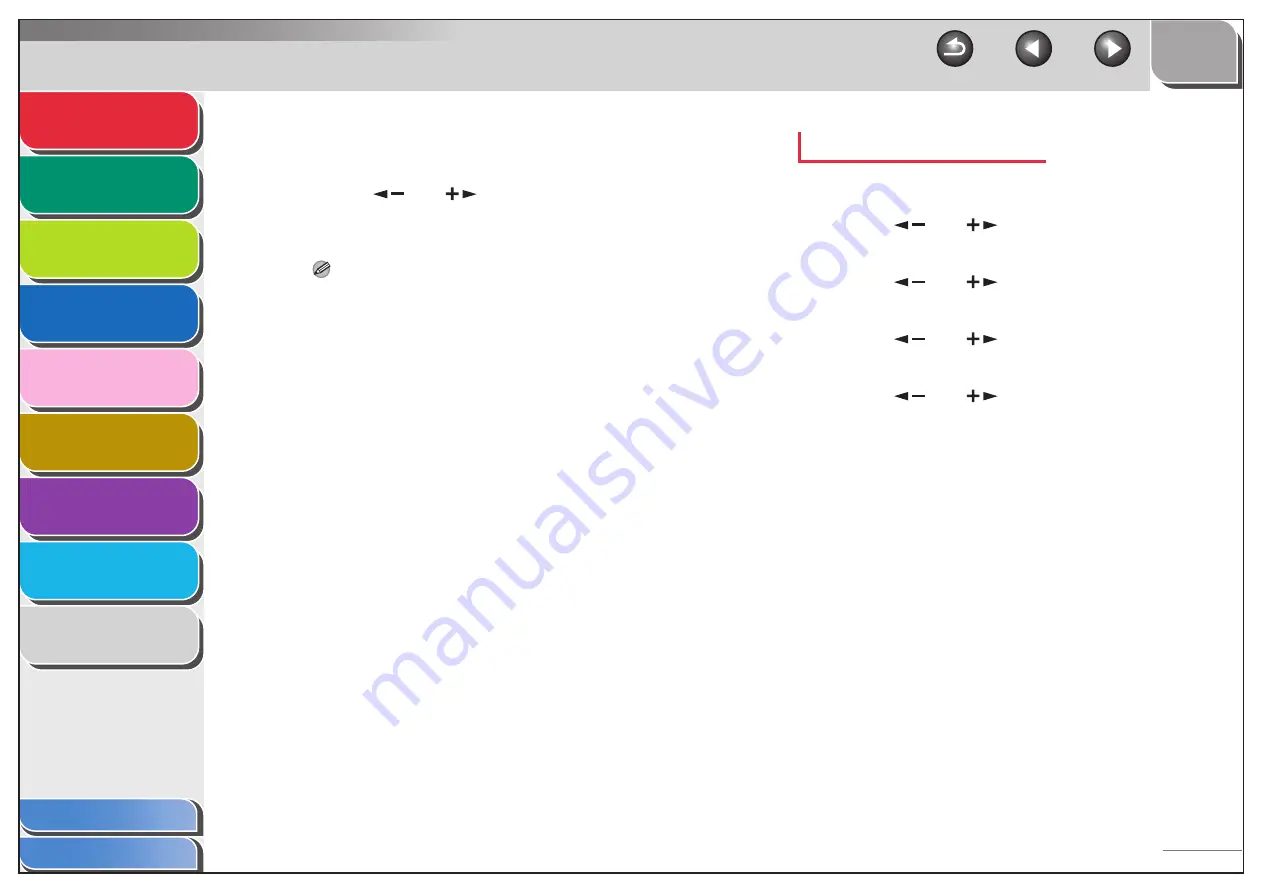
1
2
3
4
5
7
8
9
6
1-26
16.
Confirm that <ORIGINAL TYPE> is displayed,
then press [OK].
17.
Press [
] or [
] to select the original
type (<TEXT/PHOTO>, <TEXT>, or <PHOTO>),
then press [OK].
NOTE
If you have selected <PDF (COMPACT)> as the file format in
step 11, the original type is automatically set to <TEXT/PHOTO>.
Skip to step 18.
18.
Press [Stop] to return to the standby mode.
Registering a File Server Address
1.
Press [Additional Functions].
2.
Press [
] or [
] to select <ADDRESS
BOOK SET.>, then press [OK].
3.
Press [
] or [
] to select <FAVORITES
BUTTONS>, then press [OK].
4.
Press [
] or [
] to select a one-touch
key (01 to 04), then press [OK].
5.
Press [
] or [
] to select the server
protocol (<FTP> or <SMB>), then press [OK].
For details on each protocol, see step 5 in “Registering File
Server Addresses,” on p. 1-19.
6.
Confirm that <NAME> is displayed, then
press [OK].
7.
Use the numeric keys to enter the
destination’s name (up to 16 characters),
then press [OK].






























