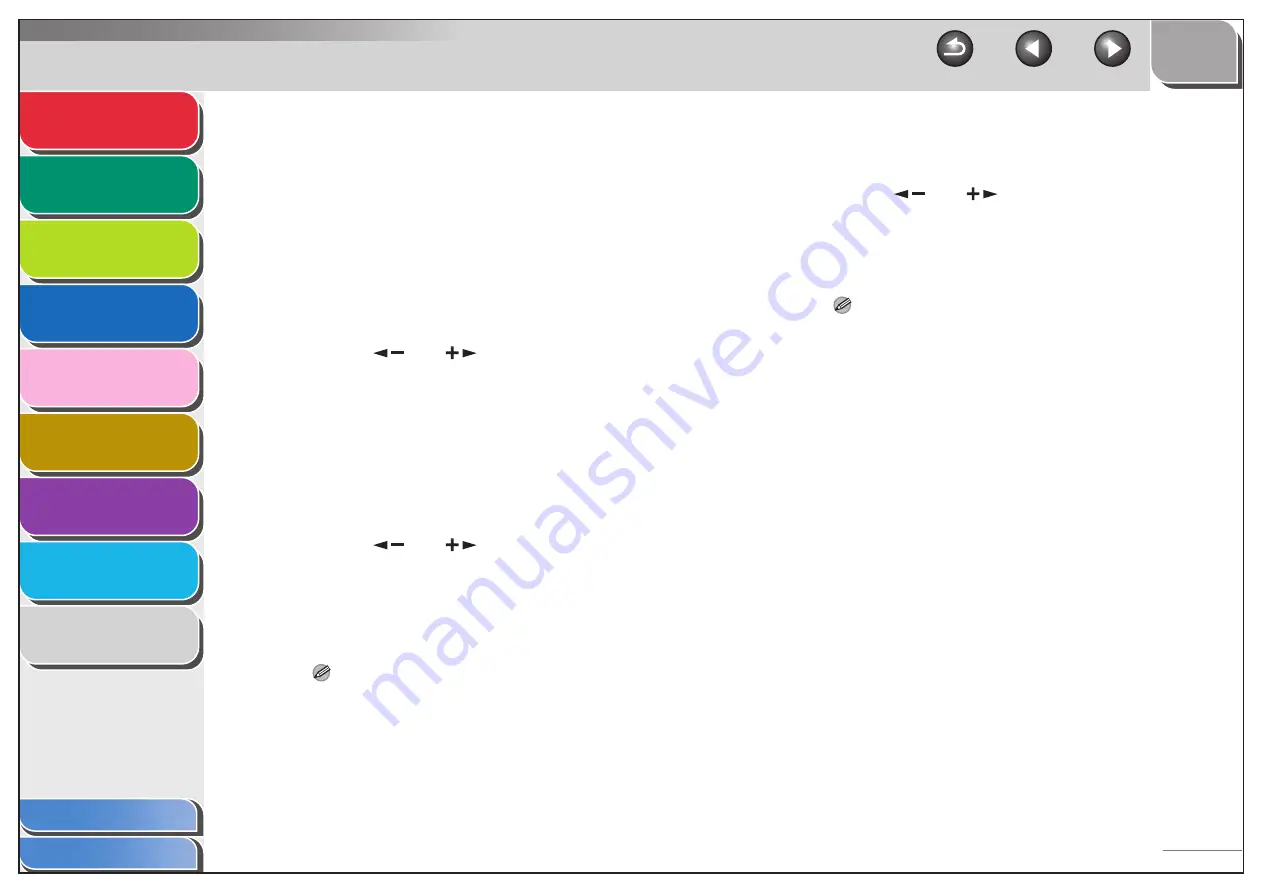
1
2
3
4
5
7
8
9
6
1-25
8.
Confirm that <E-MAIL ADDRESS> or <I-FAX
ADDRESS> is displayed, then press [OK].
9.
Use the numeric keys to enter the
destination’s address, then press [OK].
If you are registering an I-fax address, skip to step 12.
10.
If you are registering an e-mail address,
confirm that <IMAGE FORMAT> is displayed,
then press [OK].
11.
Press [
] or [
] to select the file format
(<PDF>, <TIFF (B&W)>, <PDF (COMPACT)>,
or <JPEG>), then press [OK].
<PDF>, <TIFF (B&W)>: Select for sending images in black-and-
white.
<PDF (COMPACT)>, <JPEG>: Select for sending color images.
12.
Confirm that <DIVIDE INTO PAGES> is
displayed, then press [OK].
13.
Press [
] or [
] to select <ON> or
<OFF>, then press [OK].
<OFF>: Sends multiple images as a single file without dividing
them.
<ON>: Separates multiple images and send them as separate
files.
NOTE
If you have selected <JPEG> as the file format in step 11,
multiple images are sent as separate files even if you set
<DIVIDE INTO PAGES> to <OFF>.
14.
Confirm that <IMAGEQUALITY> is displayed,
then press [OK].
15.
Press [
] or [
] to select the resolution,
then press [OK].
You can select from <200x200dpi>, <200x400dpi>,
<300x300dpi>, <400x400dpi>, <600X600dpi>, <100X100dpi>,
<150X150dpi>, and <200x100dpi>.
NOTE
– If you are registering an e-mail address, note the following:
–If you want to send color images in the <PDF (COMPACT)>
format, select <300x300dpi>. Otherwise, the image is sent in
black-and-white.
–If you want to send color images in the <JPEG> format,
select <100X100dpi>, <150X150dpi>, <200x200dpi>, or
<300x300dpi>. Otherwise, the image is sent in black-and-
white.
–If you have selected <PDF> or <TIFF> as the file format in
step 11 and <100X100dpi> or <600X600dpi> as the
resolution, the image is sent in <200x200dpi> resolution.
– If you are registering an I-fax address, the image is sent in
<200x200dpi> even if you select <200x400dpi>,
<300x300dpi>, <400x400dpi>, <600X600dpi>,
<100X100dpi>, or <150X150dpi>.






























