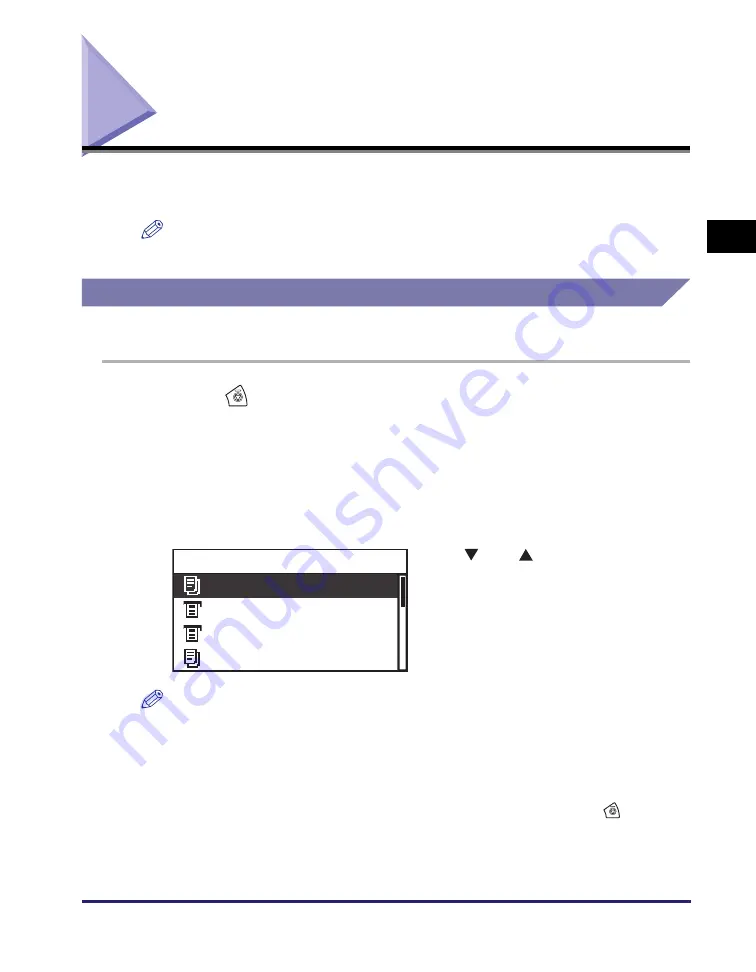
Canceling a Job
2-21
Basic O
p
er
ations
2
Canceling a Job
There are several ways to cancel a job. This section describes how to cancel a job
using the Stop key and using the System Monitor screen.
NOTE
Several copies/prints may be output even after you canceled a job.
Using the Stop Key
You can cancel a copy, print, or remote scan job using the Stop key.
1
Press
(Stop).
●
If
the machine is handling only one
job
:
❑
Proceed to step 4.
●
If the machine has multiple
copy or print jobs
:
❑
Proceed to step 2.
NOTE
•
The current job is listed first on the Status screen.
•
The LCD display can display characters in ASCII code. Using other character codes may
cause characters garbled on the LCD display.
•
The messages displayed on the Status screen are as follows:
- <Printing> = Current job
- <Paused> = Current job that has been temporarily stopped by pressing
(Stop).
- <Waiting> = Reserved jobs
2
Use [
] or [
] to select the job
you want to cancel
➞
press [OK].
Copy Paused
Printer Waiting
Report Waiting
Copy Waiting
Status
Summary of Contents for IR 2420
Page 2: ...imageRUNNER 2422 2420 User s Guide...
Page 59: ...Before Using the Remote Scan Function 1 30 Before You Start Using This Machine 1...
Page 99: ...Replacing the Toner 3 16 Routine Maintenance 3...
Page 119: ...Index 5 8 Appendix 5...
Page 120: ...imageRUNNER 2422 2420 Guide de l utilisateur...
Page 219: ...Remplacement du toner 3 16 Maintenance p riodique 3...
Page 239: ...Index 5 8 Annexe 5...
Page 240: ...imageRUNNER 2422 2420 Anwenderhandbuch...
Page 269: ...xxx...
Page 359: ...Index 5 8 Anhang 5...
Page 360: ...imageRUNNER 2422 2420 Guida per l utente...
Page 389: ...xxx...
Page 459: ...Sostituzione del toner 3 16 Manutenzione ordinaria 3...
Page 479: ...Indice 5 8 Appendice 5...
Page 480: ...imageRUNNER 2422 2420 Gu a de usuario...
Page 577: ...Sustituir el t ner 3 16 Mantenimiento peri dico 3...
Page 597: ...ndice alfab tico 5 8 Ap ndice 5...






























