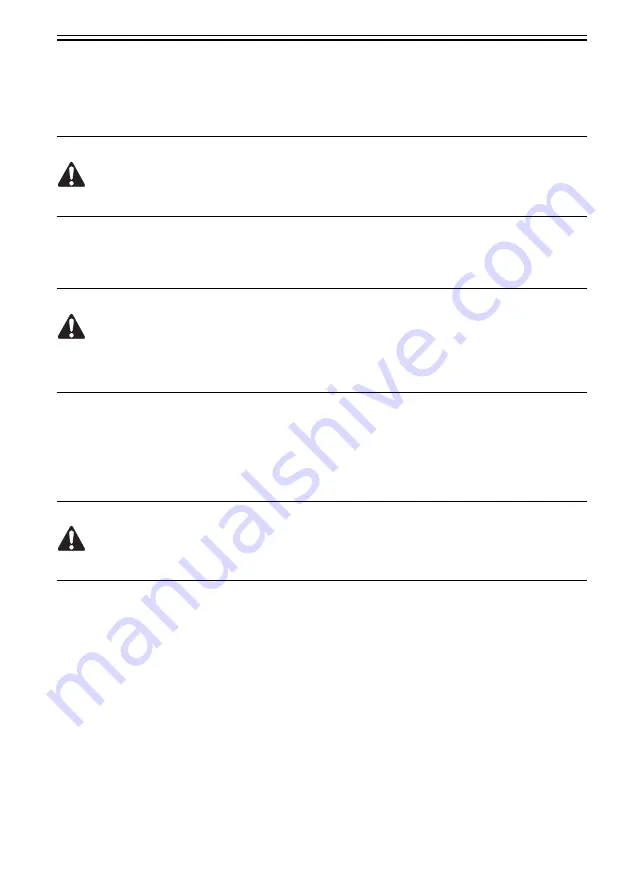
Chapter 1
1-45
b. Capping action
The printer performs a capping action at the end of printing or when it stands by in the wake of an error
occurrence, to protect the printhead and prevent ink leaks.
If the printer has been powered off by inadvertently disconnecting the power cord from the wall outlet,
reconnect the power cord to the wall out and turn on the power key. When the printer starts up successfully
to enter online or offline mode, turn off the power key.
Failure to perform a capping action successfully could result in problems, such as printhead nozzles clogged
by a dried ink or inks leaking from the printhead.
c. When leaving the printer of service
Even when the printer is out of service, store it with the printhead mounted on it.
Leaving the printer with the printhead removed from it could allow foreign matter to adhere to the printhead
or dry an ink, resulting in clogged nozzles to cause print defects.
If the printhead is drained of inks for shipping purposes even though it is kept mounted on the printer, the
nozzles could dry, resulting in print defects.
d. Ink conductivity
The inks used are conductive. If an ink is found to leak to the mechanical assembly, wipe it off with a soft
cloth moistened with water and wrung thoroughly. If an ink is found to leak to the electrical assembly, blot
it with tissue paper or the like and wipe it off thoroughly. If wiping off a leaking ink thoroughly is difficult,
replace with a new component.
Energizing the printer with the electrical assembly being wetted with an ink could cause damage to it.
Never connect the power cord to the wall outlet while the electrical assembly is wet with an ink.
1.7.2.2 Ink Tank
0012-6229
a. Opening ink tanks
Do not unpack ink tanks until they are ready for immediate use.
When placing an ink tank in position, shake it slowly seven to eight times before opening it. Without
shaking, the ingredients of the ink might settle, resulting in degraded print quality.
Once an ink tank is opened, mount it in the printer promptly to prevent any foreign matter from sticking to
the ink port.
b. Handling ink tanks
Summary of Contents for iPF710 - imagePROGRAF Color Inkjet Printer
Page 10: ...Chapter 1 PRODUCT DESCRIPTION...
Page 61: ...Chapter 2 TECHNICAL REFERENCE...
Page 113: ...Chapter 3 INSTALLATION...
Page 119: ...Chapter 4 DISASSEMBLY REASSEMBLY...
Page 155: ...Chapter 5 MAINTENANCE...
Page 162: ...Chapter 6 TROUBLESHOOTING...
Page 190: ...Chapter 7 SERVICE MODE...
Page 225: ...Chapter 8 ERROR CODE...
Page 233: ...APPENDIX...
Page 238: ......

































