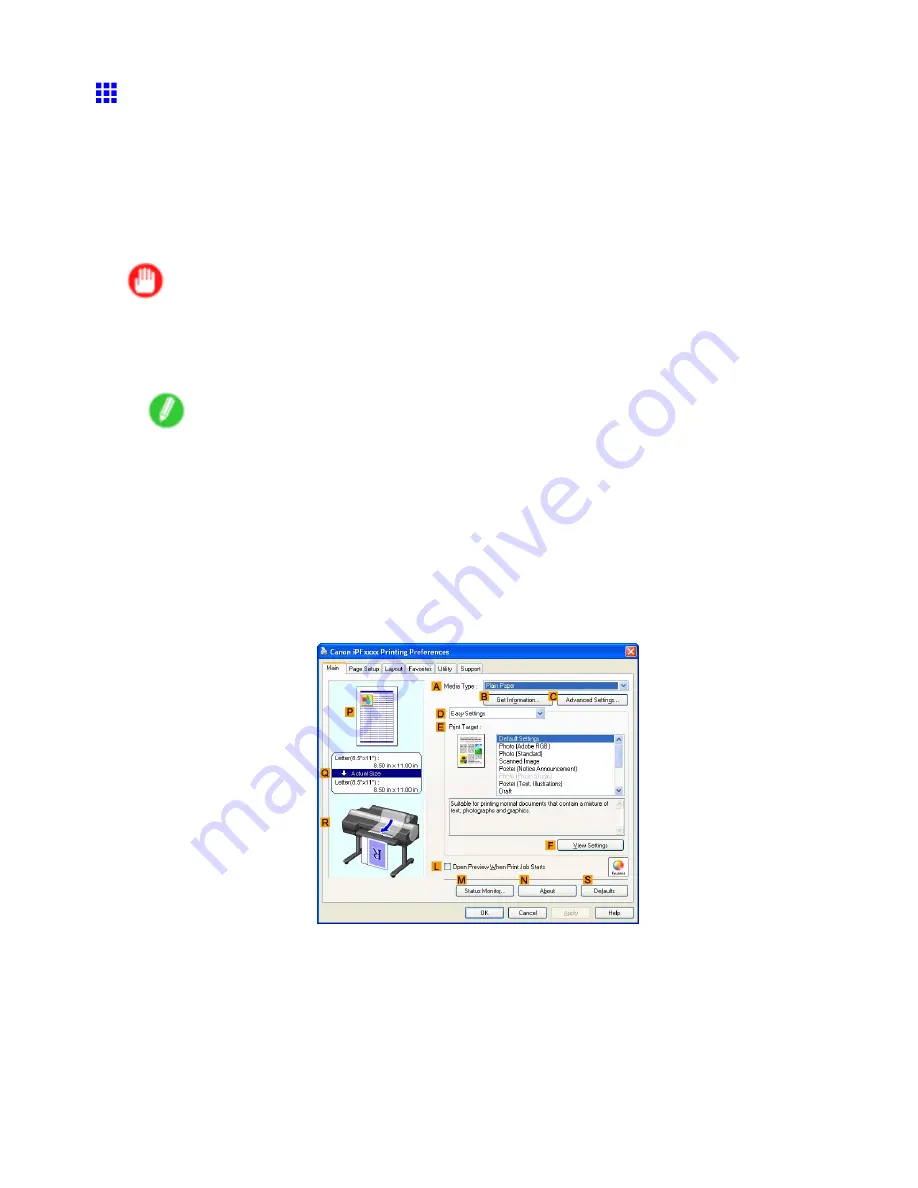
Windows
Printing Adobe RGB Images (Windows)
This topic describes how to print Adobe RGB images based on the following example.
•
Document: Adobe RGB image created in Photoshop
•
Page Size: 10×12 inches (254.0×304.8 mm)
•
Paper: Roll
•
Paper type: Glossy Photo Paper
•
Roll Paper Width: 10 inches (254.0 mm)
Important
•
In Photoshop, select no color-matching.
•
In the printer driver settings, select
Driver Matching Mode
and choose
Adobe RGB
in
Color Space
.
1.
In Photoshop, create an image in the Adobe RGB color space.
Note
•
The following procedures are based on the example of Photoshop CS2.
•
For instructions on creating Adobe RGB images, refer to the Photoshop documentation.
2.
Choose
Print with Preview
from the
File
menu to display the
dialog box.
3.
Make sure the setting mode is
Color Management
.
4.
In the
Color Handling
list in
Options
, click
No Color Management
.
5.
Click
to display the
dialog box.
6.
Select the printer and click
Properties
to display the printer driver dialog box.
7.
Make sure the
Main
sheet is displayed.
8.
In the
A
Media Type
list, select the type of paper that is loaded. In this case, click Glossy
Photo Paper.
Software 465
Summary of Contents for iPF6100 - imagePROGRAF Color Inkjet Printer
Page 1: ...User Manual ENG Large Format Printer ...
Page 2: ......
Page 14: ...xii Contents Contents ...
Page 735: ......
Page 736: ... CANON INC 2007 ...






























