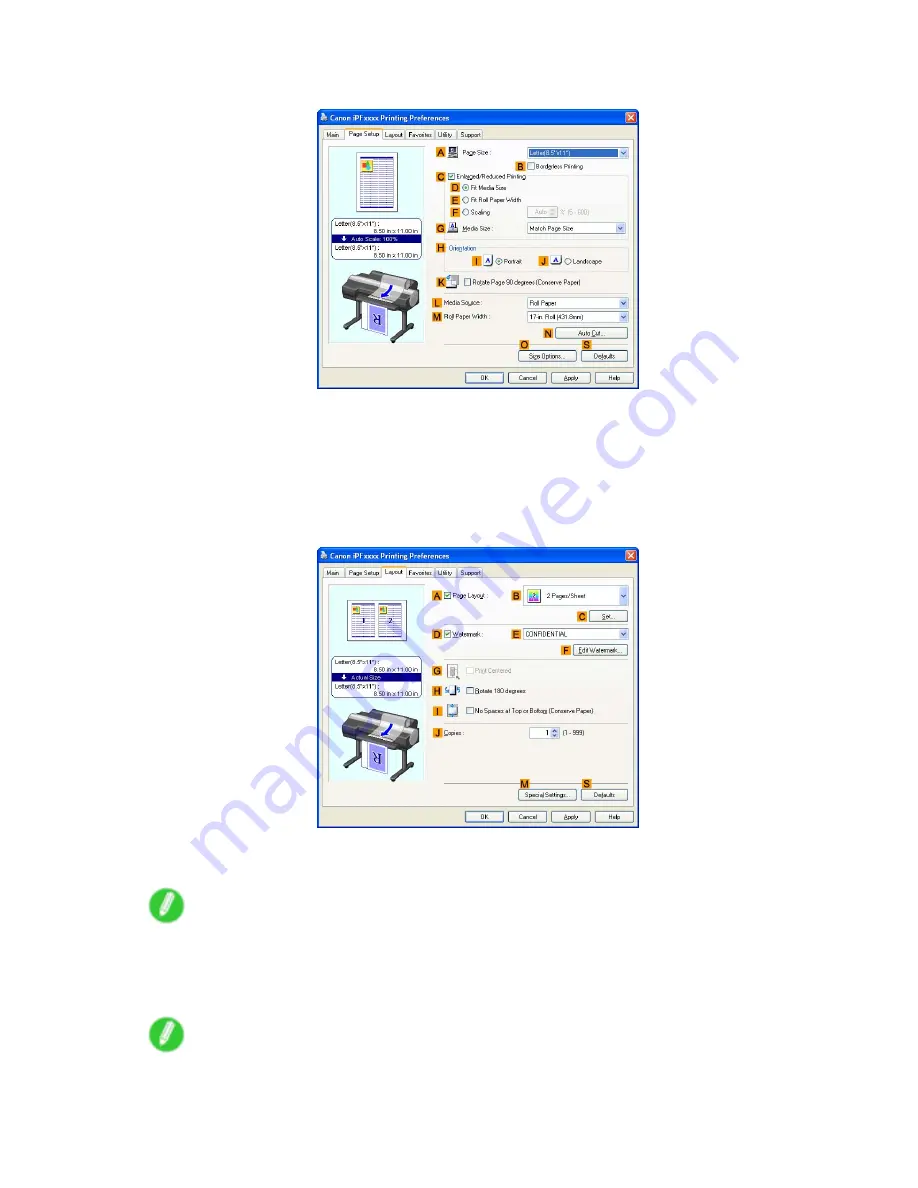
Other useful settings
6.
Click the
Page Setup
tab to display the
Page Setup
sheet.
7.
In
A
Page Size
, click the size of the original as specied in the application software. In this case,
click
ISO A4
or
Letter (8.5"x11")
.
8.
Click
Roll Paper
in the
L
Media Source
list.
9.
Select the width of the loaded roll in the
M
Roll Paper Width
list-in this case,
ISO A2/A3 Roll
(420.0mm)
.
10.
Click the
Layout
tab to display the
Layout
sheet.
11.
Select the
D
Watermark
check box.
12.
Click
FILE COPY
in the
E
Watermarks
list.
Note
•
To create your own, original watermark, click
F
Edit Watermark
. Refer to the printer driver help for
instructions on modifying watermarks to create your own.
13.
Conrm the print settings and print as desired.
Note
•
For tips on conrming print settings, see “Conrming Print Settings (Windows)”. (→P.443)
Enhanced Printing Options 437
Summary of Contents for iPF6100 - imagePROGRAF Color Inkjet Printer
Page 1: ...User Manual ENG Large Format Printer ...
Page 2: ......
Page 14: ...xii Contents Contents ...
Page 735: ......
Page 736: ... CANON INC 2007 ...






























