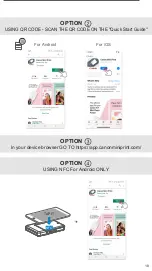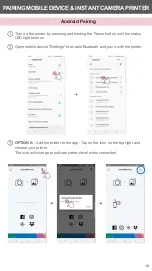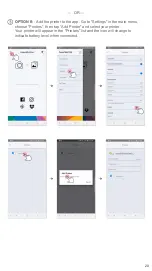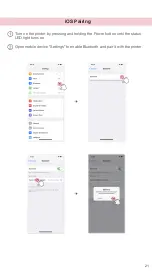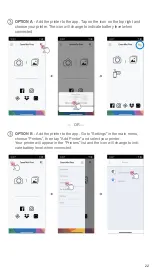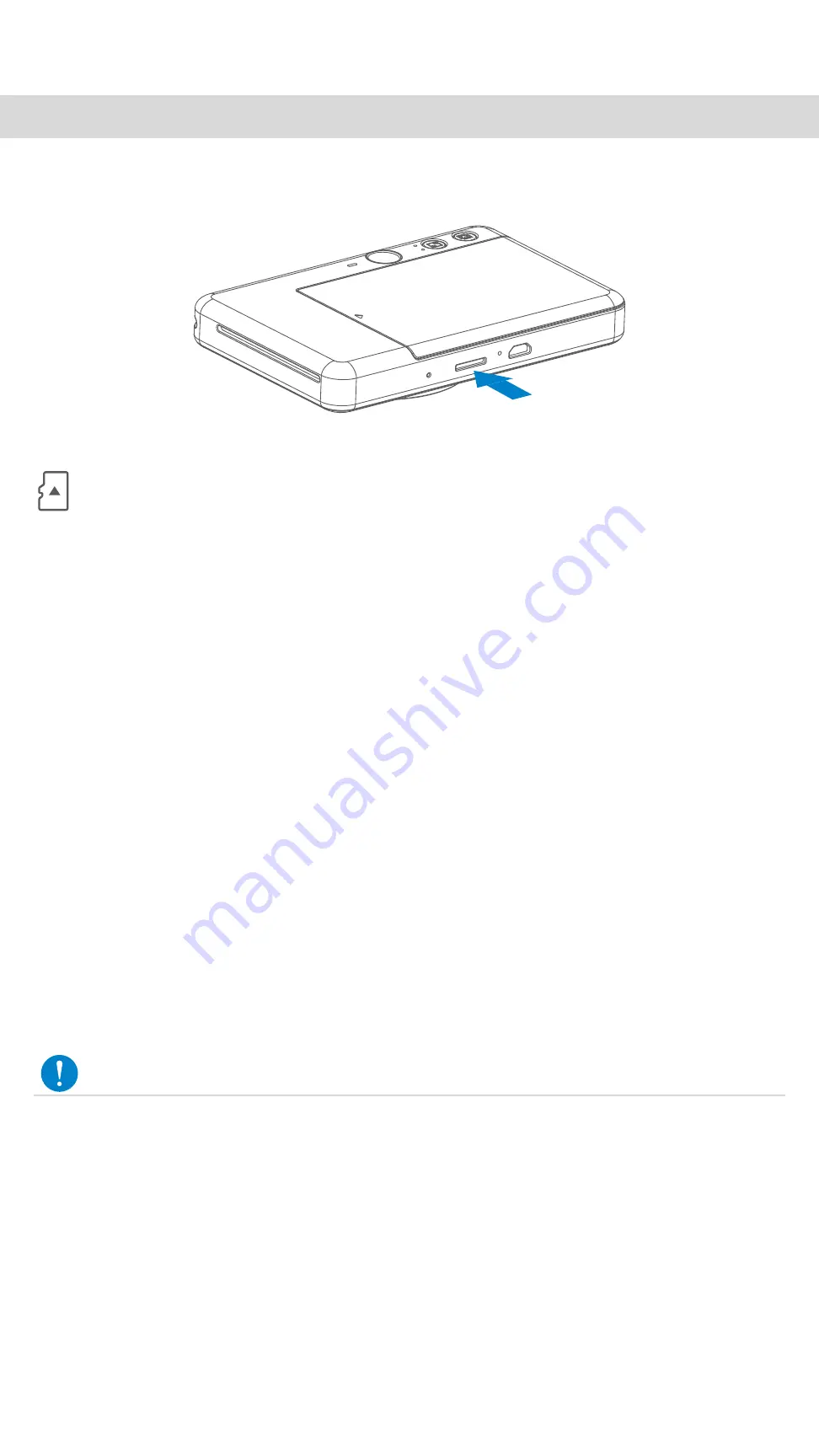
7
EXTERNAL MEMORY
An external MicroSD card (up to 256 GB) is needed for saving captured
photos. Only FAT16, FAT32 and exFAT format are supported.
•
Use and keep the device in the recommended environment of 59º to 90º F
(15º to 32º C) and 40-55% relative humidity.
•
Keep your device firmware up-to-date. To check if your firmware needs to be
upgraded, open the Canon Mini Print app, go to the Main Menu > Settings >
Printers, select your device and enter to Product Info, then tap "Firmware
Upgrade".
−
Make sure your mobile device has a internet connection before checking. If
you need to upgrade the firmware, your printer must be charged to 50% or
higher.
•
Make sure you’re using the latest Canon Mini Print app version. If your apps
don’t automatically update, go to app store and check if you need to update.
MAINTAINING THE DEVICE
Use the following memory cards (sold separately)
• MicroSD memory cards *1
• MicroSDHC memory cards *1 *2
• MicroSDXC memory cards *1 *2
*1 Cards conforming to SD standards. However, not all memory cards
have been verified to work with the camera.
*2 UHS-I memory cards are also supported.
PREPARING A MEMORY CARD
• Insert the MicroSD card into the slot at the bottom of the device. You will feel
a slight click when the card is fully inserted .
• Push on the top of the card to release it. Gently pull to fully remove the card
from the device.
• If there is an error on reading /writting to the MicroSD card, the FAIL sound
will play once. Remove the MicroSD card and restart the device.
• Connect the device to a computer by USB cable. Double-click the external
drive image when it appears on the computer to view and save the photos.
INSTALL AND REMOVE THE MicroSD CARD
NOTE