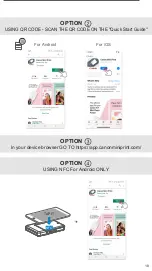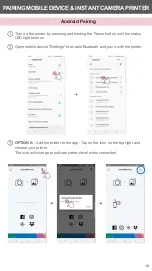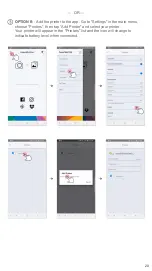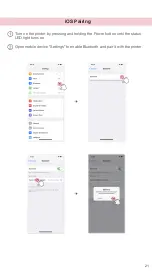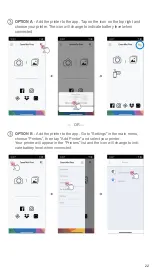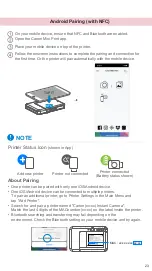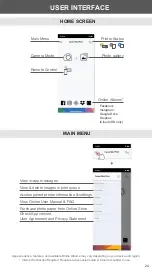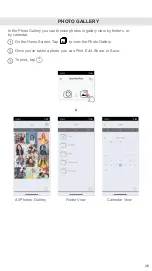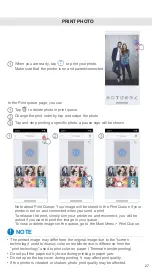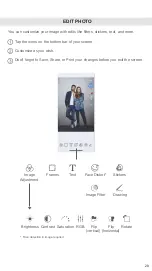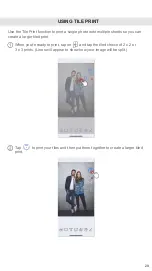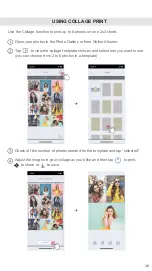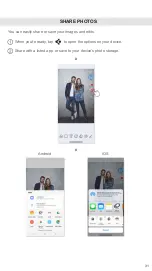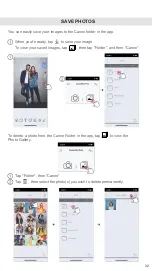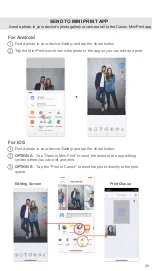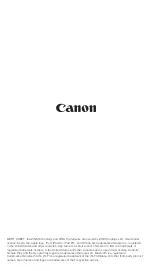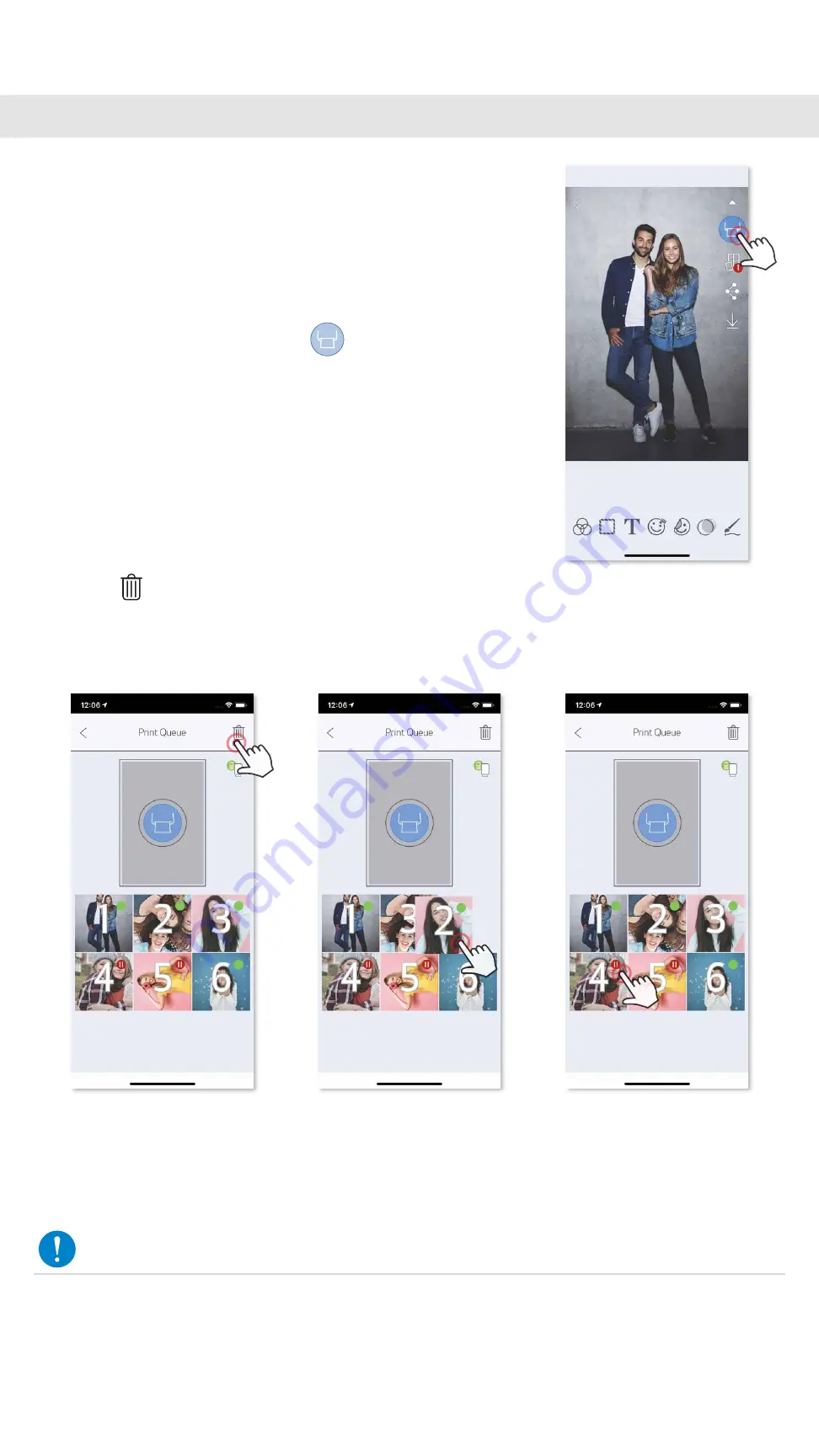
27
PRINT PHOTO
In the Photo Gallery you can browse photos in gallery view, by folders, or
by calendar.
In the Print queue page, you can
• The printed image may differ from the original image due to the "screen
technology" used to display color on mobile device is difference from the
"print technology" used to print color on paper. (Thermal transfer printing).
• Do not pull the paper out by force during printing or paper jam.
• Do not open the top cover during printing. It may affect print quality.
• If the printer is vibrated or shaken, photo print quality may be affected.
When you are ready, tap to print your photo.
Make sure that the printer is on and paired/connected.
①
①
①
②
②
③
③
Tap to delete photo in print queue
Change the print order by tap and swipe the photo
Tap and stop printing a specific photo, a pause sign will be shown
Note about Print Queue: Your image will be stored in the Print Queue if your
printer is not on and connected when you send a print.
To release the print, simply turn your printer on and reconnect, you will be
asked if you want to print the image in your queue.
To view or delete images in the queue, go to the Main Menu > Print Queue.
NOTE