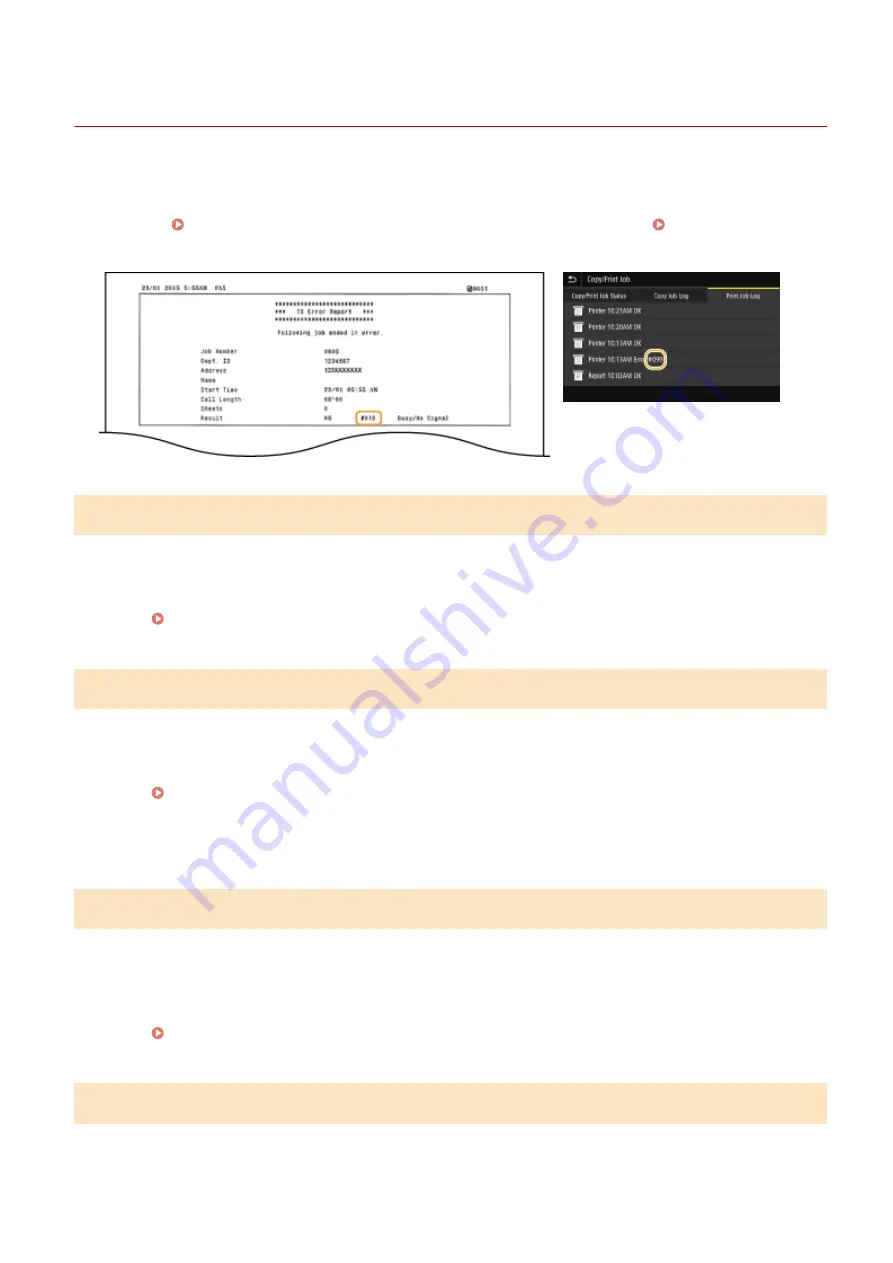
Countermeasures for Each Error Code
6C6U-0C3
If an error occurs such as when printing is not successful or when you cannot send or receive a fax or scanned
original, the corresponding error code is displayed in a report or in the job log screen as a three-digit number. Check
the following to find out causes and solutions for each error code. For how to print an error report and information in
the report, see Printing Reports and Lists(P. 646) . For details of the job log screen, see <Status Monitor>
#001
An original jams in the feeder.
●
Remove the jammed original.
Paper Jams in the Feeder(P. 699)
#003
A fax could not be sent or received due to its large data size.
●
When sending a fax: Reduce the resolution, and scan the original.
Basic Operations for Sending Faxes(P. 227)
●
When receiving a fax: Ask the sender to divide the original into multiple sections or reduce the resolution
before sending.
#005
A fax could not be sent because the recipient's machine did not respond within 35 seconds.
●
When the recipient's machine is turned OFF or the line is busy, a fax may not be sent. Ask the recipient to
check the machine status. When sending the fax overseas, insert pauses in the fax number.
Basic Operations for Sending Faxes(P. 227)
#012
A fax could not be sent because the recipient's machine ran out of paper.
Troubleshooting
686
Summary of Contents for imageRUNNER C3125i
Page 1: ...imageRUNNER C3125i User s Guide USRMA 4602 00 2019 12 en Copyright CANON INC 2019...
Page 85: ...Menu Preferences Network Device Settings Management On Setting Up 76...
Page 117: ...LINKS Loading Paper in the Paper Drawer P 138 Optional Equipment P 764 Basic Operations 108...
Page 163: ...Landscape orientation paper The printing results Basic Operations 154...
Page 185: ...5 Select Apply LINKS Basic Operation P 123 Basic Operations 176...
Page 207: ...Start Use this button to start copying Copying 198...
Page 221: ...LINKS Basic Copy Operations P 199 Copying 212...
Page 234: ...Sending and Receiving Faxes via the Internet Using Internet Fax I Fax P 257 Faxing 225...
Page 296: ...LINKS Store Access Files P 577 Printing 287...
Page 338: ...LINKS Checking Status and Log for Scanned Originals P 311 Scanning 329...
Page 341: ...LINKS Using ScanGear MF P 333 Scanning 332...
Page 370: ...5 Specify the destination 6 Click Fax Fax sending starts Linking with Mobile Devices 361...
Page 455: ...5 Click Edit 6 Specify the required settings 7 Click OK Managing the Machine 446...
Page 585: ...Only When Error Occurs Setting Menu List 576...
Page 651: ...5 Select Apply Maintenance 642...
Page 749: ...Appendix 740...
Page 802: ...Appendix 793...






























