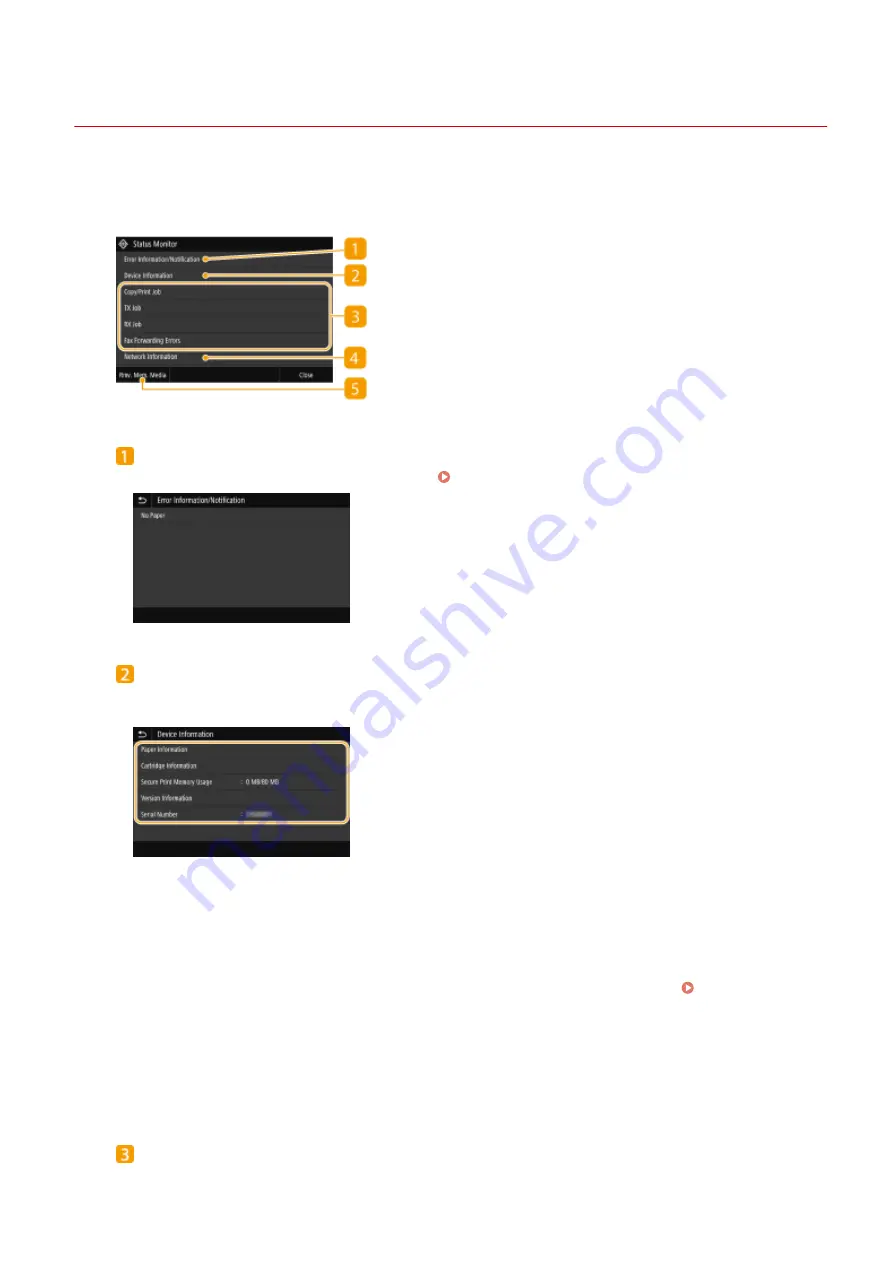
<Status Monitor> Screen
6C6U-02C
When you select <Status Monitor>, a screen appears in which you can check the progress of documents as well as the
status of the machine (amount remaining in the toner cartridges, etc.) and network settings such as the machine's IP
address.
<Error Information/Notification>
Displays the details of any errors that occurred. Countermeasures for Each Message(P. 671)
<Device Information>
Displays the status of the machine, such as the amount of paper or the amount remaining in the toner
cartridges.
<Paper Information>
Displays whether paper is loaded in each paper source.
<Consumables Information>
You can check the status of the machine, such as the amount of toner or waste toner container.
<Secure Print Memory Usage>
Displays the amount of memory currently used for storing secured document data. Printing a
Document Secured by a PIN (Secure Print)(P. 275)
<Version Information>
Displays firmware version information.
<Serial Number>
Displays the serial number.
Status and logs of copied, printed, and sent/received documents
Displays the current status of the selected item. The <Copy/Print Job> screen is shown below as an example.
Basic Operations
120
Summary of Contents for imageRUNNER C3125i
Page 1: ...imageRUNNER C3125i User s Guide USRMA 4602 00 2019 12 en Copyright CANON INC 2019...
Page 85: ...Menu Preferences Network Device Settings Management On Setting Up 76...
Page 117: ...LINKS Loading Paper in the Paper Drawer P 138 Optional Equipment P 764 Basic Operations 108...
Page 163: ...Landscape orientation paper The printing results Basic Operations 154...
Page 185: ...5 Select Apply LINKS Basic Operation P 123 Basic Operations 176...
Page 207: ...Start Use this button to start copying Copying 198...
Page 221: ...LINKS Basic Copy Operations P 199 Copying 212...
Page 234: ...Sending and Receiving Faxes via the Internet Using Internet Fax I Fax P 257 Faxing 225...
Page 296: ...LINKS Store Access Files P 577 Printing 287...
Page 338: ...LINKS Checking Status and Log for Scanned Originals P 311 Scanning 329...
Page 341: ...LINKS Using ScanGear MF P 333 Scanning 332...
Page 370: ...5 Specify the destination 6 Click Fax Fax sending starts Linking with Mobile Devices 361...
Page 455: ...5 Click Edit 6 Specify the required settings 7 Click OK Managing the Machine 446...
Page 585: ...Only When Error Occurs Setting Menu List 576...
Page 651: ...5 Select Apply Maintenance 642...
Page 749: ...Appendix 740...
Page 802: ...Appendix 793...
















































