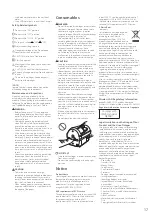Reviews:
No comments
Related manuals for imageRUNNER C3120

2440
Brand: TallyGenicom Pages: 38

DP-520
Brand: Dascom Pages: 12

DP-510
Brand: Dascom Pages: 19

DC-7600
Brand: Dascom Pages: 5

LS7
Brand: Panduit Pages: 74

T2380
Brand: Tally Pages: 2

DT-210
Brand: Tally Dascom Pages: 57

SM2000
Brand: Fenix Pages: 65

LE840D
Brand: Oki Pages: 28

EC8056
Brand: Xerox Pages: 13

Elite 12/1200N
Brand: GCC Technologies Pages: 8

ThermalTronix TT-1260S-UTCM
Brand: Intellisystem Pages: 18

L2710 Series
Brand: Pantum Pages: 164

VERSAJET MP3200 Series
Brand: Cino Pages: 18

PGG 15 B1
Brand: Parkside Pages: 77

STP-103III
Brand: BIXOLON Pages: 32

FAX 1840C
Brand: Brother Pages: 401

CardJet X001200
Brand: FARGO electronics Pages: 52