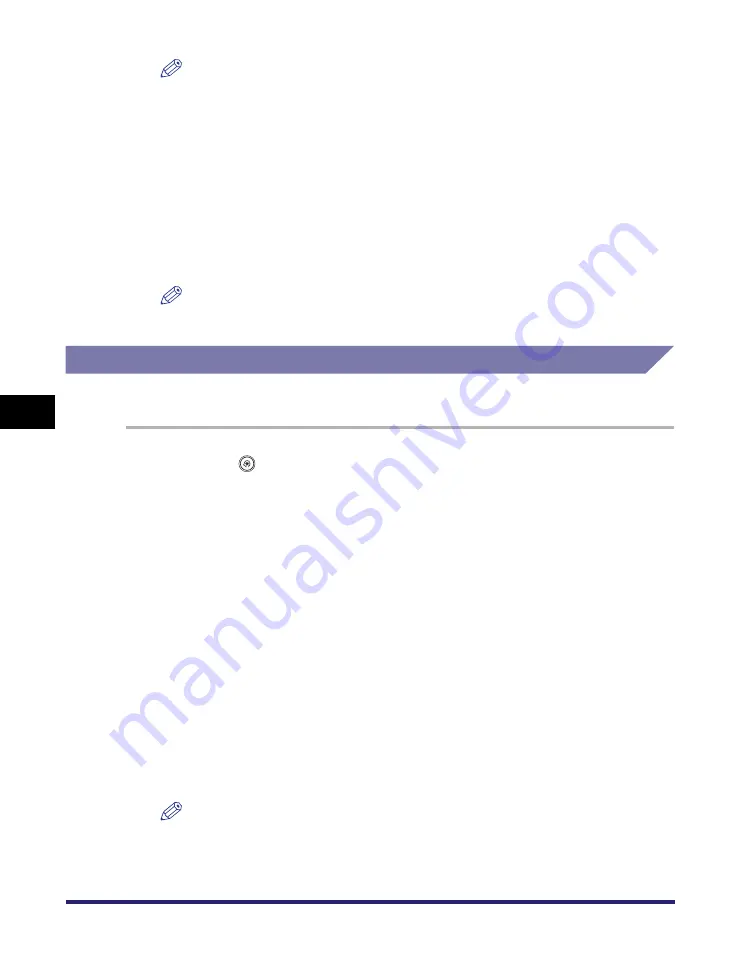
Department ID Management
6-16
6
System Mana
ger Settin
gs
NOTE
•
To cancel printing, press [Cancel].
•
To close the screen that is displayed while the machine is printing the Page Count
List, press [Done].
•
The counter information can be printed only if 11" x 17", LGL, LTR, or LTRR (plain,
recycled, or color paper) is loaded in a paper source that is set to 'On' when you
press [Other] to select a paper source in Drawer Eligibility For APS/ADS in
Common Settings (from the Additional Functions screen). (See "Auto Paper
Selection/Auto Drawer Switching," on p. 4-33.)
4
Press [Done]
➞
[OK].
NOTE
If you selected [On] in step 2, pressing [OK] activates Department ID Management.
Clearing Page Totals
You can clear the page totals for all departments or for specific departments.
1
Press
(Additional
Functions)
➞
[System Settings]
➞
[Dept. ID Management].
2
Press [On]
➞
[Page Totals].
If necessary, see the screen shot is step 2 of "Checking and Printing Counter
Information," on p. 6-15.
3
Press [Clear All Totals].
To clear one page total at a time by department, press [
▼
] or [
▲
] to display the
desired department
➞
select the department
➞
press [Clear].
4
Press [Yes].
5
Press [Done]
➞
[OK].
NOTE
If you selected [On] in step 2, pressing [OK] activates Department ID Management.
Summary of Contents for ImageRunner C2550
Page 2: ......
Page 3: ...Color imageRUNNER C3480 C3480i C3080 C3080i C2550 Reference Guide 0 Ot ...
Page 44: ...System Settings 1 26 1 Before You Start Using This Machine ...
Page 104: ...Available Paper Stock 2 60 2 Basic Operations ...
Page 248: ...Priority Printing 5 16 5 Checking Job and Device Status ...
Page 276: ...Current Date and Time 6 28 6 System Manager Settings 3 Press OK ...
Page 490: ...When the Power Does Not Turn ON 8 94 8 Troubleshooting ...
Page 510: ...Index 9 20 9 Appendix Z Zoom Fine Adjustment 4 66 ...
Page 511: ......






























