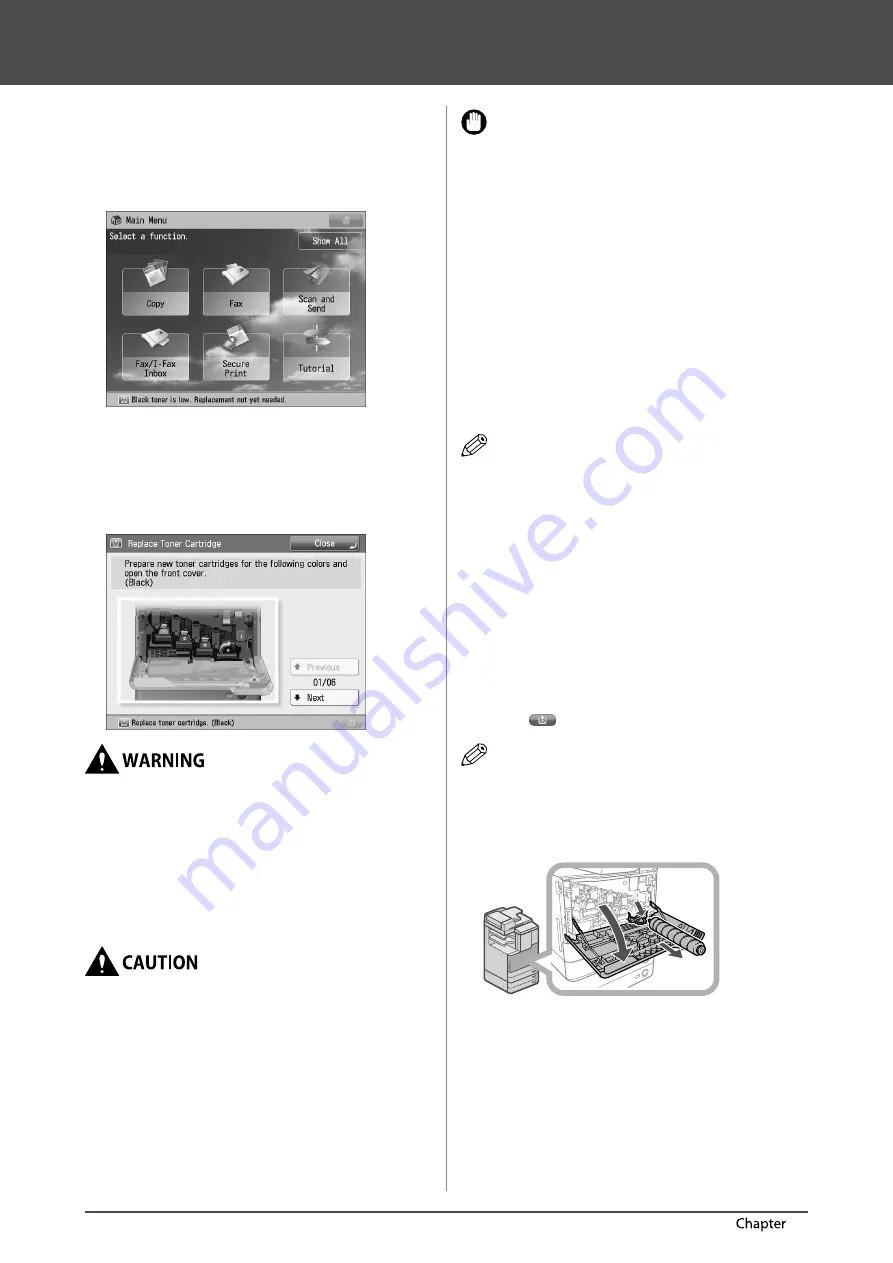
52
Routine Maintenance
3
Replacing the Toner Cartridge/Waste Toner Container
Replacing the Toner Cartridge
When there is only a small amount of toner remaining
inside the machine, a message appears on the touch
panel display. You can continue printing, but at this time
you should purchase a new toner cartridge to have it
available when needed.
When all of the toners run out completely and prints can
no longer be made, a screen with instructions on how to
replace the toner cartridge appears on the touch panel
display. Follow the procedure described below to replace
the toner cartridge.
If you press [Close], you can continue operations, such as
setting modes and scanning originals, even if you do not
replace the toner cartridge immediately.
•
Do not burn or throw used toner cartridges into
open flames, as this may cause the toner to ignite,
resulting in burns or a fire.
•
If you accidentally spill or scatter toner, carefully
gather the toner particles together or wipe them
up with a soft, damp cloth in a way that prevents
inhalation. Never use a vacuum cleaner that does
not have safeguards against dust explosions
to clean up spilled toner. Doing so may cause a
malfunction in the vacuum cleaner, or result in a
dust explosion due to static discharge.
•
Keep toner out of the reach of small children.
•
If toner is ingested, consult a physician immediately.
•
If toner gets onto your hands or clothing, wash
it off immediately with cold water. Washing it off
with warm water will set the toner, and make it
impossible to remove the toner stains.
IMPORTANT
•
Use only toner cartridges intended for use with this
machine.
•
For information on the supported Canon genuine
toner, see “Consumables,” on p. 57.
•
Do not replace toner cartridges until the message
prompting you to do so appears.
•
Do not attempt to replace the toner cartridge while the
machine is printing.
•
The colour of the toner to be replaced is displayed on
the touch panel display. If multiple toner cartridges
must be replaced, replace the toner cartridges in the
following order: Black, Yellow, Magenta, Cyan.
•
If you continue copying or printing in black-and-white
after cyan, magenta, or yellow toner runs out, do
not remove the depleted toner cartridges from the
machine.
•
You can set the machine to display a message
indicating that the remaining toner is low. (See
e-Manual > Settings/Registration.)
NOTE
•
When a message that the toner is low appears,
approximately 1,000 pages can still be printed. It is
recommended that you get a new toner cartridge ready
for replacement before the toner runs out.
•
Complete instructions on how to replace the toner
cartridge can be accessed by pressing [Previous] or
[Next] on the touch panel display.
•
If toner runs out during a print job, the remaining prints
are made after you replace the toner cartridge.
•
If black toner is left, you can continue copying and
printing in black-and-white.
•
After replacing toner cartridges, if printed colours are
different from the colours printed before you replaced
the toner cartridges, perform [Auto Adjust Gradation] in
[Adjustment/Maintenance]. (See e-Manual > Settings/
Registration.)
1
Press [
].
NOTE
If the Black toner or all of the toners run out, this step is
not necessary.
2
Remove the displayed colour's toner
cartridge.
2
3
1
1. Open the front cover of the main unit.
2. Completely open the cover for the toner cartridge to
replace.
3. Pull out the toner cartridge.
Pull the toner cartridge out halfway, and then remove it
completely while supporting it and keeping it straight
with your other hand from underneath.
Summary of Contents for IMAGERUNNER C2220i
Page 2: ......
Page 3: ...imageRUNNER ADVANCE C2230i C2225i C2220i C2220L User s Guide ...
Page 81: ...imageRUNNER ADVANCE C2230i C2225i C2220i C2220L Guide de I utilisateur ...
Page 160: ...80 Annexe 4 ...
Page 161: ...imageRUNNER ADVANCE C2230i C2225i C2220i C2220L Anwenderhandbuch ...
Page 226: ...66 Routinemäßige Wartung 3 ...
Page 241: ...imageRUNNER ADVANCE C2230i C2225i C2220i C2220L Guida per l utente ...
Page 306: ...66 Manutenzione periodica 3 ...
Page 321: ...imageRUNNER ADVANCE C2230i C2225i C2220i C2220L Guía de usuario ...
Page 399: ......






























