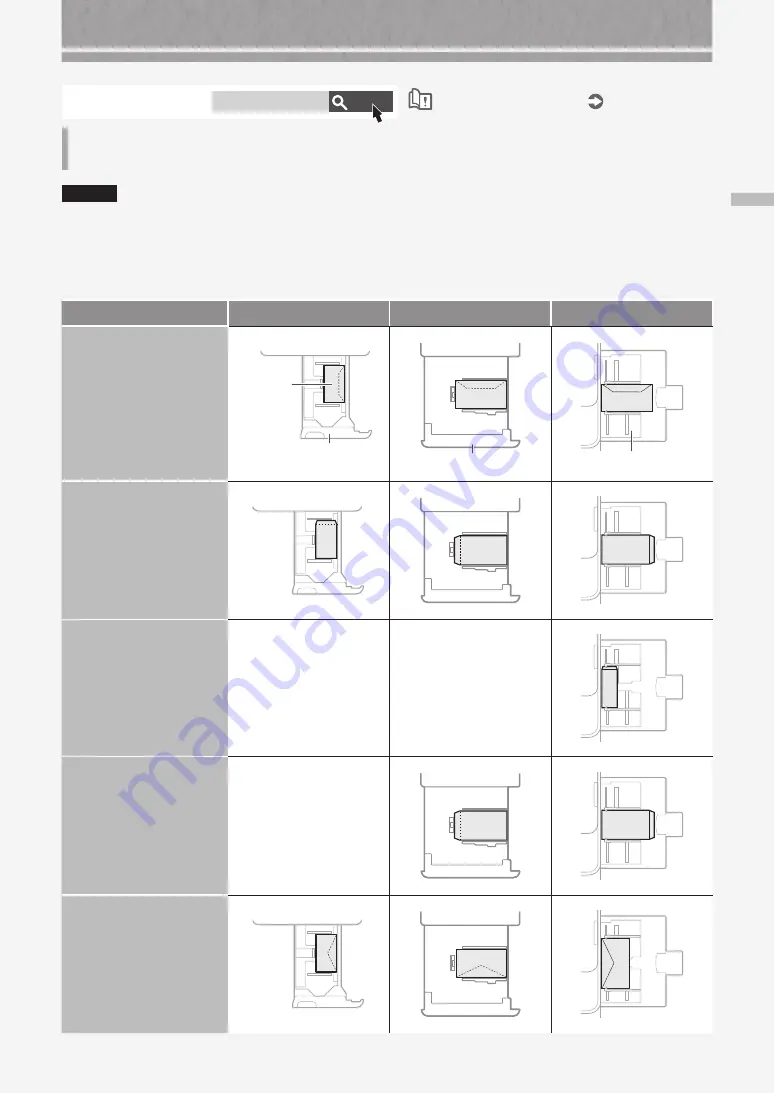
Lo
ad
in
g E
nv
elop
es
13
Loading Envelopes
CAUTION!
•
You can load envelopes into the machine's paper drawer or multi-purpose tray.
•
Do not use envelopes that have glue attached to their flaps, as the glue may melt due to the heat and pressure of
the fixing unit.
•
Do not print on the reverse side of the envelopes (the side with the glued areas).
•
For the paper drawer, load envelopes the front side face up, and for the multi-purpose tray, load them the front side
face down. For the loading orientation, see the table below.
Paper Drawer 1
Paper Drawer 2
Multi-Purpose Tray
Yougatanaga 3
Paper Drawer 1
Envelope
Paper Drawer 2
Multi-Purpose Tray
Nagagata 3
Nagagata 4
Nagagata 40
—
—
Kakugata 2
—
Monarch
COM10 No.10
DL
ISO-C5
Search
AVPP-TBM
Available Paper
How to use the search number
P.51
For available paper, see the following.
Summary of Contents for imageRUNNER ADVANCE DX C5840i
Page 1: ...FAQ Guide ...
Page 2: ......
Page 37: ...If the Contact your service representative Message Is Displayed 37 ...
Page 50: ...50 ...
Page 52: ...52 ...
Page 87: ...87 Si aparece el mensaje Póngase en contacto con su servicio al cliente ...














































