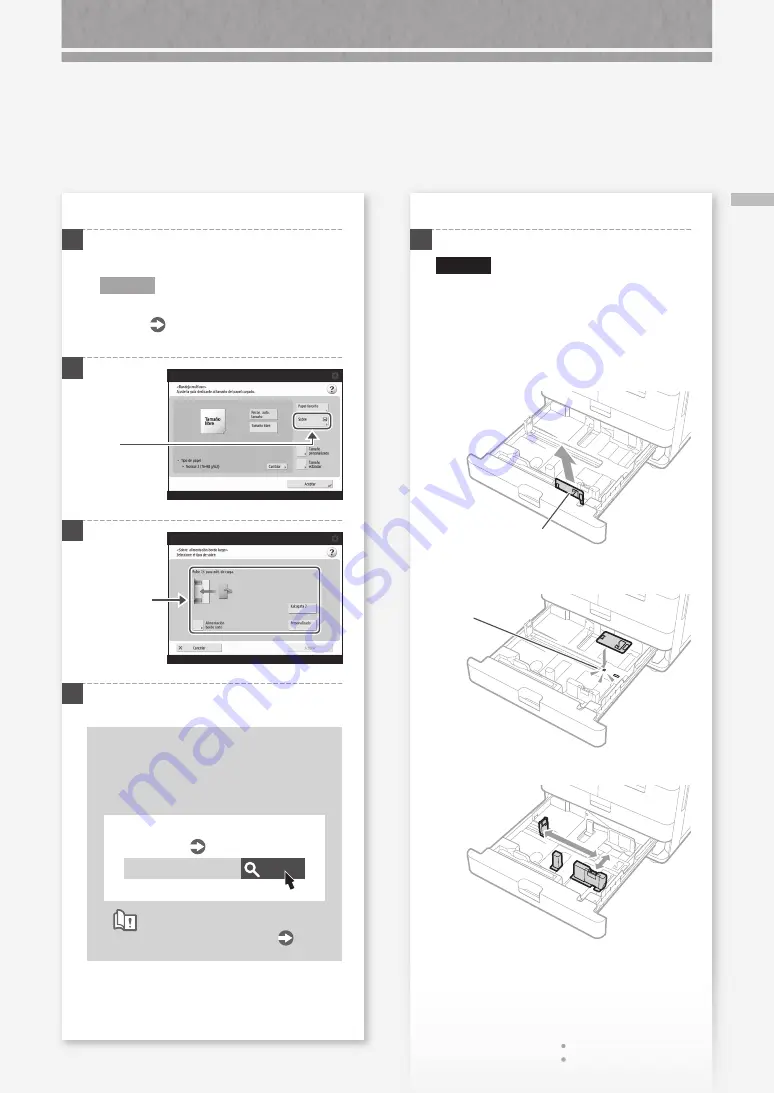
65
Ca
rg
ar s
ob
re
s
Al cargar sobres en la bandeja multiuso
1
Compruebe la orientación del taco de sobres y
cárguelo en la bandeja multiuso.
N O TA
Operaciones básicas de manejo de la bandeja
multiuso
P.61
2
3
4
Pulse [Aceptar].
Cargar sobres de tamaño
personalizado
Puede cargar sobres de tamaño no
estándar.
Buscar
10H3-02E
Ajustes de opciones para sobres tamaño
personalizado
Guía del Usuario
Cómo utilizar el número de búsqueda
P.100
Pulse
Seleccione la
orientación
y el tipo de
sobres.
Al cargar sobres en el casete
1
Acople el Alimentador de sobres en el casete.
ATENCIÓN
No es necesario instalar el Alimentador de
sobres si carga Nagagata 3, Kakugata 2, ISO-C5
o sobres de tamaño no estándar. Continúe con
el paso 3.
1.
Saque el Alimentador de sobres que está
guardado en el casete.
Alimentador de
sobres
2.
Instale el Alimentador de sobres.
Instálelo
alineándolo
con el orificio.
3.
Ajuste la posición de las guías del papel.
















































