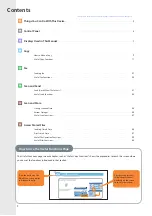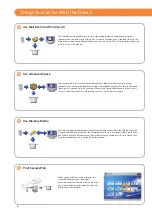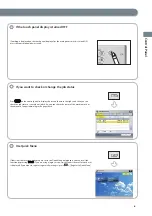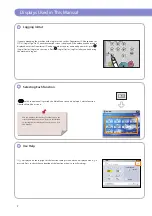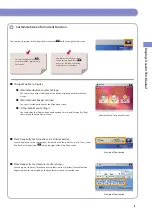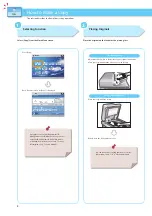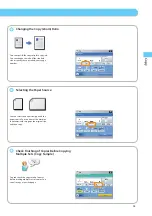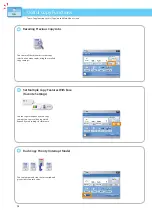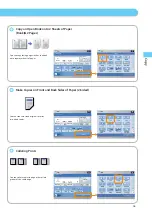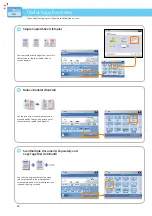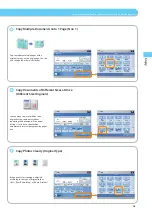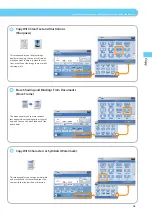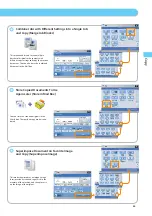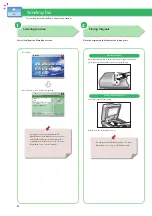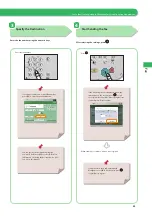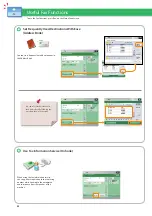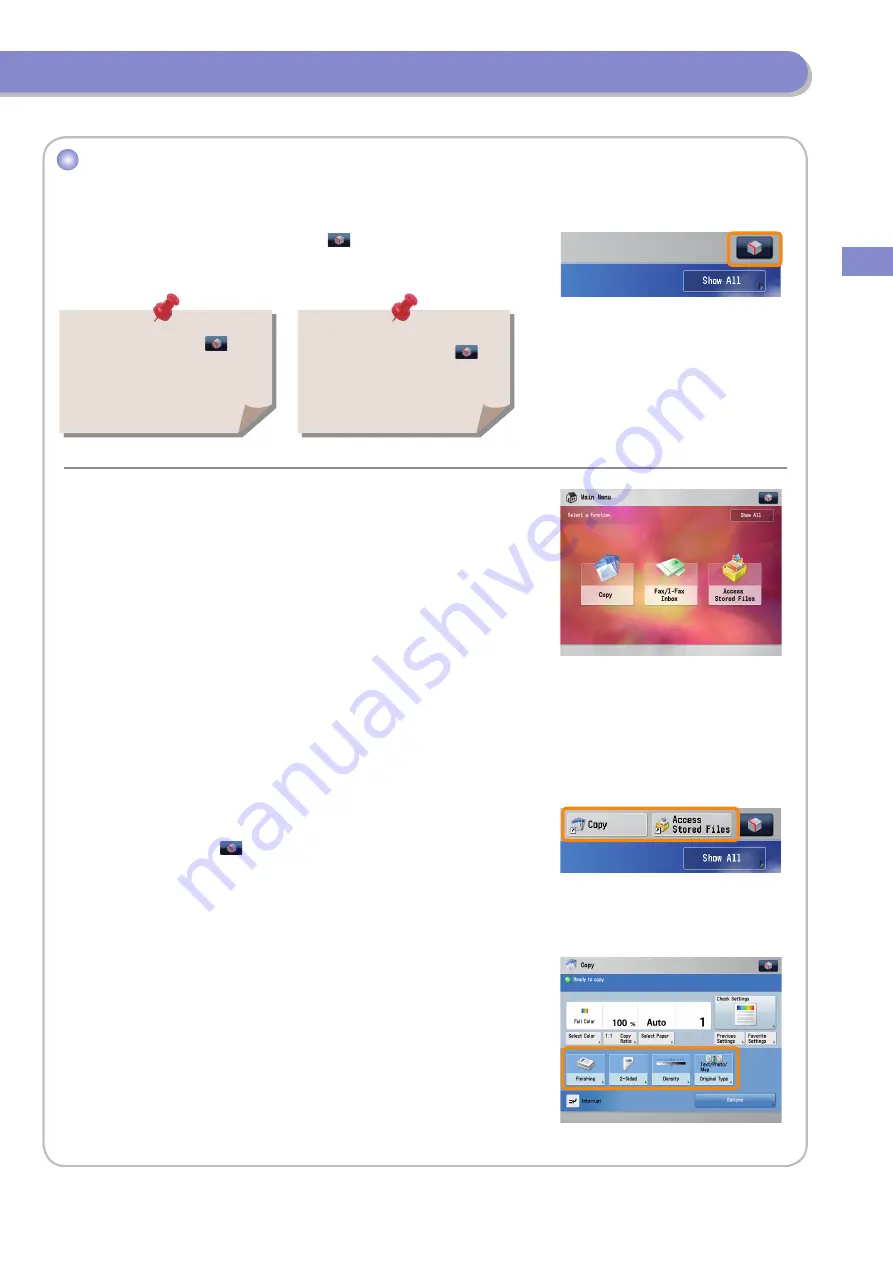
8
Displa
y
s U
sed in
T
his Manual
Customize Screen for Current Function
You can specify settings for the displayed screen from
on the top right of the screen.
The items displayed when
is
pressed may diff er, depending on
the function.
If authentication function is used,
items displayed may diff er or
may not be available, depending
on the login user’s privileges.
Change Main Menu Display
[Main Menu Button Display Settings]
You can set the number and layout of the button displayed on the Main Menu
screen.
[Main Menu Wallpaper Settings]
You can select the wallpaper for the Main Menu screen.
[Other Main Menu Settings]
You can display the [Display Language/Keyboard Switch] and [Display [Set/Regi.
Shortcut]] on the Main Menu screen.
■
●
●
●
Place Frequently Used Functions in a Visible Location
You can display up to two shortcut keys for functions on the top of the screen. To set, select
[Top Buttons Settings] from
on the top right of the Main Menu screen.
■
Place Frequently Used Features For Easy Access
You can register shortcuts for frequently used function from [Options] for each function.
Registered shortcut is displayed on the basic features screen for that function.
■
Example of the Customized Screen
Example of Registration
Example of Registration