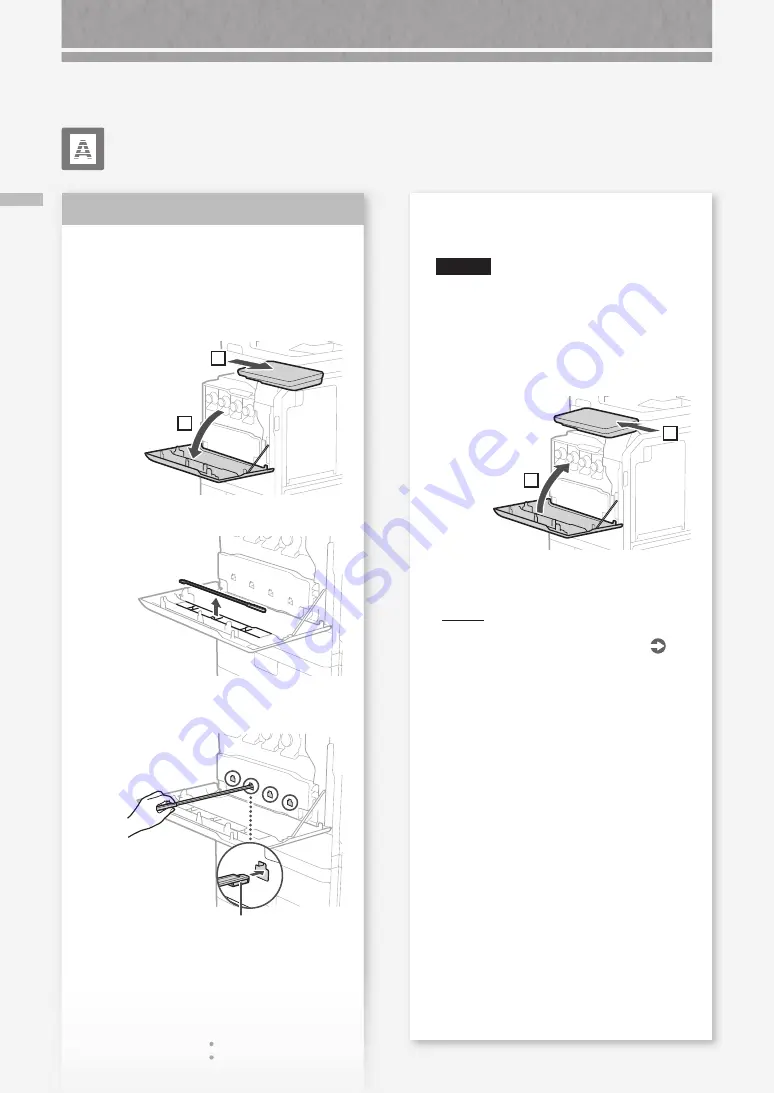
66
A
par
ec
en r
ay
as blancas/r
ay
as de c
olor en las imágenes
Aparecen rayas blancas/rayas
de color en las imágenes
Limpiar el cristal antipolvo.
1.
Apague el equipo y saque el enchufe de la toma
de corriente.
2.
Deslice el panel de control hacia la derecha y, a
continuación, abra la tapa delantera.
1
2
3.
Saque la varilla de limpieza.
4.
Introduzca la varilla de limpieza en el agujero
con la esponja de la punta hacia abajo.
Esponja
Solución
5.
Introduzca la varilla de limpieza hasta el fondo
del agujero y muévala despacio hacia adelante y
atrás.
ATENCIÓN
Introduzca la varilla de limpieza por cada uno
de los cuatro agujeros para limpiarlos.
6.
Cuando haya terminado de limpiar, coloque la
varilla de limpieza en su sitio.
7.
Cierre la tapa delantera y deslice el panel de
control hasta su posición original.
1
2
8.
Conecte el enchufe a la toma de corriente y
encienda el equipo.
PUNTO
Si no se soluciona el problema, limpie el área de
lectura de alimentación de documentos.
P.65
Los resultados de impresión no son satisfactorios
Summary of Contents for imageRUNNER ADVANCE C356iF III
Page 1: ...What is Your Question FAQ Guide English P 3 Espa ol P 51...
Page 2: ......
Page 48: ......
Page 50: ......
Page 95: ......
















































