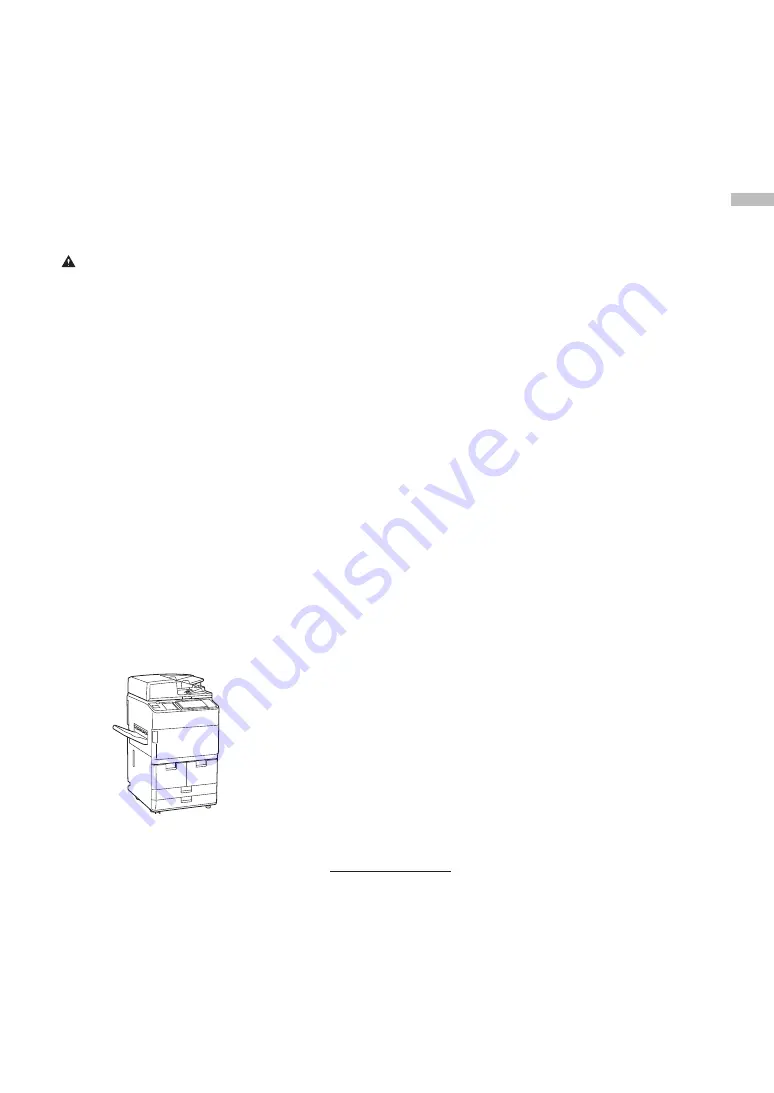
43
A
pp
en
dix
canadienne autorisée par le Gouvernement
canadien et désignée par le fournisseur. Toute
réparation ou modification que pourrait faire
l'utilisateur de cet appareil, ou tout mauvais
fonctionnement, donne à la compagnie de
télécommunication le droit de débrancher
l'appareil.
•
Pour sa propre protection, l'utilisateur doit
s'assurer que les prises de terre de l'appareil
d'alimentation, les lignes téléphoniques et les
tuyaux métalliques internes, s'il y en a, sont
bien connectés entre eux. Cette précaution
est particulièrement importante dans les
zones rurales.
CAUTION
Au lieu d'essayer de faire ces branchements
eux-mêmes, les utilisateurs sont invités à faire
appel à un service d'inspection faisant autorité
en matière d'électricité ou à un électricien, selon
le cas.
[NOTE]
Respecte les limites de la classe A de la NMB-003
du Canada.
About This Manual
Screens
Screens of the touch panel display used in this
manual are those taken when the imageRUNNER
ADVANCE 6575i III has the following optional
equipment attached to it:
•
Booklet Finisher-V
•
2/3 Hole Puncher Unit-A
•
Document Insertion/Folding Unit-J
•
POD Deck Lite-C
•
Super G3 FAX Board
Note that functions that cannot be used
depending on the model or options do not appear
on the touch panel display.
Illustrations
Illustrations used in this manual are those displayed
when the imageRUNNER ADVANCE 6575i III
has the following optional equipment attached to
it:
•
Copy Tray-R
If your machine is of the model dedicated to
printing only
The machine dedicated to printing only cannot be
used for any other functions than printing.
Although this Guide contains the descriptions of
the functions and operations for copying, faxing,
and scanning as well as printing, please read only
the necessary descriptions to use your machine.
Trademarks
Mac is a trademark of Apple Inc.
Microsoft, Windows, Windows Vista, Windows
Server, Internet Explorer, Excel, and PowerPoint are
either registered trademarks or trademarks of
Microsoft Corporation in the United States and/or
other countries.
Other product and company names herein may be
the trademarks of their respective owners.
Third Party Software
This Canon product (the “PRODUCT”) includes
third-party software modules. Use and distribution
of these software modules, including any updates
of such software modules (collectively,the
“SOFTWARE”) are subject to license conditions
below.
(1) You agree that you will comply with any
applicable export control laws, restrictions
or regulations of the countries involved
in the event that the PRODUCT including
the SOFTWARE is shipped, transferred or
exported into any country.
(2) Rights holders of the SOFTWARE retain in all
respects the title, ownership and intellectual
property rights in and to the SOFTWARE.
Except as expressly provided herein, no
license or right, expressed or implied, is
hereby conveyed or granted by rights holders
of the SOFTWARE to you for any intellectual
property of rights holders of the SOFTWARE.
(3) You may use the SOFTWARE solely for use
with the PRODUCT.
(4) You may not assign, sublicense, market,
distribute, or transfer the SOFTWARE to any
third party without prior written consent of
rights holders of the SOFTWARE.
(5) Notwithstanding the foregoing, you may
transfer the SOFTWARE only when (a) you
assign to a transferee all of your rights to
the PRODUCT and all rights and obligations
under the conditions governing the
SOFTWARE and PRODUCT and (b) such
transferee agrees in writing to be bound by
all these conditions.
(6) You may not decrypt, decompile, reverse
engineer, disassemble or otherwise reduce
the code of the SOFTWARE to human
readable form.
(7) You may not modify, adapt, translate, rent,
lease or loan the SOFTWARE or create
derivative works based on the SOFTWARE.
(8) You are not entitled to remove or make
separate copies of the SOFTWARE from the
PRODUCT.
(9) The human-readable portion (the source
code) of the SOFTWARE is not licensed to
you.
Notwithstanding (1) through (9) above, the
PRODUCT includes third-party software modules
accompanying the other license conditions, and
these software modules are subject to the other
license conditions. Please check Platform Version of
the PRODUCT and refer to the other license
conditions of third-party software modules
described in Appendix of Manual for the
corresponding Platform Version. This Manual is
available at
http://canon.com/oip-manual
.
By using the PRODUCT, you shall be deemed to
have agreed to all applicable license conditions. If
you do not agree to these license conditions,
please contact your service representative.
ACCEPTANCE
THE TERMS OF THIS THIRD PARTY SOFTWARE
STATED HERE OR IN RELATED WARRANTY
PROVISIONS SHALL BE DEEMED ACCEPTED UPON
YOUR USE OF THE PRODUCT FOR ONE OR MORE
OF ITS NORMAL PURPOSES, IF THERE HAS BEEN NO
OTHER PRIOR EXPRESS ACCEPTANCE.
THE TERMS OF THIS THIRD PARTY SOFTWARE
GOVERN THE THIRD PARTY SOFTWARE AS
DELIVERED WITH THE PRODUCT AND ALL
UPDATED VERSIONS OF THE THIRD PARTY
SOFTWARE PROVIDED UNDER MAINTENANCE
AGREEMENTS OR OTHER SERVICE ARRANGEMENTS
FOR THE PRODUCT WITH CANON USA OR CANON
CANADA OR THEIR RESPECTIVE AUTHORIZED
SERVICE ORGANIZATIONS.
TERMS OF imageWARE
REMOTE SERVICE
If your Canon Office Imaging Product (“Product”) is
enabled with embedded functions for the
imageWARE Remote Diagnostic Service (“iWR”), or
your Product is not iWR enabled but it interacts
with the iWR Plug-in program of imageWARE
Enterprise Management Console (“EMC”) software,
then Canon USA, Canon Canada or their respective
authorized independent Canon retail dealers can
access Product meter readings and receive
notifications of certain service errors automatically
via the internet. You can read more about iWR in
Canon published materials available from your
dealer or on the web sites of Canon USA [www.
usa.canon.com] or Canon Canada [www.canon.ca.].
iWR will only collect and transmit Product specific
meter readings and service data, and will not
access, collect or transmit End-User image data in
the Product.
Your instruction to Canon USA, Canon Canada or
your dealer to activate iWR for a Product shall be
considered (i) a representation that you have an
internal IP network and internet access available on
a generally continuous basis; (ii) authorization by
you to establish, and perform during the period of
iWR activation, HTTPS communications using your
network bandwidth for transmissions over the
internet of use and service data accumulated by
the Product, and (iii) authorization by you to store,
analyze and use this data for purposes related to
servicing the Product and for Product and iWR
improvement.
By so instructing Canon USA, Canon Canada or
your dealer, you shall also be considered to
acknowledge that (A) the iWR software
(embedded or plug-in) is the confidential property
of Canon USA and its licensor; (B) you have no
rights in such iWR software (except as the Product
executes the limited data collection and
transmission functions for which it is configured
when delivered and you obtain the benefits of iWR
as outlined in Canon published materials), (C) you
shall not disassemble, decompile, reverse engineer,
disclose or attempt to copy such iWR software,
allow any third party to do any of the foregoing or
transfer your limited rights to any other party
without the prior written approval of Canon USA
or Canon Canada; and (D) there are many factors
outside of the control of Canon USA, Canon
Canada or their respective dealers that could affect
the accuracy or timing of meter readings or service
data harvested by iWR and, except as expressly
provided in the limited warranty statement for the
Product or the End-User License Agreement for
EMC software, in the case of the iWR Plug-in
program, neither Canon USA, Canon Canada nor
their respective dealers shall be responsible for
alleged deficiencies in, or your dissatisfaction with,
iWR or any software used to provide iWR. A copy
of the limited warranty statement can be found
within this Operator's Manual.
If your dealer ceases to be an authorized Canon
USA dealer, it will no longer have access to the use
and service data accumulated by iWR for your
Product. In that case, you may request or instruct
Canon USA to recommend to you an alternative
Summary of Contents for imageRUNNER ADVANCE 6575i
Page 1: ...What is Your Question FAQ Guide English P 3 Español P 47 ...
Page 2: ......
Page 90: ......
Page 91: ......
















































