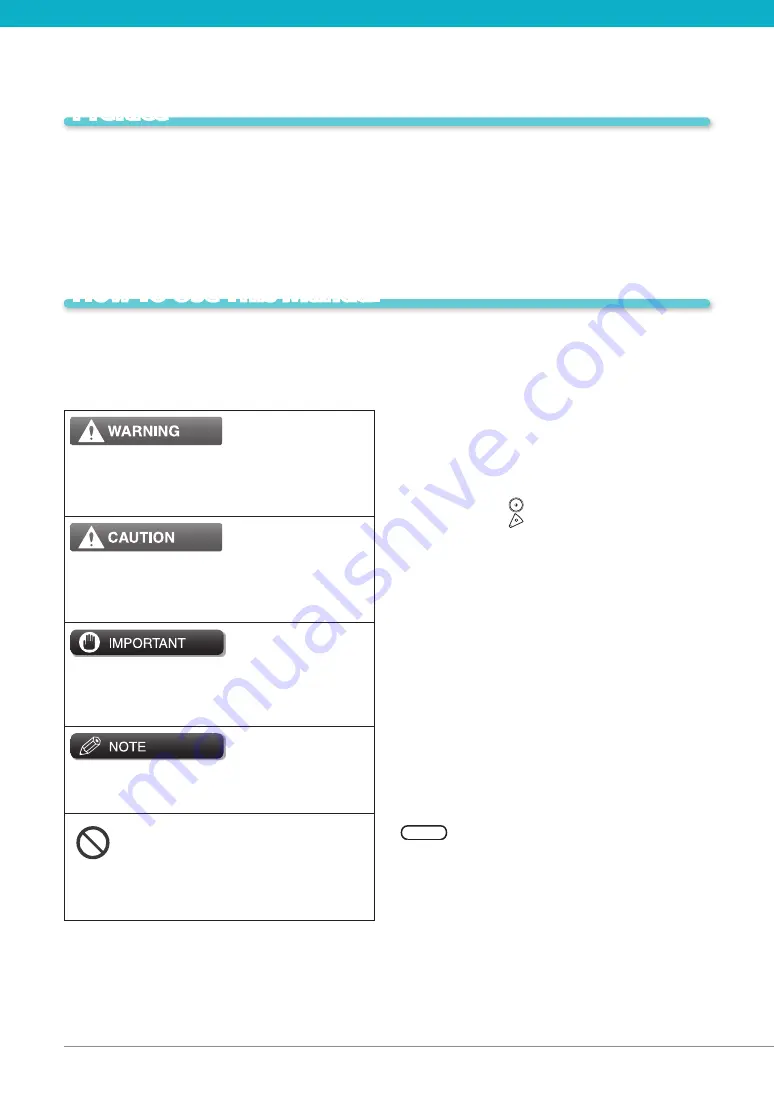
04
Preface
Thank you for purchasing the Canon imageRUNNER ADVANCE 500iF/400iF. Please read this manual
thoroughly before operating the machine to familiarize yourself with its capabilities, and to make the
most of its many functions. For information on the detailed settings for the functions described in this
manual, see the e-Manual. After reading this manual, store it in a safe place for future reference.
How To Use This Manual
Symbols Used in This Manual
The following symbols are used in this manual to
explain procedures, restrictions, handling precautions,
and instructions that should be observed for safety.
Indicates a warning concerning operations that may
lead to death or injury to persons if not performed
correctly. To use the machine safely, always pay
attention to these warnings.
Indicates a caution concerning operations that may
lead to injury to persons if not performed correctly.
To use the machine safely, always pay attention to
these cautions.
Indicates operational requirements and restrictions. Be
sure to read these items carefully to operate the
machine correctly, and avoid damage to the machine
or property.
Indicates a clarification of an operation, or contains
additional explanations for a procedure. Reading
these notes is highly recommended.
Indicates an operation that must not be performed.
Read these items carefully, and make sure not to
perform the described operations.
Keys and Buttons Used in This
Manual
The following symbols and key/button names are a few
examples of how keys and buttons to be clicked or
pressed are expressed in this manual:
Touch Panel Display Keys: [Key Name]
•
Example:
[Cancel]
[Close]
Control Panel Keys: Key Icon (Key Name)
•
Example:
(Start)
(Stop)
Buttons on Computer Operation Screens: [Button
•
Name]
Example:
[OK]
[Add]
Displays Used in This Manual
Screen shots of the touch panel display used in this
manual are those taken when the imageRUNNER
ADVANCE 500iF has the following optional equipment
attached to it:
Staple Finisher-R1
•
Cassette Module-AA1
•
Web Access Software
•
Note that functions that cannot be used depending on
the model or options do not appear on the touch panel
display.
The keys which you should press are marked with a
, as shown below. When multiple keys can be
pressed on the touch panel display, all keys are marked.
Select the keys, which suit your needs.








































