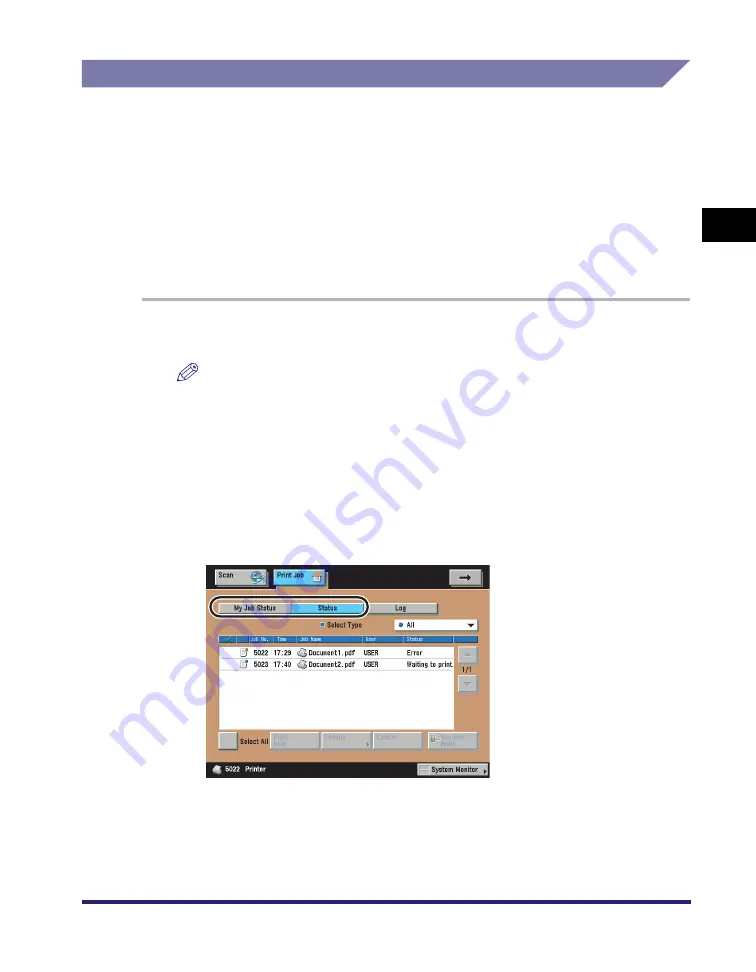
Checking and Changing Print Jobs
2-25
2
Ha
ndl
ing Different Pri
nt
Jo
bs
Skipping an Error during Printing
If an error occurs during printing, you may be able to continue printing depending
on the error by pressing [Auto Continue]. However, an error is only temporarily
cleared. Data may also not be printed correctly. For information on types of errors
that can be temporarily cleared with Auto Continue, see "When a Message Is
Displayed," on p. 6-3.
Handling a Job from the Print Basic Features Screen
To bypass an error and continue printing from the Print Basic Features screen,
follow the steps below.
1
Press [
Á
]
Á
[Print Job].
NOTE
You can set the Print Basic Features screen to be the initial screen, when the main
power is turned ON or after an Auto Clear, with "Initial Function and Function Order
Settings" in Common Settings (from the Additional Functions screen). (See
Chapter 4, "Customizing Settings," in the
Reference Guide
.)
Depending on the system configuration, the Print Basic Features screen or the
function key is displayed in the front page of the touch panel display as the initial
screen.
2
Press either [My Job Status] or [Status].
Summary of Contents for imageRUNNER 5075
Page 2: ......
Page 3: ...imageRUNNER 5075 5065 5055 5050 PS PCL UFR II Printer Guide 0 Ot...
Page 18: ...xvi...
Page 168: ...Printing Directly Using the Command Prompt 5 34 5 How to Use the Direct Print Function...
Page 216: ...Checking the Font Lists for Available Fonts 7 28 7 Appendix Symbol Sets ASCII DeskTop...
Page 219: ...Checking the Font Lists for Available Fonts 7 31 7 Appendix ISO French ISO German...
Page 220: ...Checking the Font Lists for Available Fonts 7 32 7 Appendix ISO Italian ISO Norwegian...
Page 221: ...Checking the Font Lists for Available Fonts 7 33 7 Appendix ISO Spanish ISO Swedish...
Page 222: ...Checking the Font Lists for Available Fonts 7 34 7 Appendix ISO United Kingdom Legal...
Page 223: ...Checking the Font Lists for Available Fonts 7 35 7 Appendix Math 8 MC Text...
Page 224: ...Checking the Font Lists for Available Fonts 7 36 7 Appendix Microsoft Publishing PC 1004...
Page 225: ...Checking the Font Lists for Available Fonts 7 37 7 Appendix PC 775 PC 8...
Page 226: ...Checking the Font Lists for Available Fonts 7 38 7 Appendix PC 8 D N PC 850...
Page 227: ...Checking the Font Lists for Available Fonts 7 39 7 Appendix PC 852 PC Turkish...
Page 228: ...Checking the Font Lists for Available Fonts 7 40 7 Appendix Pi Font PS Math...
Page 229: ...Checking the Font Lists for Available Fonts 7 41 7 Appendix PS Text Roman 8...
Page 230: ...Checking the Font Lists for Available Fonts 7 42 7 Appendix Symbol Ventura International...
Page 231: ...Checking the Font Lists for Available Fonts 7 43 7 Appendix Ventura Math Ventura US...
Page 234: ...Checking the Font Lists for Available Fonts 7 46 7 Appendix Windows Baltic Wingdings...
Page 235: ...Checking the Font Lists for Available Fonts 7 47 7 Appendix Unicode OCR A...
Page 236: ...Checking the Font Lists for Available Fonts 7 48 7 Appendix OCR B Dingbats...
Page 237: ...Checking the Font Lists for Available Fonts 7 49 7 Appendix ISO Latin 9 PC 8 Greek...
Page 238: ...Checking the Font Lists for Available Fonts 7 50 7 Appendix PC 858 PC 860...
Page 239: ...Checking the Font Lists for Available Fonts 7 51 7 Appendix PC 865 Roman 9...
Page 248: ...Index 7 60 7 Appendix...
Page 249: ......
















































