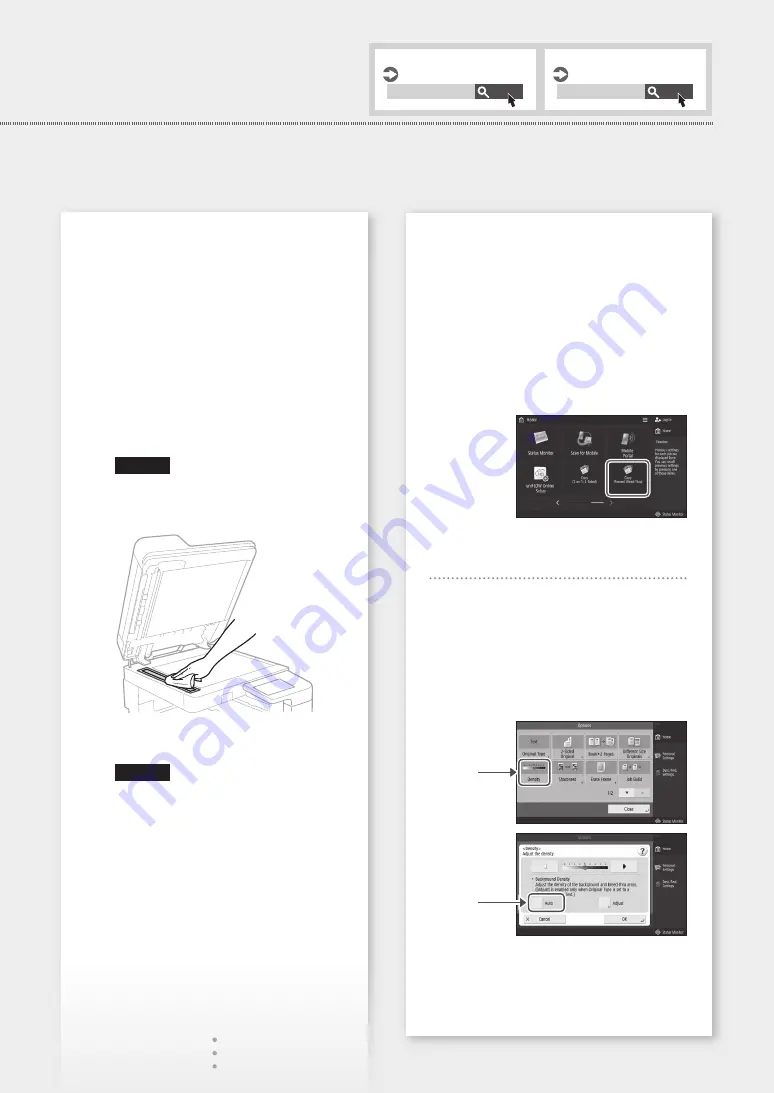
Quick Operation
Black Streaks Appear in Images*
* Only for the model with a feeder attached.
Solution
Clean the document feed scanning areas.
1. Open the feeder, and clean the lower side
document feed scanning area using the
supplied glass-cleaning sheet. If the glass-
cleaning sheet is not supplied, use a cloth
dampened with water. Then, wipe the area
with a soft, dry cloth.
NOTE
Do not use glass cleaner or an alcohol
solution, etc., as they will strip away the
stain-proof coating.
2. Close the feeder.
NOTE
If black streaks still appear after dirt
removal, perform the following procedure
to execute <Clean Feeder>.
For more information, see the User's
Guide.
Bleed-through Occurs
Solution 1
Set the type of original properly.
If bleed-through is observed with the copy result,
setting the type of original can improve the
problem, giving a neat copy.
1. Press <Copy (Prevent Bleed-Thru)> on the
Home screen.
2. Press <Yes>.
Solution 2
Set a lower background density.
1. Select the function on the Home screen.
2. Press <Options>.
3. Press
Example: Fax
4. Press
5. Press <OK>.
Maintenance
User's Guide
Troubleshooting
User's Guide
Search
PMW-MNTC
Search
PMW-TROB
13
Summary of Contents for imageRUNNER 2625
Page 4: ...Memo 4 4 ...
Page 5: ...Quick Operation 5 ...
Page 18: ...Memo 18 18 ...
Page 19: ...Memo 19 19 ...




















