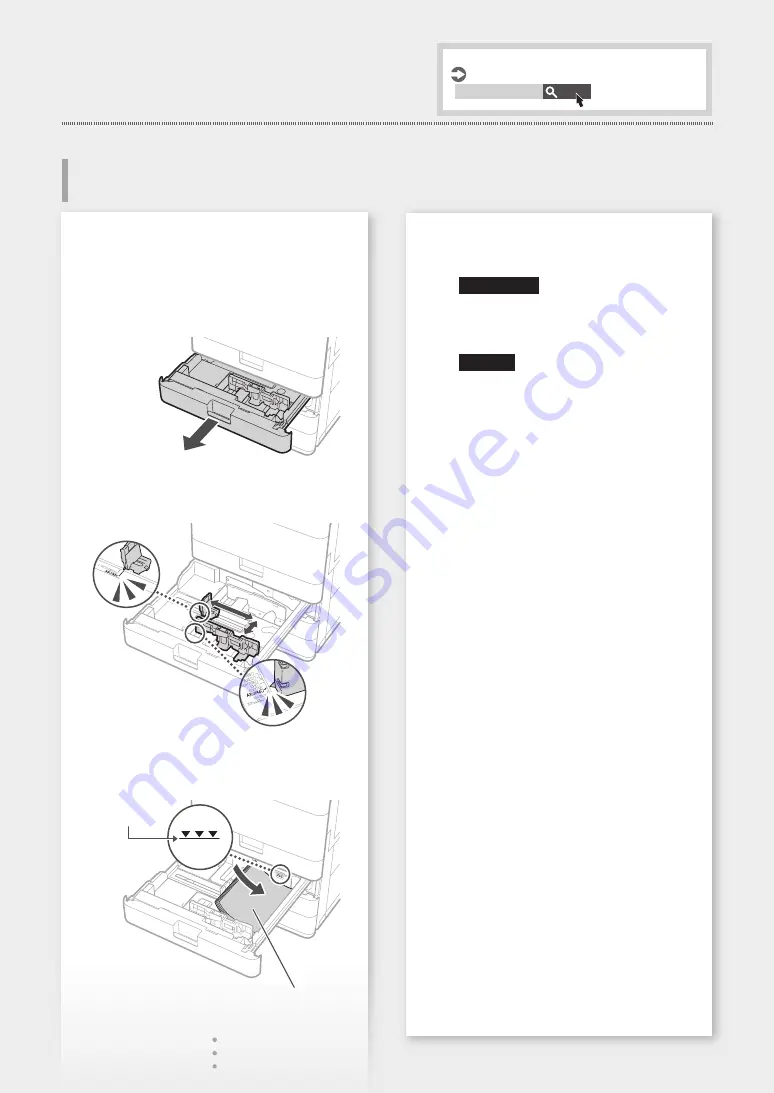
Quick Operation
Loading Paper
In the following, the operations that are common
to paper drawers 1 and 2 are described by taking
drawer 2 as example.
1
2
Slide the light blue knobs to adjust the
positions of the paper guides.
Align the protrusion to the
appropriate paper size marking.
3
First fan the paper stack well and then load
it.
Make sure that this
line is not
exceeded.
The print side face up
Loading in the Paper Drawer
4
Place the paper drawer back into the
machine.
CAUTION!
Be careful not to get your fingers caught
between the paper drawer and the
machine.
NOTE
If you have changed the paper size,
replace the label with one corresponding
to the paper size as necessary.
If you have changed the paper type, be
sure to change the paper settings.
5
Select <Settings/Regist. Shortcut> on the
Home screen.
6
Select <Paper Settings>.
7
Specify the size and type of paper,
according to the screen.
Specifying Paper Size and Type in the Paper Drawer
User's Guide
Search
PMW-SPDR
9
Summary of Contents for imageRUNNER 2625
Page 4: ...Memo 4 4 ...
Page 5: ...Quick Operation 5 ...
Page 18: ...Memo 18 18 ...
Page 19: ...Memo 19 19 ...






































