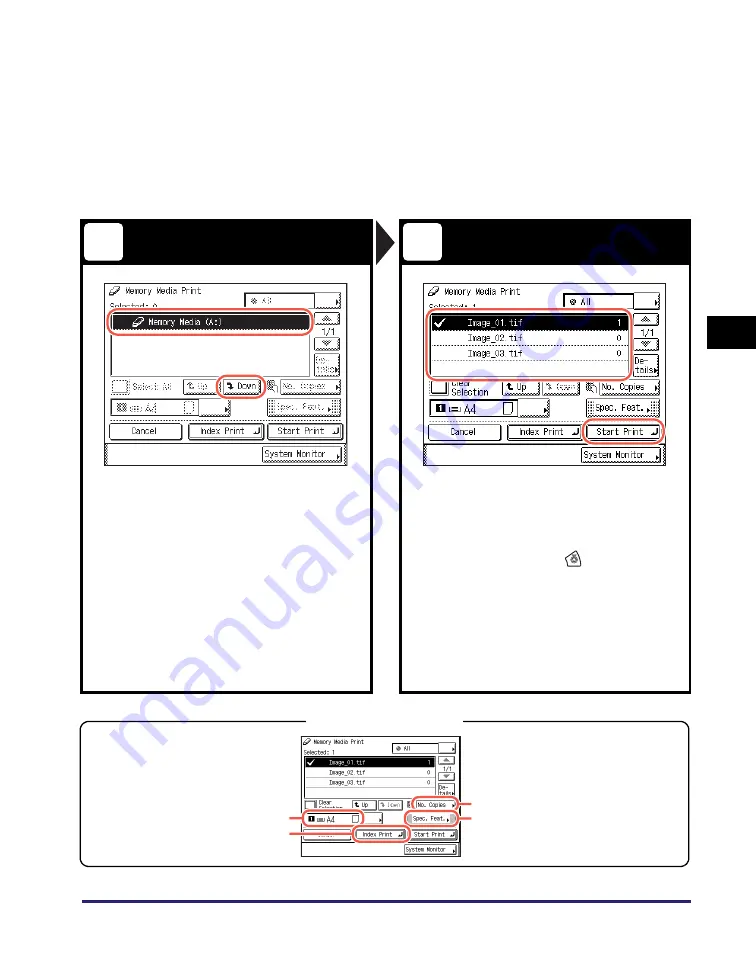
Printing from a USB Memory Media Device (Media Print)
4-7
Usin
g th
e Basic
F
unct
ion
s
4
✝
The Media Print function is available only when it is enabled by the System
Settings of the machine. (See Chapter 7, “Other System Settings,” in the
System
Settings Guide
.)
Select the file to print
Start Printing
Select the USB memory media device
containing the file you want to print
➞
press [Down] to display the files in the
media device.
Select the files you want to print
➞
press [Start Print].
•
To select the file in a folder, select the folder
➞
press [Down] to display the files
➞
select the
file.
•
To cancel printing, press
(Stop). You can
also cancel the current print job by pressing
[Cancel] on the screen indicating the print
processing status.*
* The canceling procedure differs depending on the job
status. For more information, Chapter 3, “Managing
Print Jobs,” in the
Printer Guide
.
•
When printing is complete, remove the USB
memory media device from the USB port.
3
4
Press to specify the print quantity.
Press to specify the optional settings
for printing JPEG files.
Press to select the paper source.
Press to print the list of the JPEG files
stored in the USB memory media device.
Print Setting Options






























