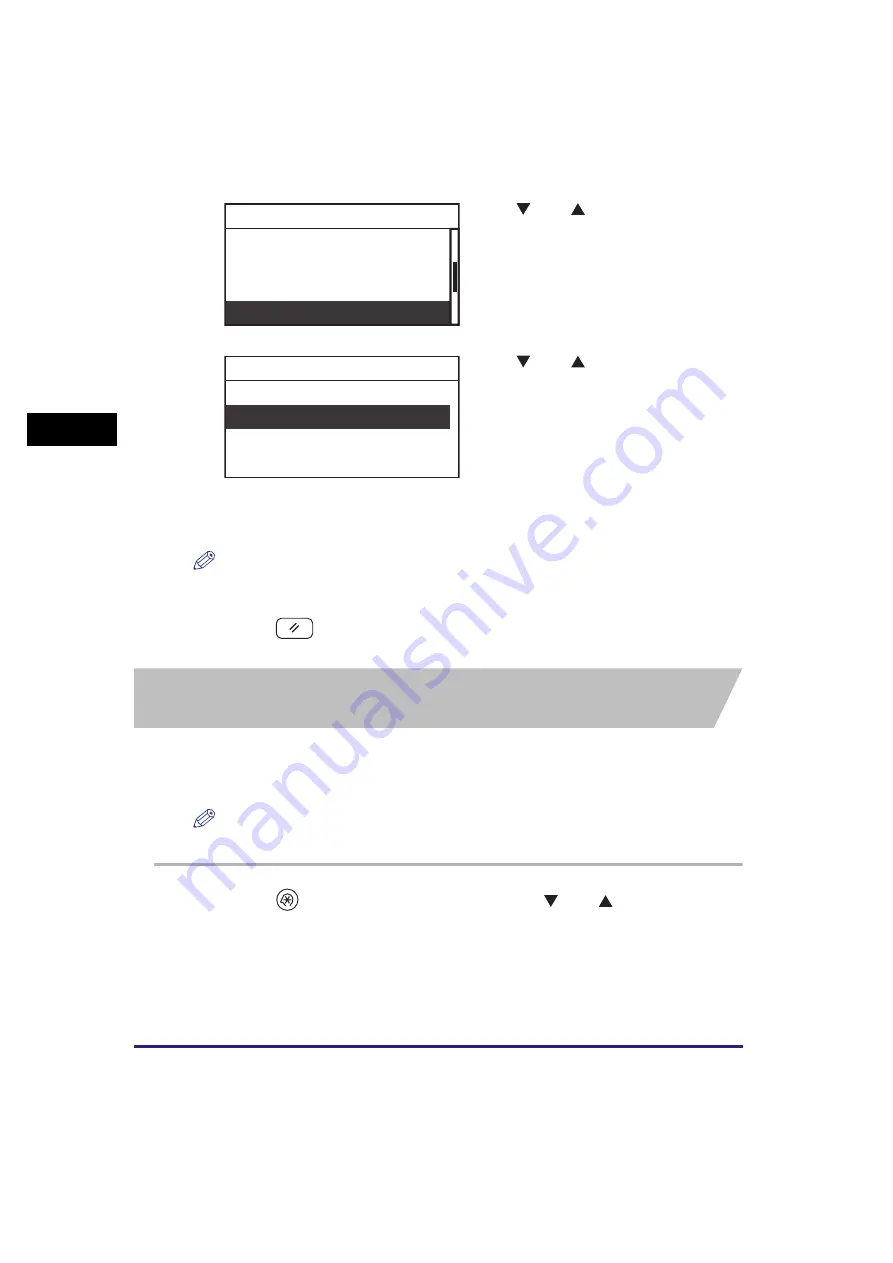
Adjusting the Machine
3-36
Usef
ul Fun
c
ti
o
n
s
a
nd Set
ti
ng
s
3
NOTE
If you select <On> when paper is not moistened, the print quality may be deteriorated.
4
Press
(Reset) to return to the Standby display.
Preventing Paper Jams when Printing on the Back
Side of Printed Paper
When printing on the back side of printed paper, paper jams may occur more
frequently because the paper does not separate easily from the drum. In this case,
use Special Mode O to prevent paper jams.
NOTE
The default settings are ‘Off’ for both <Stack Bypass> and <Drawer>.
1
Press
(Additional
Functions)
➞
use [
] or [
] to select
<Adjustment/Cleaning>
➞
press [OK].
For help, see the screen shots in step 2 of “Setting the Fixing Mode for Bond Paper,” on
p. 3-33.
The Adjustment/Cleaning menu appears.
2
Use [
] or [
] to select <Special
Mode N>
➞
press [OK].
The Special Mode N menu appears.
3
Use [
] or [
] to select <Off> or
<On>
➞
press [OK].
Details of each item are as follows:
<Off>
Disables Special Mode N.
<On>
Prevents curling of paper that has absorbed
moisture.
The selected mode is set.
Feeder Cleaning
Bond Sp. Processing
Special Mode M
Special Mode N
Adjustment/Cleaning
Off
On
Special Mode N
Summary of Contents for imageRUNNER 2320
Page 2: ......
Page 3: ...imageRUNNER 2320 2318 Reference Guide ...
Page 32: ...xxx ...
Page 52: ...System Settings 1 20 Before You Start Using This Machine 1 ...
Page 138: ...Printing the User s Data List 3 44 Useful Functions and Settings 3 ...
Page 176: ...Accepting Jobs through the USB Interface Port 4 38 System Manager Settings 4 ...
Page 188: ...Cassette Feeding Module J1 K1 5 12 Optional Equipment 5 ...
Page 228: ...Consumables 6 40 Routine Maintenance 6 ...
Page 273: ...Sample Reports 8 7 Appendix 8 Sample Reports Department ID List User s Data List ...
Page 290: ...Index 8 24 Appendix 8 ...
Page 291: ......
















































