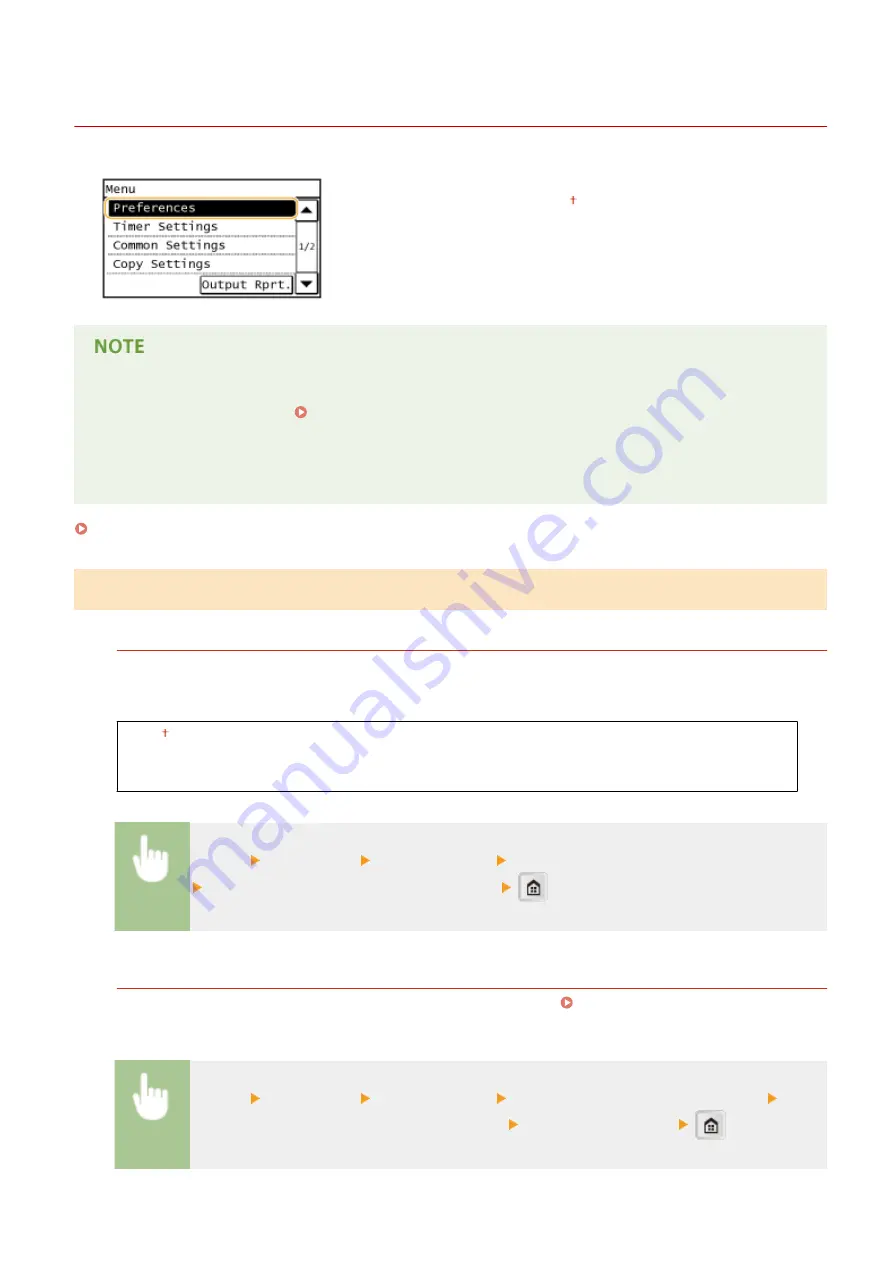
Preferences
3EEJ-026
All the settings about the display are listed with short descriptions. Default
settings are marked with a dagger ( ).
If a screen for entering a PIN is displayed
Enter the PIN and tap <Apply>. Setting the System Manager PIN(P. 91)
Asterisks (
*
)
Settings marked with "
*1
" may be unavailable or vary or have different defaults depending on your country or
region.
Display Settings
Default Screen after Startup/Restoration
By default, the <Home> screen is displayed immediately after the machine is turned ON or when the Auto Reset
function is performed. Specify the setting to change the default screen and display the main screen of a
different function.
Home
Copy
Scan
<Menu> <Preferences> <Display Settings> <Default Screen after Startup/Restoration>
Select a function to display the desired screen
Home Screen Button Display Settings
Change the order in which the <Home> screen buttons are displayed. Customizing the <Home>
<Menu> <Preferences> <Display Settings> <Home Screen Button Display Settings> Select
<Set Display Order> or <Insert and Delete Blank> Change display settings
Setting Menu List
96
Summary of Contents for imageRUNNER 2206
Page 1: ...imageRUNNER 2206 User s Guide USRMA 3373 01 2018 11 en Copyright CANON INC 2018 ...
Page 31: ... You can use only the paper printed with this machine Basic Operations 27 ...
Page 34: ...Basic Operations 30 ...
Page 58: ...LINKS Basic Copy Operations P 44 Copying 54 ...
Page 61: ...Basic Copy Operations P 44 Copying 57 ...
Page 76: ...Canceling Prints P 68 Using the Machine as a Printer 72 ...
Page 124: ...Troubleshooting 120 ...
Page 150: ...Specifying Paper Size and Type P 34 Available Paper P 194 Troubleshooting 146 ...
Page 232: ... 12 JPEG this software is based in part on the work of the Independent JPEG Group ...






























