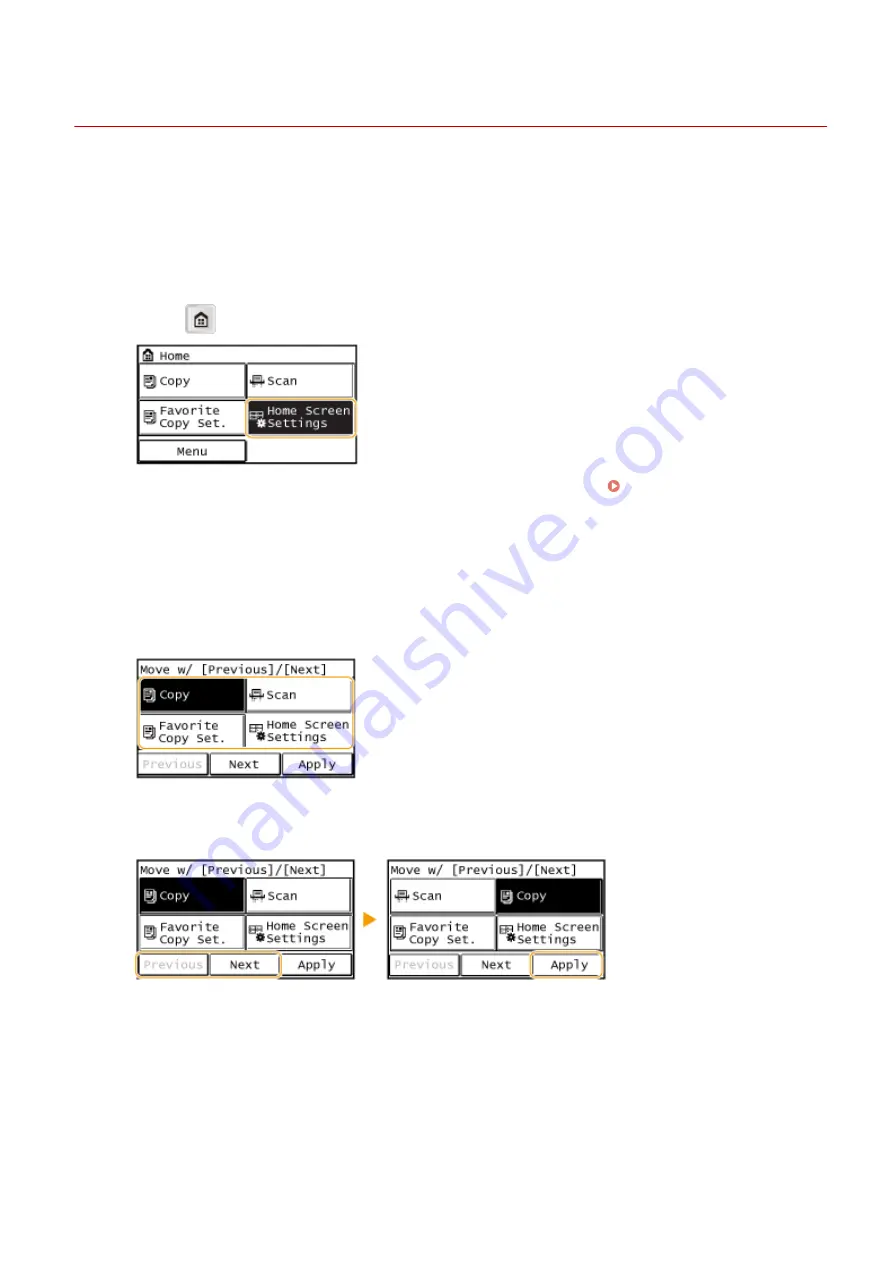
Customizing the <Home> Screen
3EEJ-006
You can change the order that buttons in the <Home> screen are displayed in according to your application or a
preferred arrangement.
◼
Changing the Home Screen Button Display Order
1
Press
and tap <Home Screen Settings>.
●
2
Tap <Set Display Order>.
3
Tap the button to move.
4
Tap <Previous> or <Next> to move the button, and tap <Apply>.
5
Repeat steps 3 and 4 to move all buttons you want to move.
6
Tap <End>.
Basic Operations
14
Summary of Contents for imageRUNNER 2206
Page 1: ...imageRUNNER 2206 User s Guide USRMA 3373 01 2018 11 en Copyright CANON INC 2018 ...
Page 31: ... You can use only the paper printed with this machine Basic Operations 27 ...
Page 34: ...Basic Operations 30 ...
Page 58: ...LINKS Basic Copy Operations P 44 Copying 54 ...
Page 61: ...Basic Copy Operations P 44 Copying 57 ...
Page 76: ...Canceling Prints P 68 Using the Machine as a Printer 72 ...
Page 124: ...Troubleshooting 120 ...
Page 150: ...Specifying Paper Size and Type P 34 Available Paper P 194 Troubleshooting 146 ...
Page 232: ... 12 JPEG this software is based in part on the work of the Independent JPEG Group ...






























