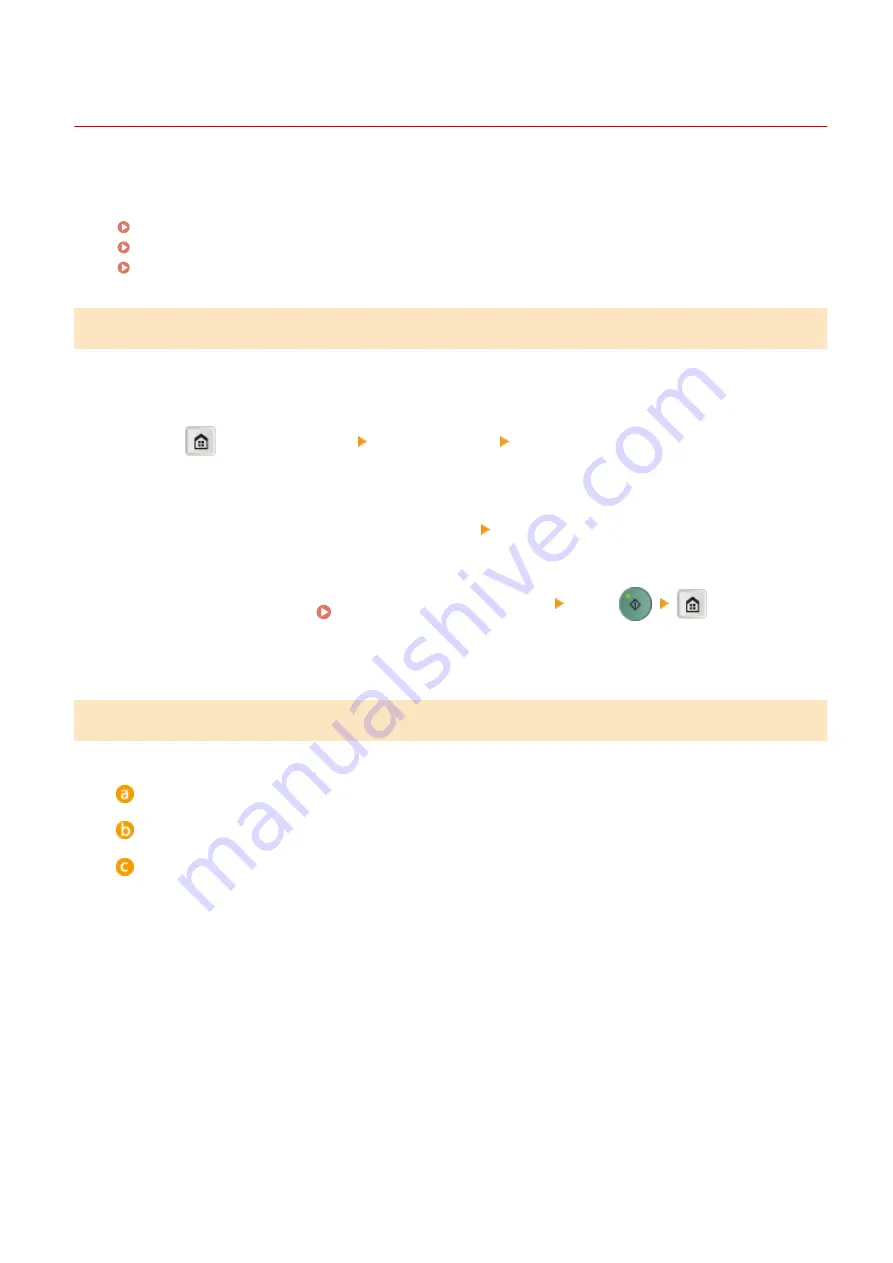
Configuring Purchase Information for Consumables
3EEJ-03A
You can scan and register the documentation of your local authorized Canon dealer (business card, information, etc.).
You can print their contact information when you run out of consumables.
Registering/Editing Purchase Information(P. 161)
Printing Purchase Information(P. 161)
Deleting Purchase Information(P. 162)
Registering/Editing Purchase Information
You can scan and register/edit the documentation of your local authorized Canon dealer (business card, information,
etc.).
1
Press
and tap <Menu> <Output Rprt.> <Purchase Information for
Consumables>.
2
Tap <Register/Edit Purchase Information> <Yes>.
3
Place the document. ( Placing Documents(P. 19) ) press
.
●
If the documentation is already registered, a confirmation screen for overwriting the existing data is
displayed.
Printing Purchase Information
Specify to print purchase information for consumables. The following items are printed:
Product Name
Genuine Canon Toner Name
Documentation data for your local authorized Canon dealer
Maintenance
161
Summary of Contents for imageRUNNER 2206
Page 1: ...imageRUNNER 2206 User s Guide USRMA 3373 01 2018 11 en Copyright CANON INC 2018 ...
Page 31: ... You can use only the paper printed with this machine Basic Operations 27 ...
Page 34: ...Basic Operations 30 ...
Page 58: ...LINKS Basic Copy Operations P 44 Copying 54 ...
Page 61: ...Basic Copy Operations P 44 Copying 57 ...
Page 76: ...Canceling Prints P 68 Using the Machine as a Printer 72 ...
Page 124: ...Troubleshooting 120 ...
Page 150: ...Specifying Paper Size and Type P 34 Available Paper P 194 Troubleshooting 146 ...
Page 232: ... 12 JPEG this software is based in part on the work of the Independent JPEG Group ...






























