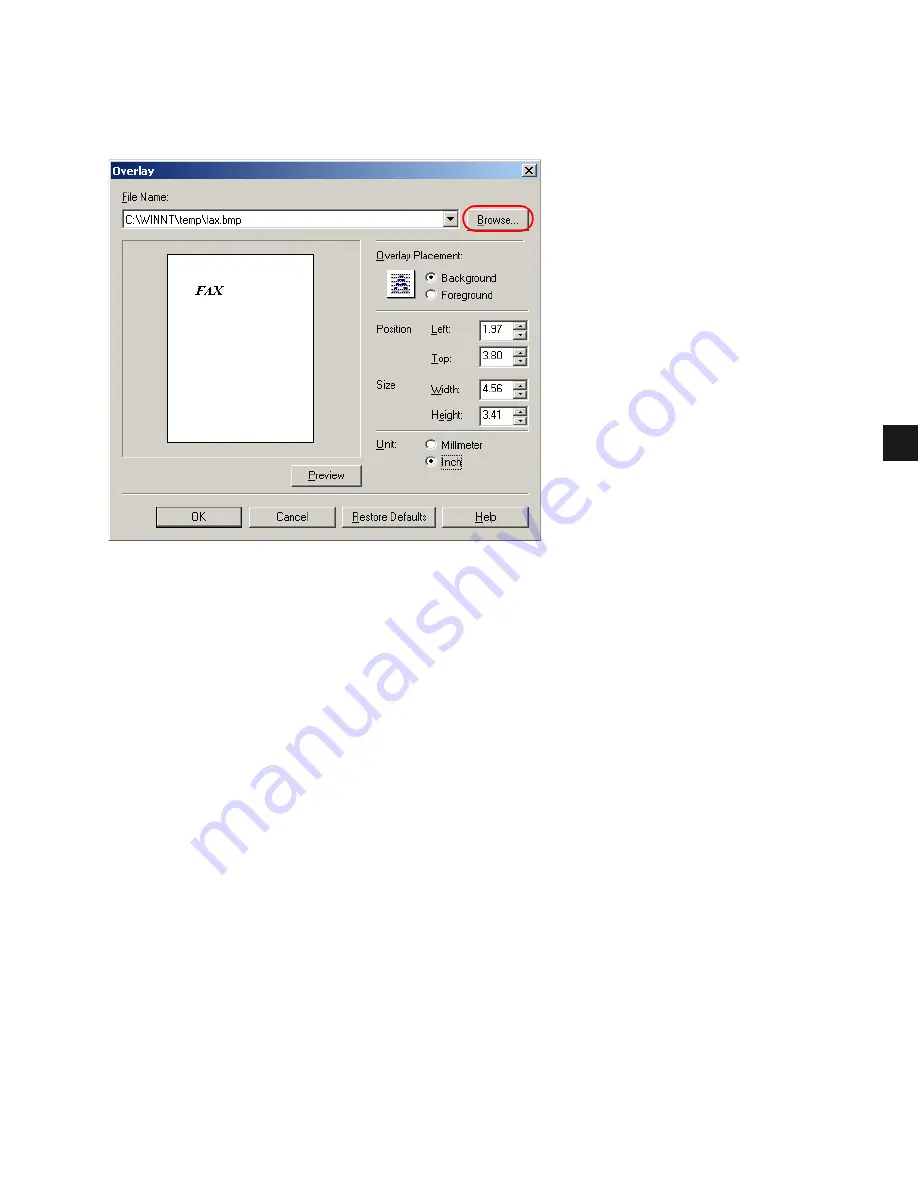
3-23
3
Pr
in
te
r Pro
pert
ie
s
Setting Overlay
To make settings for overlay printing click
Overlay
on the
Page Setup
tab. The
Overlay
dialog box appears. Use
Browse
to select the file that contains the overlay data.
File Name
sets the file name to use as the overlay form.
The File Name
dropdown list stores up to nine file names in addition to the default (none)
setting.
You can use
Browse
to select the file that contains the overlay data.
Overlay Placement
• Background
—Check this radio button on to place the overlay data in back of (beneath)
the application data.
• Foreground
—Check this radio button on to place the overlay data in front of (over) the
application data.
Position
lets you specify the position of the overlay based on its distance from the paper's left
and top edges. Select units of measurement for
Left
and
Top
using the
Millimeter
or
Inch
radio buttons. The valid values interval for this setting is 0 to 16.5 inches (0 to 420 mm).
Size
lets you set the size of the overlay. Select units of measurement for
Width
and
Height
using the
Millimeter
or
Inch
radio buttons. The valid values interval for this setting is 0 to
16.5 inches (0 to 420 mm).
Unit
lets you set units of measurement using the
Millimeter
or
Inch
radio buttons.
Restore Defaults
resets
Left
,
Top
,
Width
, and
Height
to their default values.
Confirm the settings
click
OK
. The
Page Setup
dialog box appears again.
Summary of Contents for IMAGERUNNER 1610
Page 12: ...1 4 ...
Page 22: ...2 10 6 Select the printer click Next 7 Select the printer s port click Next ...
Page 60: ...2 48 3 Select the Server click OK 4 Restart Windows ...
Page 66: ...2 54 ...
Page 108: ...4 14 ...
Page 120: ...5 12 ...
Page 136: ...6 16 ...






























