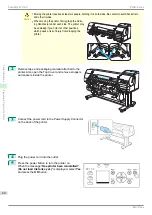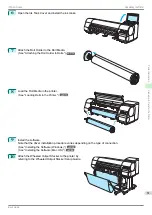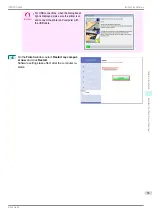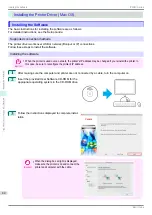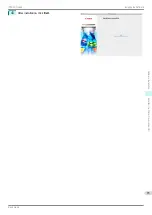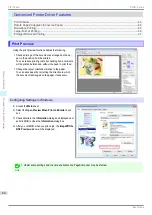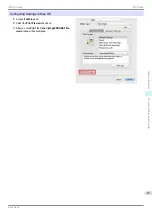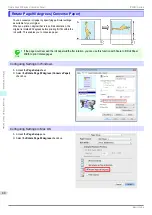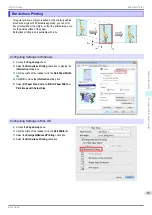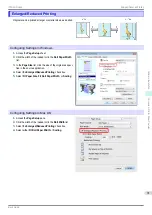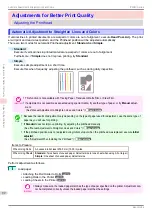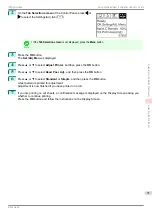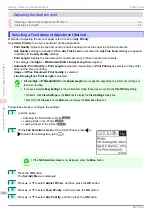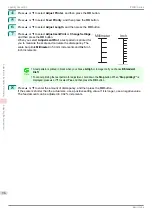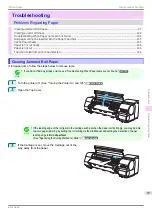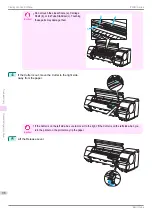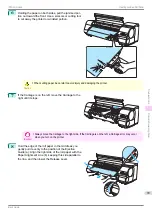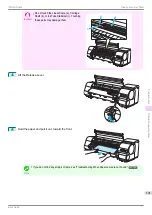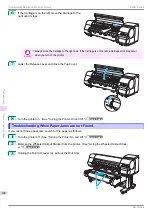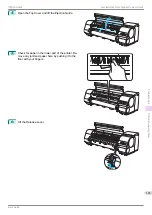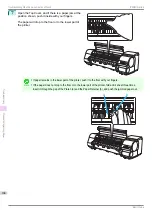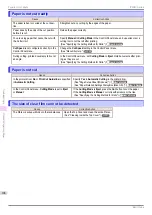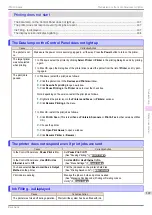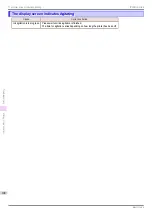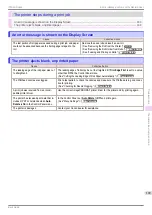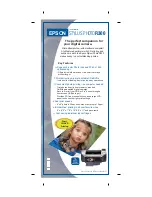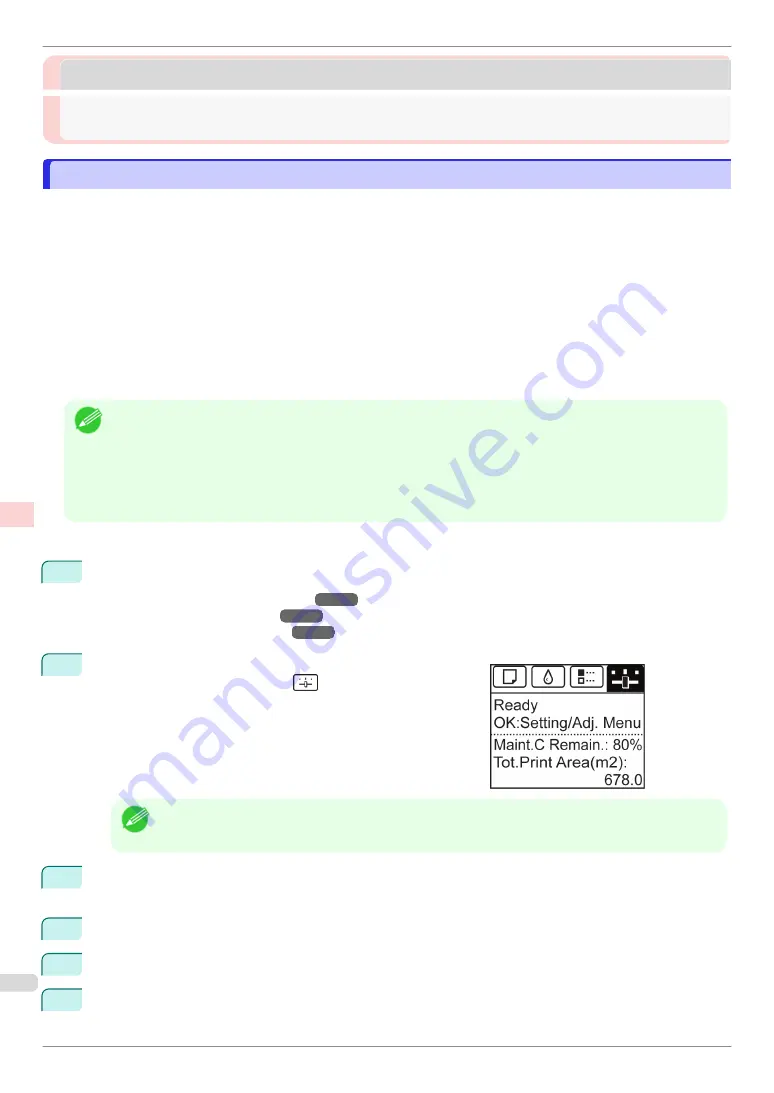
Adjusting the feed amount
Adjusting the feed amount
Selecting a Feed Amount Adjustment Method
Selecting a Feed Amount Adjustment Method
Methods of adjusting the amount paper is fed are set in
Adj. Priority
.
Adjust
Adj. Priority
to suit your particular printing application.
•
Print Quality
: Adjusts the feed amount to reduce banding across the sheet in printed documents.
Adj. Quality
settings are applied. When
Adj. Fine Feed
is executed, the
Adj. Fine Feed
settings are applied
in addition to the
Adj. Quality
settings.
•
Print Length
: Adjusts the feed amount for better accuracy of lines in printed documents.
The settings of
A:High
or
B:Standard/Draft
in
Adjust Length
are applied.
•
Automatic
:
Print Quality
or
Print Length
is selected, depending on
Print Priority
as selected in the printer
driver at the time of printing.
Image
or
Office Document
:
Print Quality
is selected.
Line Drawing/Text
:
Print Length
is selected.
Note
•
Either
A:High
or
B:Standard/Draft
in the
Adjust Length
menu is applied, depending on printer driver settings at
the time of printing.
•
If you have selected
Easy Settings
in the printer driver, follow these steps to confirm the
Print Priority
setting.
•
Windows: Click
View Settings
on the
Main
tab to display the
View Settings
dialog box.
•
Mac OS: Click
View set.
on the
Main
pane to display the
View set.
dialog box.
Follow these steps to configure the settings.
1
Load the paper.
•
Attaching the Roll Holder to Rolls
•
•
2
On the
Tab Selection screen
of the Control Panel, press
◀
or
▶
to select the Settings/Adj. tab (
).
Note
•
If the
Tab Selection screen
is not displayed, press the
Menu
button.
3
Press the
OK
button.
The
Set./Adj. Menu
is displayed.
4
Press
▲
or
▼
to select
Adjust Printer
, and then press the
OK
button.
5
Press
▲
or
▼
to select
Feed Priority
, and then press the
OK
button.
6
Press
▲
or
▼
to select
Adj. Priority
, and then press the
OK
button.
Selecting a Feed Amount Adjustment Method
iPF840 Series
Adjustments for Better Print Quality
Adjusting the feed amount
94