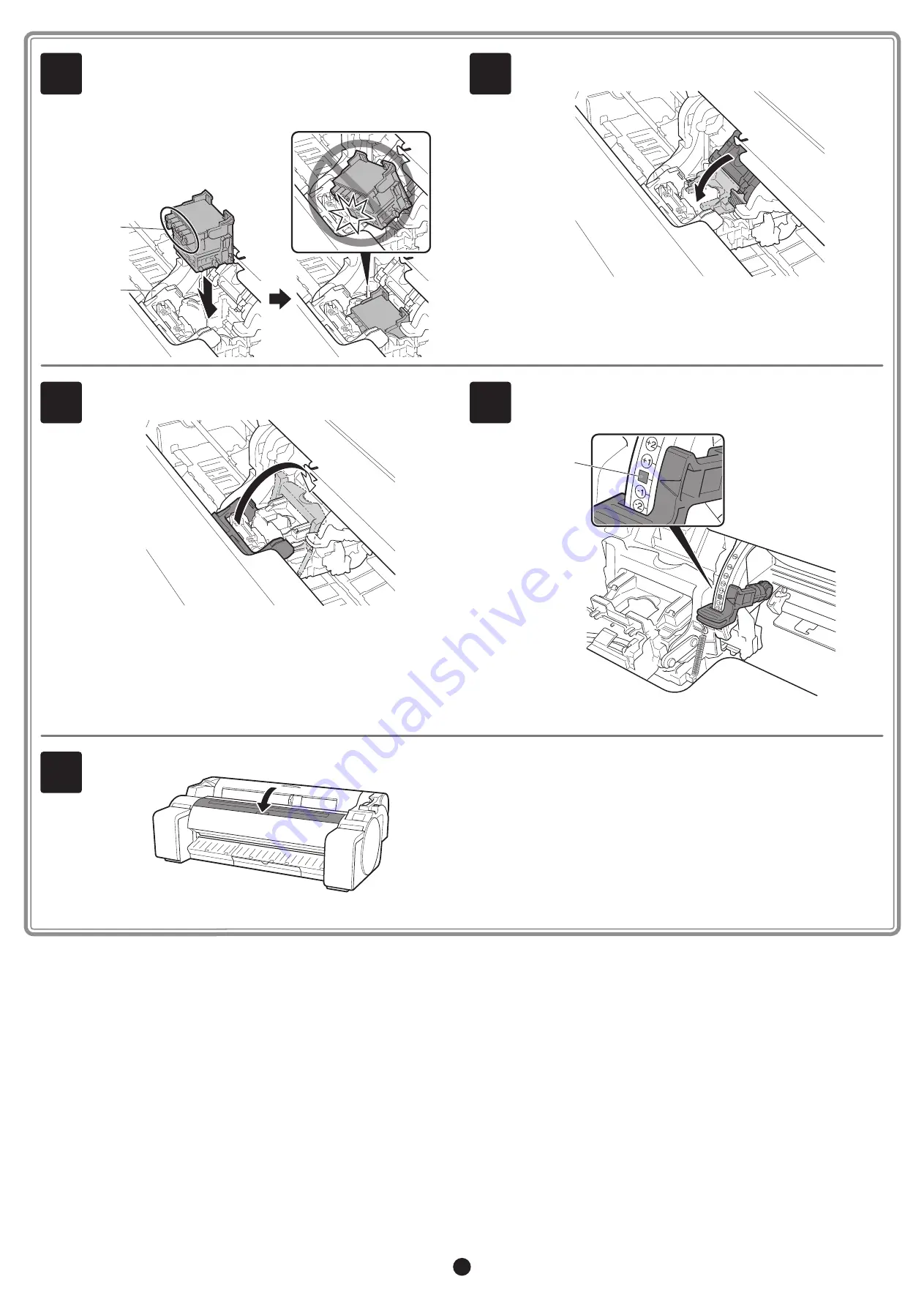
8
6
Insert the print head into the carriage (B) with the ink holes (A)
on the upper side and facing towards you as shown in the figure.
Carefully push the print head
firmly into the
carriage (B), ensuring
that the part covered by the protective caps does not touch the
carriage.
A
B
7
Pull the print head locking cover down toward the front to lock the
print head in place.
8
Push the print head lock lever all the way to the end.
9
Check that the angle adjustment lever is aligned with the position of
the red
■
(A). If it is not aligned, align the angle adjustment lever with
the red
■
(A).
A
10
Close the top cover.
































