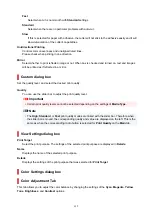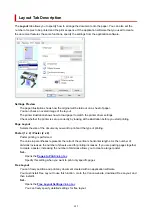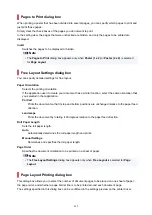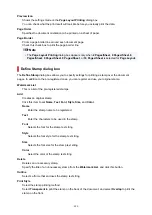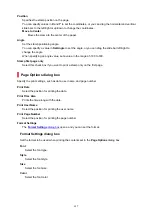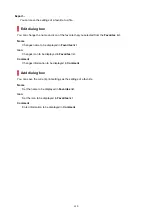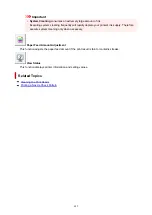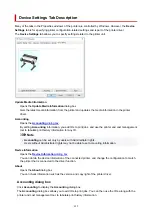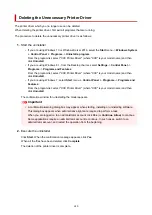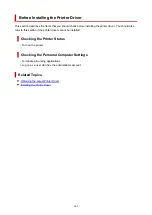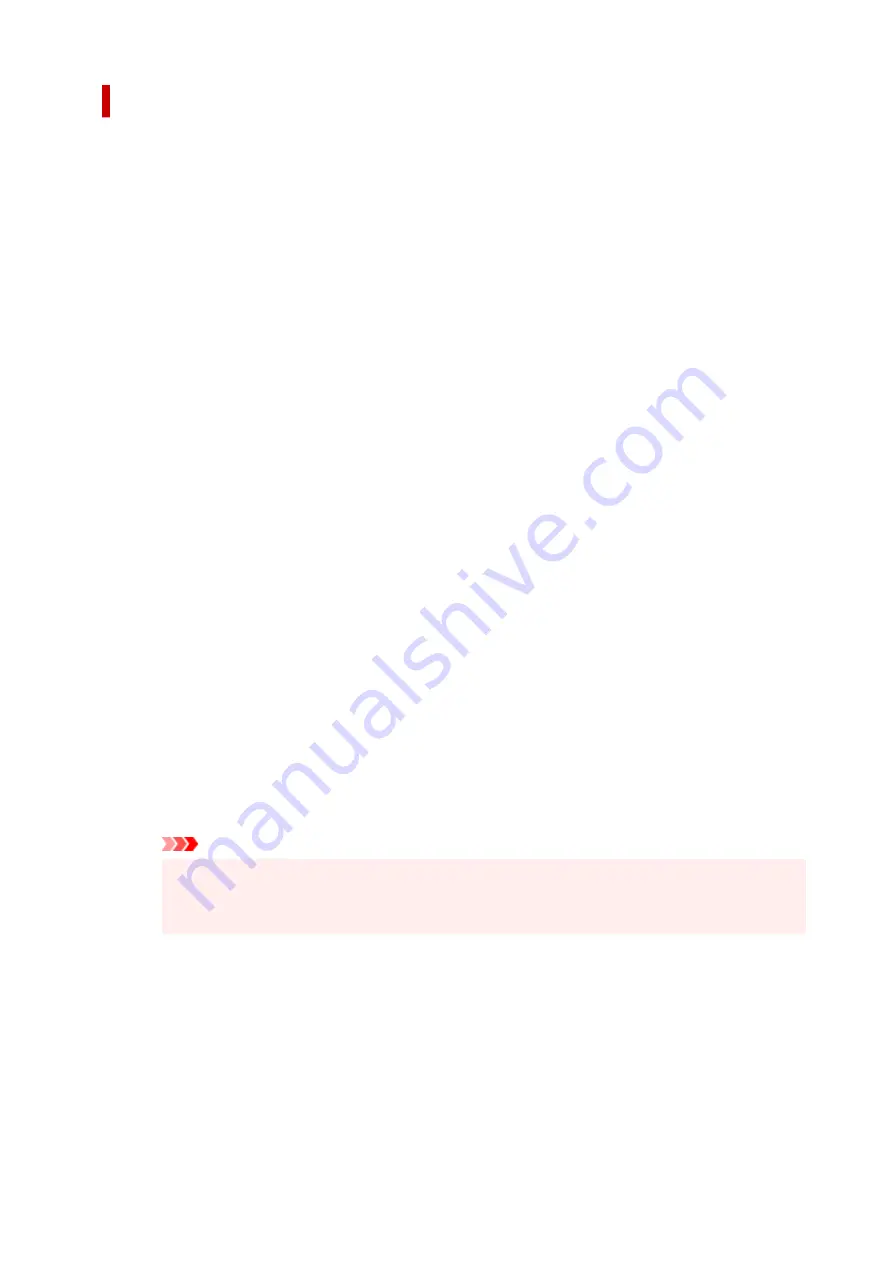
Special Settings dialog box
The
Special Settings
dialog box allows you to change the print processing method if you do not get the
print results you want.
Settings Summaries
This is a list of items that you can set in the
Special Settings
dialog box.
When you click an item that you want to set, the setting contents are displayed outside the box.
Spooling at Printer Driver
Set whether print jobs are to be spooled in the print driver or whether PageComposer processing
is to be performed.
Setting
Do Not Print
or
No (EMF Spooling)
may improve the print results.
FineZoom Settings
Use this function to print on long paper.
Yes
The print problem may be corrected.
Select this in usual cases.
No
Image distortions may be corrected (for example, small lines may be eliminated).
Preview Switching
If you check the
Preview before printing
check box on the
Main
tab and then print,
PageComposer starts.
Application Color Matching Priority
You can assign higher priority to color management by the application software.
Fast Graphic Process
If image colors or line thicknesses are printed incorrectly, you may be able to get the print results
you want by setting this function to off.
This is only displayed when using a 32-bit driver.
Disable the color profile setting of the application software
If the color profile information set in the application software is output to the printer driver, the
printing results may include an unexpected tint. You can resolve the problem in this case by
setting
Disable the color profile setting of the application software
to
On
.
Important
• Even if this is set to
On
, it will only disable some of the color profile information, and it is still
possible to print using the color profile.
This should normally be set to
Off
when using.
Adjust Faint Lines
This function prevents thin lines from fading when printing by darkening light colored lines.
Sharpen Text
Set this to print fine text clearly.
628
Summary of Contents for imagePROGRAF TM-200
Page 1: ...TM 200 Online Manual English ...
Page 54: ...54 ...
Page 84: ...5 Tap ON 84 ...
Page 94: ...94 ...
Page 95: ...Basket Using the Basket 95 ...
Page 104: ...4 Return to the regular position 104 ...
Page 114: ...114 ...
Page 141: ...For more on setting items on the operation panel Setting Items on Operation Panel 141 ...
Page 177: ...F Range which cannot be printed G Paper for printing 177 ...
Page 179: ...179 ...
Page 182: ... Even if the image runs off the edge of the paper it is rotated to expand the print range 182 ...
Page 185: ...A Output object area B Fit to long side post processing size 185 ...
Page 187: ... ON is selected when printing on roll 187 ...
Page 189: ...A Position of cut when OFF B Position of cut when ON 189 ...
Page 197: ...197 ...
Page 203: ...Printed without upper lower blank area 203 ...
Page 209: ... Printed image after reduced A Position of cut for A3 size 209 ...
Page 241: ...The resending setting is completed 241 ...
Page 248: ... H Cutter Blade A round bladed cutter for automatic paper cutting 248 ...
Page 254: ...Optional accessories Roll Holder Set Stand 254 ...
Page 263: ...263 ...
Page 316: ...7 Click OK to close screen 316 ...
Page 362: ...Adjusting Feed Amount Adjusting Feed Amount Adjusting Vacuum Strength 362 ...
Page 366: ...7 Tap paper to adjust A test pattern is printed for adjustment and adjustment is finished 366 ...
Page 377: ...Note For instructions on replacing the ink tanks see Replacing Ink Tanks 377 ...
Page 408: ...Cutter Blade Cutter Blade Replacing the Cutter Blade 408 ...
Page 416: ...Related Topic Cleaning the Print Heads 416 ...
Page 422: ...2 Close top cover 422 ...
Page 433: ...Specifications Specifications Print Area 433 ...
Page 460: ...Basic Printing Workflow Printing procedure Canceling print jobs Pausing Printing 460 ...
Page 478: ...Note The screen may differ slightly depending on the model you are using 478 ...
Page 480: ...Pausing Printing Pausing Printing 480 ...
Page 485: ...Printing from iOS Device AirPrint 485 ...
Page 499: ...Printing CAD Drawings Printing By Setting Print Purpose Printing from AutoCAD 499 ...
Page 532: ...Note Selecting Enlarged Reduced Printing changes the printable area of the document 532 ...
Page 604: ...In such cases take the appropriate action as described 604 ...
Page 648: ...Basic Print Job Operations Managing Job Queue Delete 648 ...
Page 774: ...Note To stop printing press the Stop button 774 ...
Page 785: ...1201 Cause The ink tank cover is open What to Do Close the ink tank cover 785 ...
Page 786: ...1210 Cause The ink tank cover is open What to Do Close the ink tank cover 786 ...
Page 812: ...1500 Cause The ink in the ink tank is running low What to Do Prepare a new ink tank 812 ...