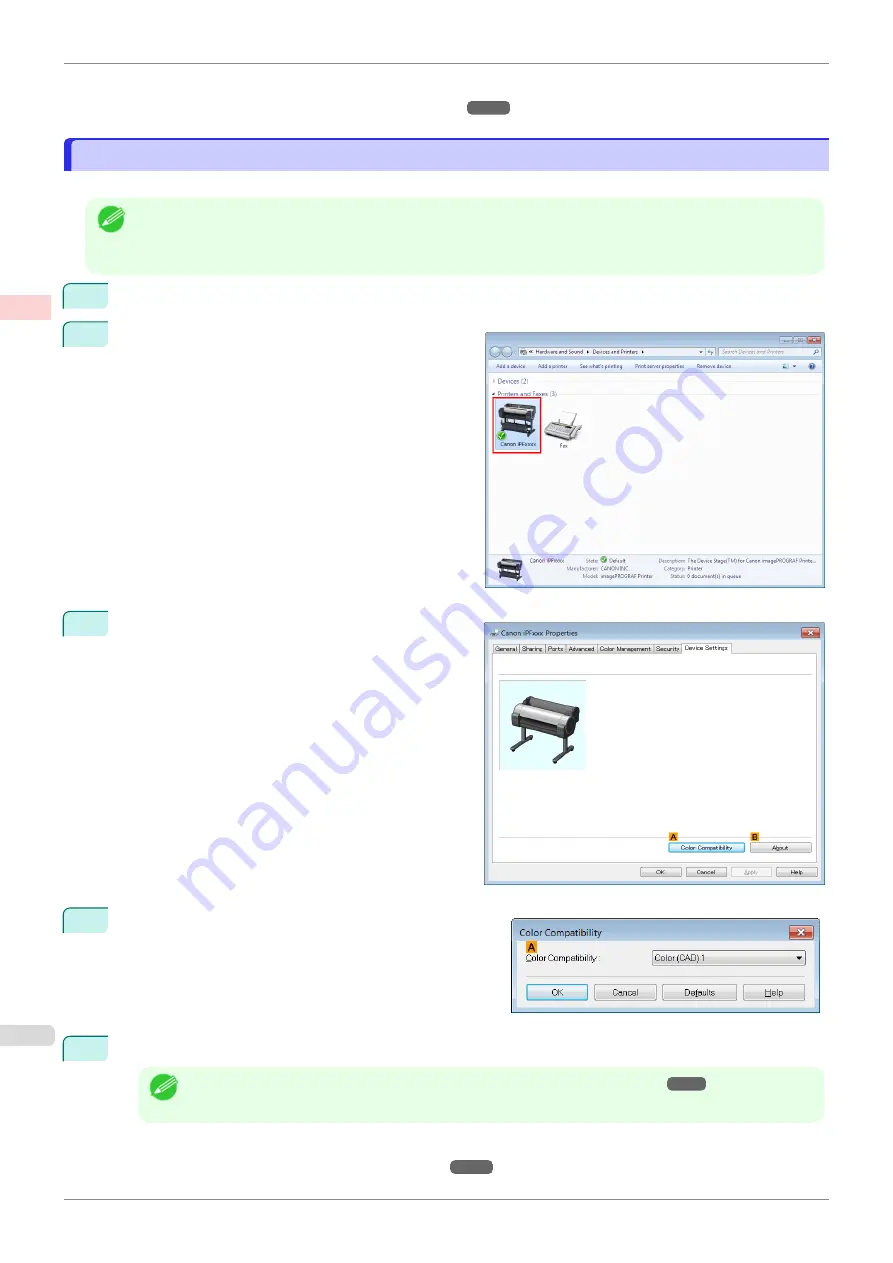
For instructions on configuring
Color Compatibility
, refer to the following topics.
•
Specifying Colors and Printing CAD Drawings (Windows)
Specifying Colors and Printing CAD Drawings (Windows)
Specifying Colors and Printing CAD Drawings (Windows)
You can complete color settings when
Color (CAD)
is selected in
Color Mode
.
Note
•
Color (CAD)
is displayed when you select
Advanced Settings
on the
Main
sheet and set
Print Priority
to
Line
Drawing/Text
.
•
This section describes the procedure in Windows 7.
1
Click
start
>
Devices and Printers
.
2
Right-click the icon of this printer and choose
Printer
Properties
to open the printer properties window.
3
Click the
Device Settings
tab to display the
Device
Settings
sheet.
4
Click
A
Color Compatibility
to display the
Color Com-
patibility
dialog box.
5
Select the desired color settings in the
A
Color Compatibility
list.
Note
•
For details on color settings,
see "Specifying Colors and Printing CAD Drawings."
For printing instructions, refer to the following topic.
•
Choosing the Document Type and Printing Conditions
Specifying Colors and Printing CAD Drawings (Windows)
iPF770
Enhanced Printing Options
Printing CAD Drawings
44
Summary of Contents for imagePROGRAF iPF770
Page 26: ...iPF770 User s Guide 26 ...
Page 440: ...iPF770 User s Guide 440 ...
Page 460: ...iPF770 User s Guide 460 ...
Page 478: ...iPF770 User s Guide 478 ...
Page 494: ...iPF770 User s Guide 494 ...
Page 592: ...iPF770 User s Guide 592 ...
















































