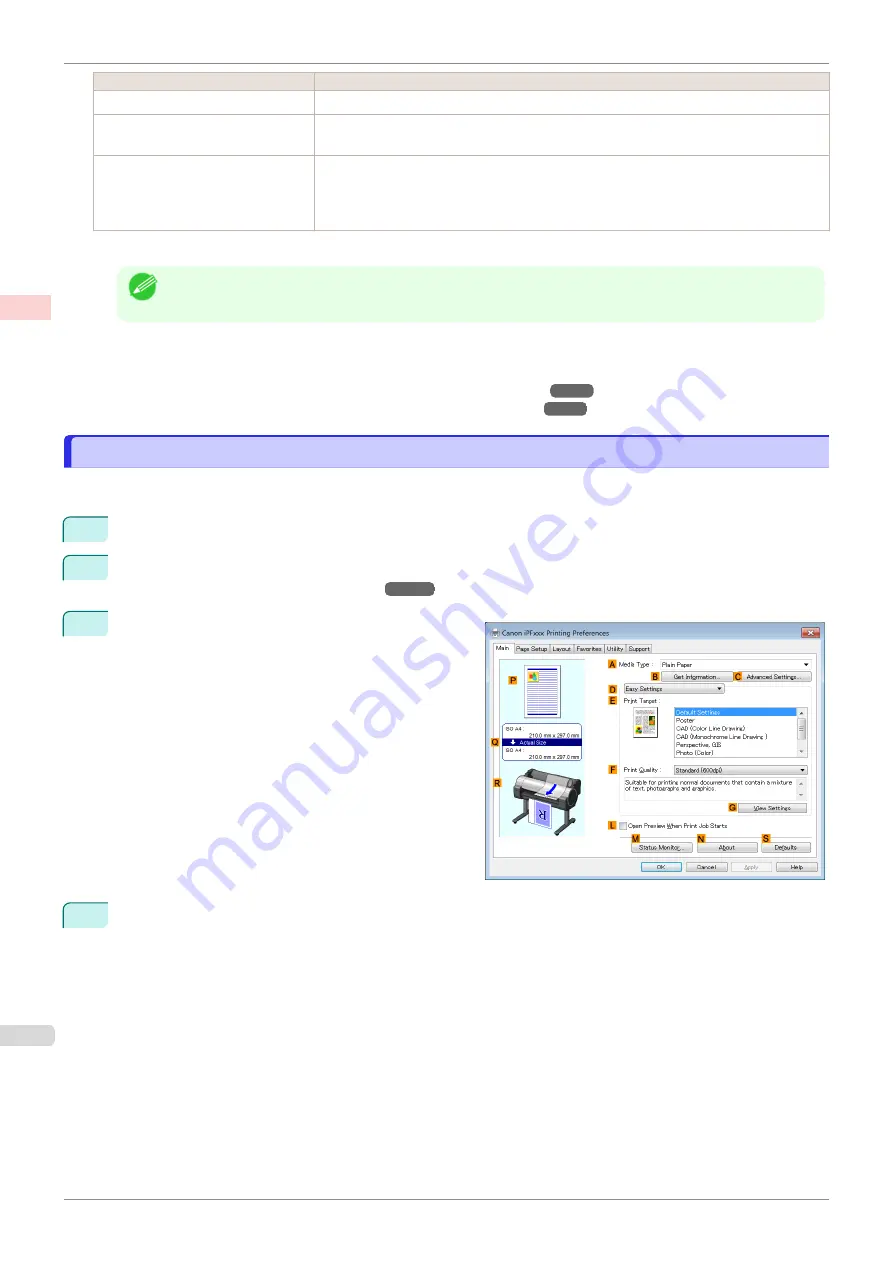
Setting Item
Description
Reduce Print Unevenness
(*1)
Choose this option to counteract uneven printing.
Unidirectional Printing
Prints by suppressing color variations and misaligned ruled lines. However, this takes
more time than regular printing.
Economy Printing
When this mode is selected, less ink is consumed than in regular printing, but the quality is
diminished.
Select this mode if you want to conserve ink when checking drawings, for example. De-
pending on the
Media Type
and
Print Quality
settings, this mode may not be available.
*1:
Displayed in Mac OS.
Note
•
To print at a higher level of quality, in the printer driver, choose
High
or
Highest
in
Print Quality
, and select
the
Unidirectional Printing
check box.
For instructions on specifying the print quality and color settings before printing, refer to the following topics, as
appropriate for your computer and operating system.
•
Choosing the Document Type and Printing Conditions (Windows)
•
Choosing the Document Type and Printing Conditions (Mac OS)
Choosing the Document Type and Printing Conditions (Windows)
Choosing the Document Type and Printing Conditions (Windows)
You can specify your own print settings instead of using the
Print Target
presets. As an example, this topic de-
scribes how to print CAD drawings as clearly as possible, with sharp lines and text.
1
Choose
in the application menu.
2
Select the printer in the dialog box, and then display the printer driver dialog box.
er Driver Dialog Box from Applications .")
3
Make sure the
Main
sheet is displayed.
4
In the
A
Media Type
list, select the type of paper that is loaded.
Choosing the Document Type and Printing Conditions (Windows)
iPF770
Enhanced Printing Options
Adjusting Images
54
Summary of Contents for imagePROGRAF iPF770
Page 26: ...iPF770 User s Guide 26 ...
Page 440: ...iPF770 User s Guide 440 ...
Page 460: ...iPF770 User s Guide 460 ...
Page 478: ...iPF770 User s Guide 478 ...
Page 494: ...iPF770 User s Guide 494 ...
Page 592: ...iPF770 User s Guide 592 ...
















































