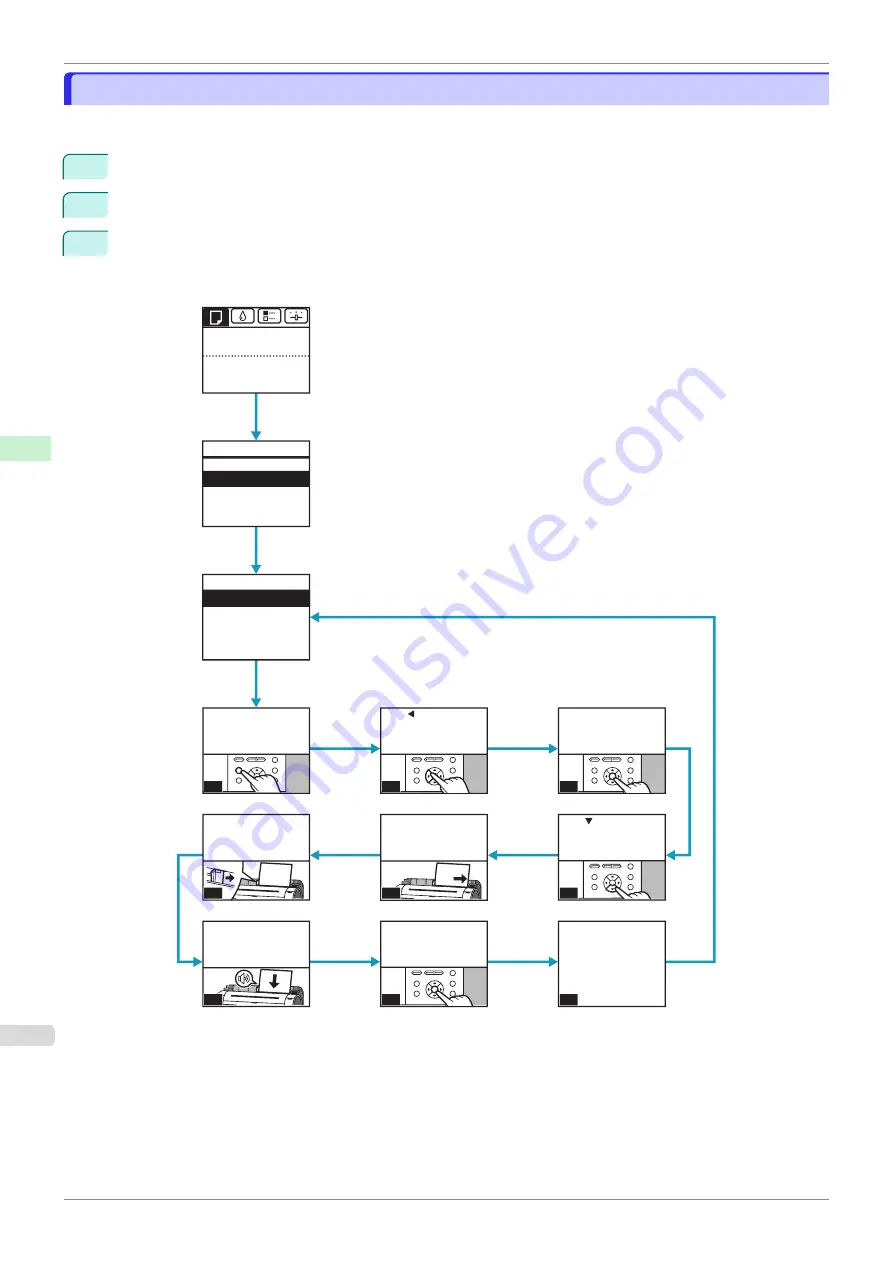
How to View Instructions with Navigate
How to View Instructions with Navigate
You can refer to instructions for loading paper, replacing ink tanks, and performing other operations on the printer
control panel.
1
Press the
Navigate
button.
2
Press
▲
or
▼
to select the desired navigation menu.
3
Press
▲
or
▼
to select
View Op. Guide
, and then press the
OK
button.
Instructions are now displayed.
Example: Loading sheets
OK
button
OK
button
Navigate
button
No Paper Loaded
Load the paper.
Load Roll Paper
㻺㼍㼢㼕㼓㼍㼠㼑
㻝㻛㻞
Eject Paper
Roll Paper Feeding
Roll Paper Cutting
Load Cut Sheet
View Op. Guide
Back
Load Cut Sheet
Execute
display Menu screen.
Press
Menu
and
>Ⴑ3DXVH@
>Ⴑ3DXVH@
>Ⴑ3DXVH@
>Ⴑ3DXVH@
>Ⴑ3DXVH@
>Ⴑ3DXVH@
>Ⴑ3DXVH@
>Ⴑ3DXVH@
㻝㻛㻥
the paper menu, then
press
OK
.
Press to show
㻞㻛㻥
right guide with
print side up.
Align cut sheets to
then press
OK
.
Select
Load Paper
,
㻟㻛㻥
㻠㻛㻥
loading paper.
Press
OK
to start
㻤㻛㻥
select
Cut Sheet
and press
OK
.
Press ,then
Input media type.
Can print when done
loading paper.
㻥㻛㻥
match paper width
and fully insert
Set width guide to
when fully inserted.
The buzzer sounds
㻣㻛㻥
㻡㻛㻥
㻢㻛㻥
OK: Paper Menu
How to View Instructions with Navigate
iPF770
Control Panel
Operations and Display Screen
404
Summary of Contents for imagePROGRAF iPF770
Page 26: ...iPF770 User s Guide 26 ...
Page 440: ...iPF770 User s Guide 440 ...
Page 460: ...iPF770 User s Guide 460 ...
Page 478: ...iPF770 User s Guide 478 ...
Page 494: ...iPF770 User s Guide 494 ...
Page 592: ...iPF770 User s Guide 592 ...
















































