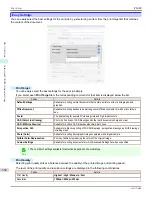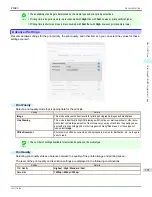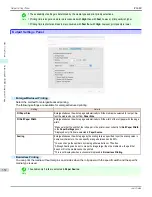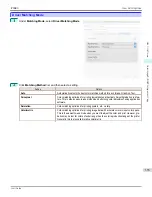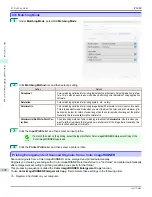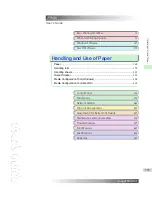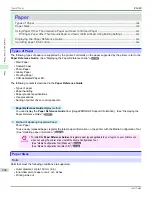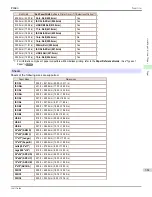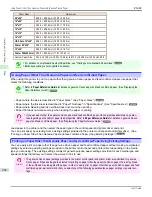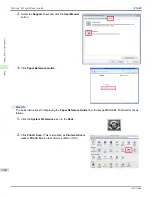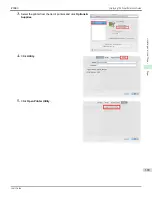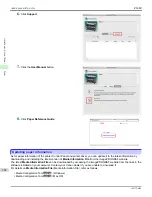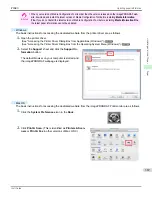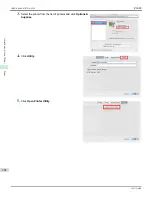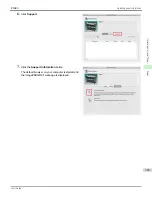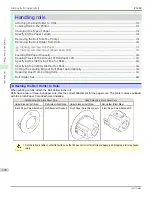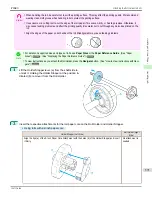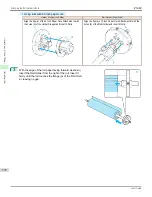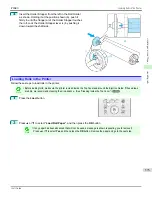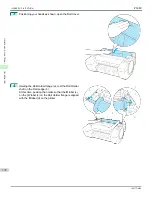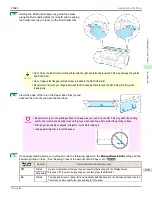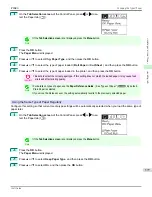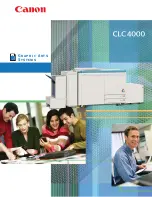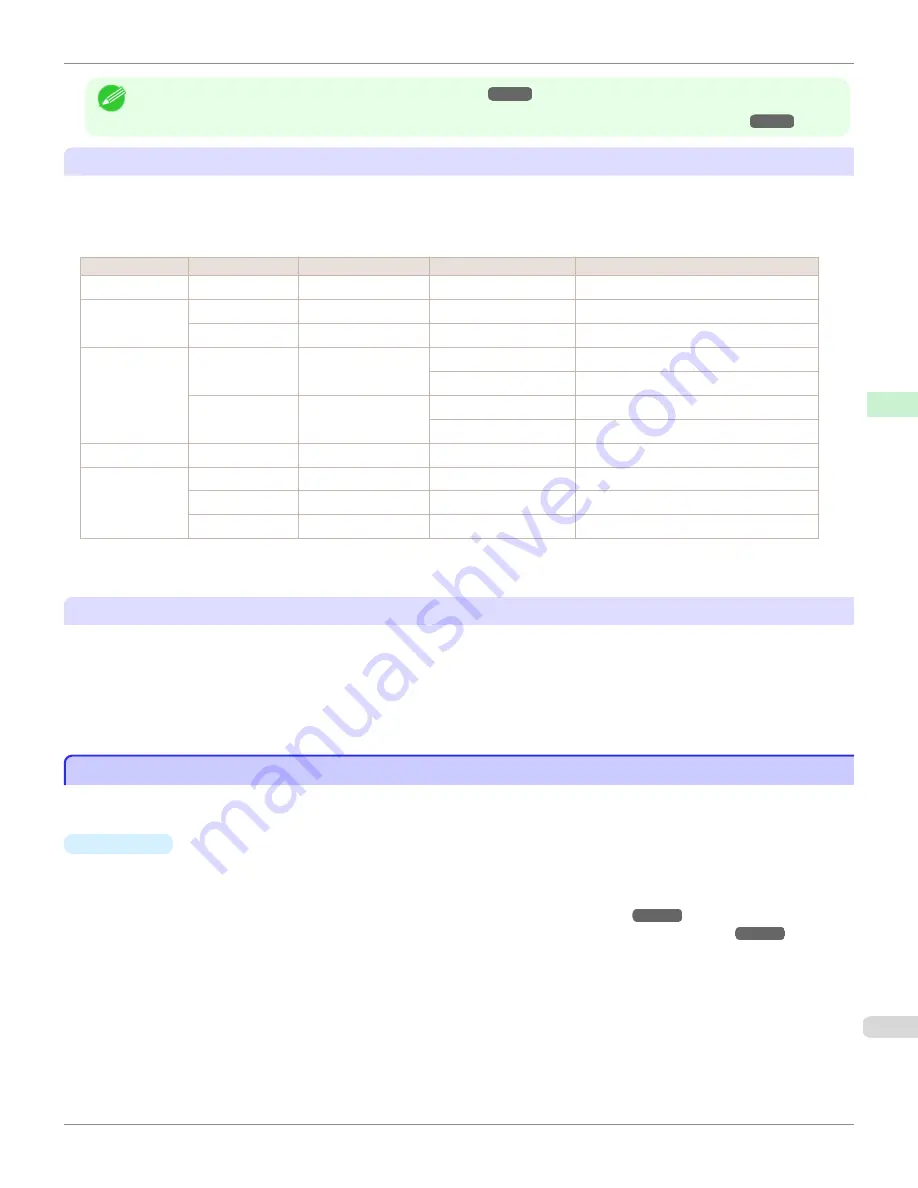
Note
•
For an overview of the media types,
•
For details on how to select the media type in the control panel and printer driver,
Choosing General-Purpose Paper Settings
Since these settings anticipate a wide variety of paper other than genuine Canon paper and feed confirmed paper,
these settings will make it difficult for bleeding ink and the printhead rubbing to occur. Refer to the following table for
the relationships between the conditions of the paper other than genuine Canon paper and feed confirmed paper and
the media type to select.
Type
Approximate weight Approximate thickness
Printer control panel
Printer driver
Plain Paper
70 g/m²
0.09 mm (0.0035 in.)
Plain Paper
Plain Paper
Coated Paper
90 g/m²
0.13 mm (0.0051 in.)
LW. Coated Paper
Lightweight Coated Paper
170 g/m²
0.22 mm (0.0087 in.)
HW. Coated Paper
Heavyweight Coated Paper
Photo Paper
180 g/m²
0.18 mm (0.0071 in.)
LW. Photo Paper
Lightweight Photo Paper
LWPhotoPaper(LI)
(
)
Lightweight Photo Paper (LowInk)
(
)
260 g/m²
0.26 mm (0.010 in.)
HW. Photo Paper
Heavyweight Photo Paper
HWPhotoPaper(LI)
(
)
Heavyweight Photo Paper (LowInk)
Proof
80 g/m²
0.10 mm (0.0039 in.)
News Proof
Sign/CAD Paper 150 g/m²
0.11 mm (0.0043 in.)
CAD Clear Film
CAD Clear Film
90 g/m²
0.08mm (0.0031 in.)
CAD Trce(LowInk)
CAD Tracing Paper (Low Ink)
100 g/m²
0.13 mm (0.0051 in.)
Syn.Papr(LowInk)
Synthetic Paper (LowInk)
*1: Print using slightly less ink. Try this if you are concerned about rubbing of ink after printing.
*2: Software RIP is required separately.
Selecting Special Settings
Special settings are provided that allow you to select the amount of ink used in steps. You can fix lackluster colors or
bleeding ink by selecting special settings where the amount of ink used is suitable for the paper you are using.
"Special 1" uses the least amount of ink, with the amount of ink used increasing through 5 steps as the number increa-
ses up to "Special 5" which uses the greatest amount of ink. Although colors become more vivid as the amount of ink
used increases, bleeding also occurs more easily. We recommend that you try in order starting from "Special 1" while
checking the state of the printing.
Displaying the Paper Reference Guide
Displaying the Paper Reference Guide
The
Paper Reference Guide
are not included. To view, display the
Paper Reference Guide
on the website from the
links in the installed software. An Internet connection is required in order to view them.
•
Windows
The basic instructions for displaying the
Paper Reference Guide
from the printer driver are as follows.
1.
Open the printer driver.
(See "Accessing the Printer Driver Dialog Box from Applications (Windows).")
(See "Accessing the Printer Driver Dialog Box from the Operating System Menu (Windows).")
iPF680
Displaying the Paper Reference Guide
Handling and Use of Paper
Paper
363
Summary of Contents for imagePROGRAF iPF680
Page 14: ...14 ...
Page 30: ...iPF680 User s Guide 30 ...
Page 156: ...iPF680 User s Guide 156 ...
Page 358: ...iPF680 User s Guide 358 ...
Page 434: ...iPF680 User s Guide 434 ...
Page 472: ...iPF680 User s Guide 472 ...
Page 482: ...iPF680 User s Guide 482 ...
Page 522: ...iPF680 User s Guide 522 ...
Page 576: ...iPF680 User s Guide 576 ...
Page 628: ...iPF680 User s Guide 628 ...