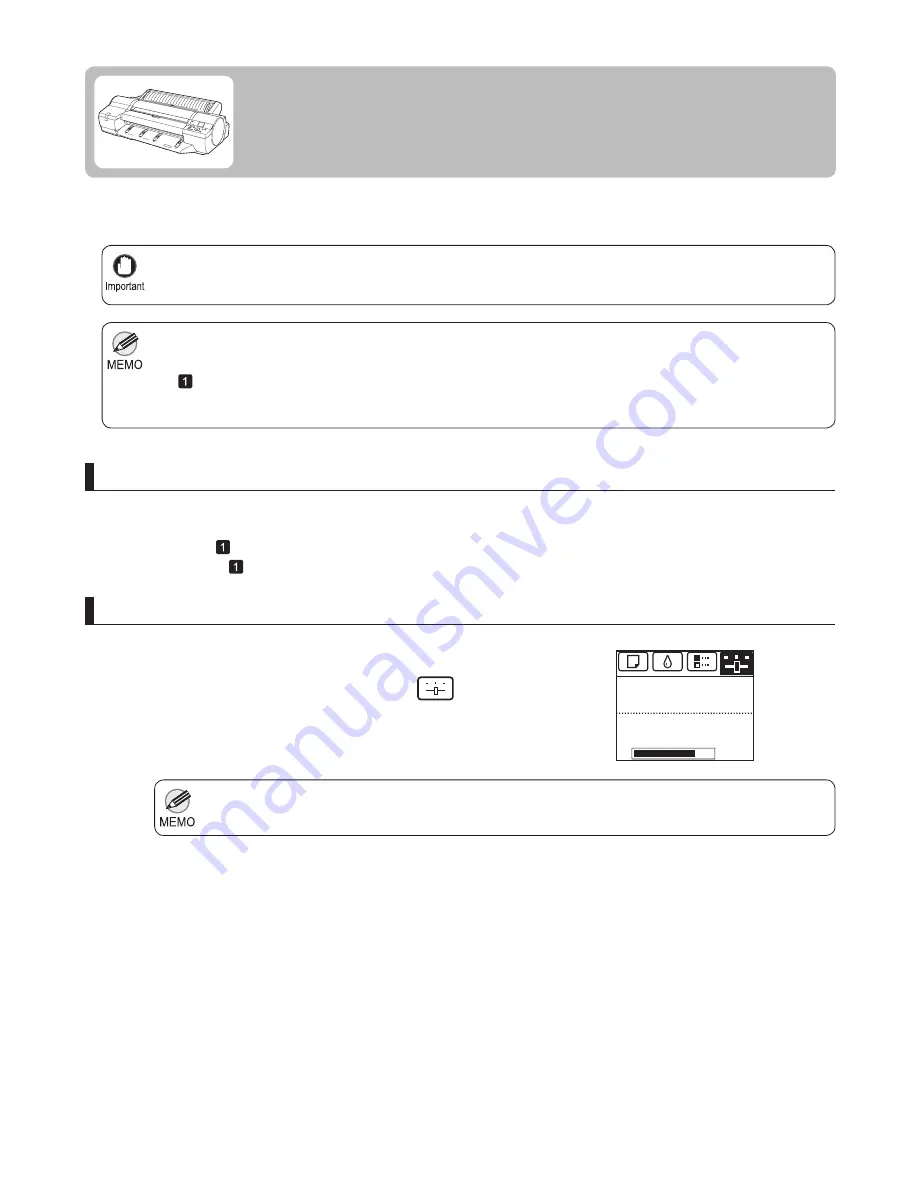
2
It is not possible to prepare the printer for transfer if the
Display Screen
requests you to replace the Maintenance
Cartridge
or check the remaining capacity. Replace the Maintenance Cartridge
before transfer preparations. In
this case, you will need one new Maintenance Cartridge
.
(
→
, Replacing the Maintenance Cartridge)
•
Depending on the state of the printer, part replacement may be necessary when preparing to transfer the printer
(that is, when you execute the printer menu item to prepare for transfer).
•
If the
Tab Selection screen
is not displayed, press the
Menu
button.
•
Be sure to contact your Canon dealer before transferring the printer to a new location. Ink may leak and damage
the printer if you do not prepare the printer correctly and it is tipped or stood on end in transit.
•
1
2
3
1
To protect the internal parts in transit, always follow these steps before transferring the printer to a new location.
Refer to the Setup Guide
for details on packing the printer and installing it after transfer.
Remove the paper.
Press the
OK
button.
Press
▲
or
▼
to select
Prep.MovePrinter
, and then
press the
OK
button to display the con
fi
rmation screen.
On the
Tab Selection screen
of the
Control Panel
, press
◄
or
►
to select the
Settings/Adj. tab
(
).
Remove paper
Access the Prep.MovePrinter menu
Rolls: (
→
, Removing the Roll from the Printer)
Sheets: (
→
, Removing Sheets)
Preparing to Transfer the Printer
Prepare to transfer the printer as follows.
The
Set./Adj. Menu
is displayed.
㪏㪇㩼
Remaining Amount
Maint. cart.
Ready
OK:Setting/Adj. Menu

















