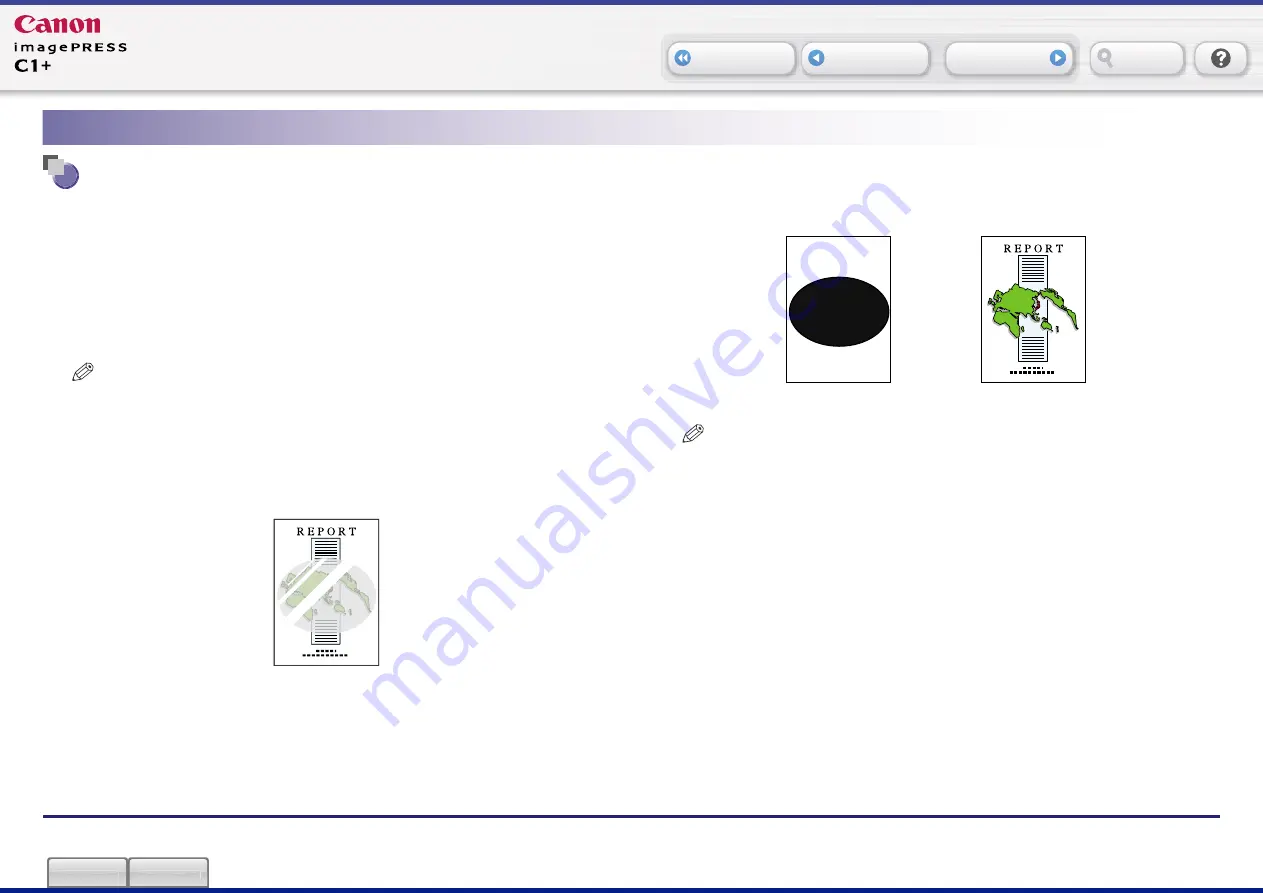
Case 5 How to Coat a Part of Preprinted Paper
K2-23
Search
Case 5 How to Coat a Part of Preprinted Paper
This section describes how to superimpose a clear image onto a part of
the paper that already has printing on it (preprinted paper). In this case,
the following procedure describes how to superimpose the clear image
onto a part of preprinted paper from the Coating Basic Features screen.
If you want to coat the area except the clear image slightly, you can
specify the Clear Coat Form Composition Coating mode settings from
the Additional Functions screen. The following procedure also describes
how to specify this setting after the prints are output.
NOTE
[Clear Coat Form Composition Coating] is displayed only when your local
authorized Canon dealer makes the function available. Even if [Clear Coat
Form Composition Coating] is displayed, do not allow anyone to change the
settings except for the system administrator. For more information on how to
change the settings, contact your local authorized Canon dealer.
■
Finished Sample
■
Material Requirements
NOTE
•
Paper drawer 1 is used as the paper source in this example.
•
The optional Color UFR II/PCL/PS Printer Kit is used for printing the image
form in this example.
■
Workflow
5-1 Create the image form.
5-2 Place the original for the image form on the platen glass.
5-3 Store the image form.
5-4 Load the preprinted paper.
5-5 Specify the Coating settings.
5-6 Specify the Clear Coat Form Composition Coating mode.
Repeat steps 5-4 and 5-5, and check the print results.
Preprinted Paper
Image Form
➞➞➞➞➞





















